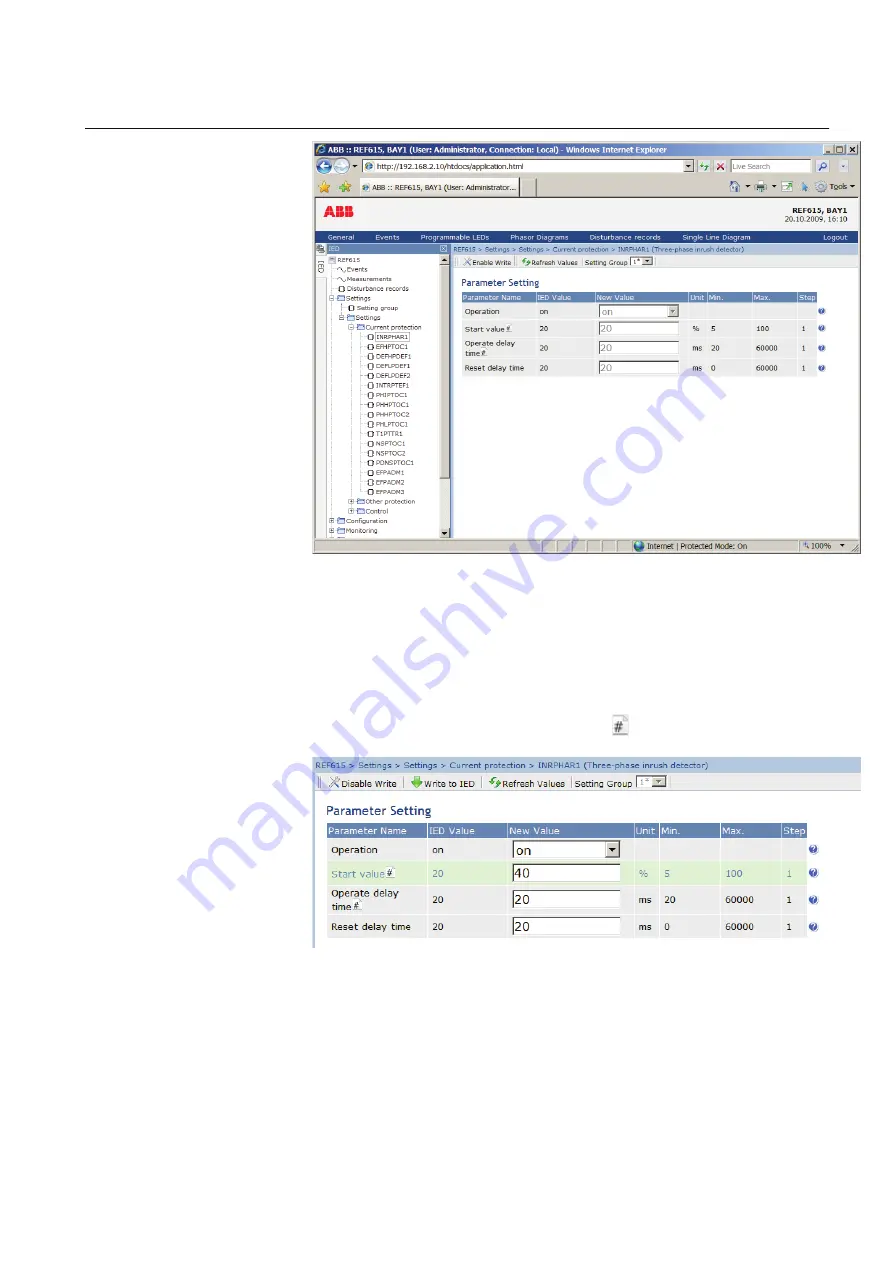
A070929 V4 EN
Figure 33:
Enable writing to edit a value
The selected setting group is shown in the Setting Group drop-down list. The
active setting group is indicated with an asterisk *.
5.
Edit the value.
•
The minimum, maximum and step values for a parameter are shown in
the Min., Max. and Step columns.
•
Setting group values are indicated with .
A070930 V4 EN
Figure 34:
Editing a value
•
If the entered value is within the accepted value range, the selection is
highlighted in green. If the value is out of range, the row is highlighted
in red and a warning dialog box is displayed.
1MRS756708 C
Section 4
Using the HMI
615 series
51
Operation Manual






























