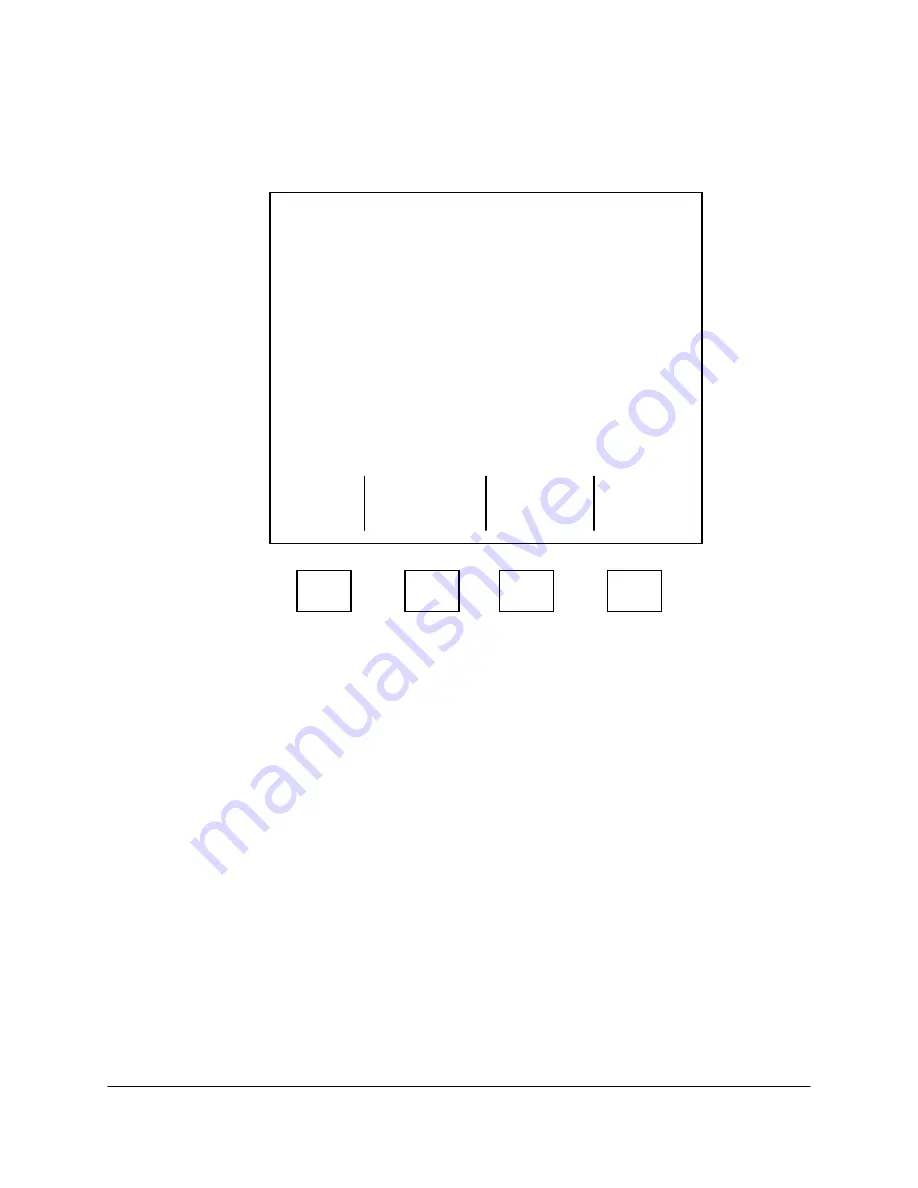
3-4
2000-OSM, F1
1. On the Background screen press the F1 (Exit to Commands) soft key.
2. On the Commands screen cursor to ANALYSIS CONTROL, if necessary, and then press the F2
(Request Analysis) soft key.
3. On the Request Analysis screen (see Figure 3-5) select the method number to be calibrated.
******
Request Analysis
******
Analysis Requests: For a benchmark
or calibration enter the method#,
otherwise enter the stream#:
[1 ]
None Stream Bench Cal
PENDING: 00
00 00
Accept
Clear
Escape The
All
Request Requests
F1
F2
F3
F4
Figure 3-5. REQUEST ANALYSIS SCREEN
4. Place the cursor on “Cal” and press the F2 (Accept The Request) soft key.
5. Press the F1 (Escape) soft key to return to the Commands screen.
6. On the Commands screen press the F4 (Start/Stop Analysis) soft key.
7. On the Start/Stop Analysis screen press the F2 (Start Analyzer) soft key. The controller will run
the calibration when all other requests have been completed.
8. When the calibration run is complete, verify that the Commands screen is displayed and then
press the F4 (Start/Stop Analysis) soft key.
9. On the Start/Stop Analysis screen, cursor to “At End of Analysis?” and then press the F2 (Stop
Analyzer) soft key.
10. Press the F1 soft key as necessary to return to the Background screen.
11. On the Background screen press the F3 (Cur Report, Basic I/O & Options) soft key. The screen
will display the current report. The analyzer will run the calibration when it clears other requests
and the report will appear on the screen as it happens.
12. When you have completed the calibration test, press the F1 soft key to return to the Background
screen.






























