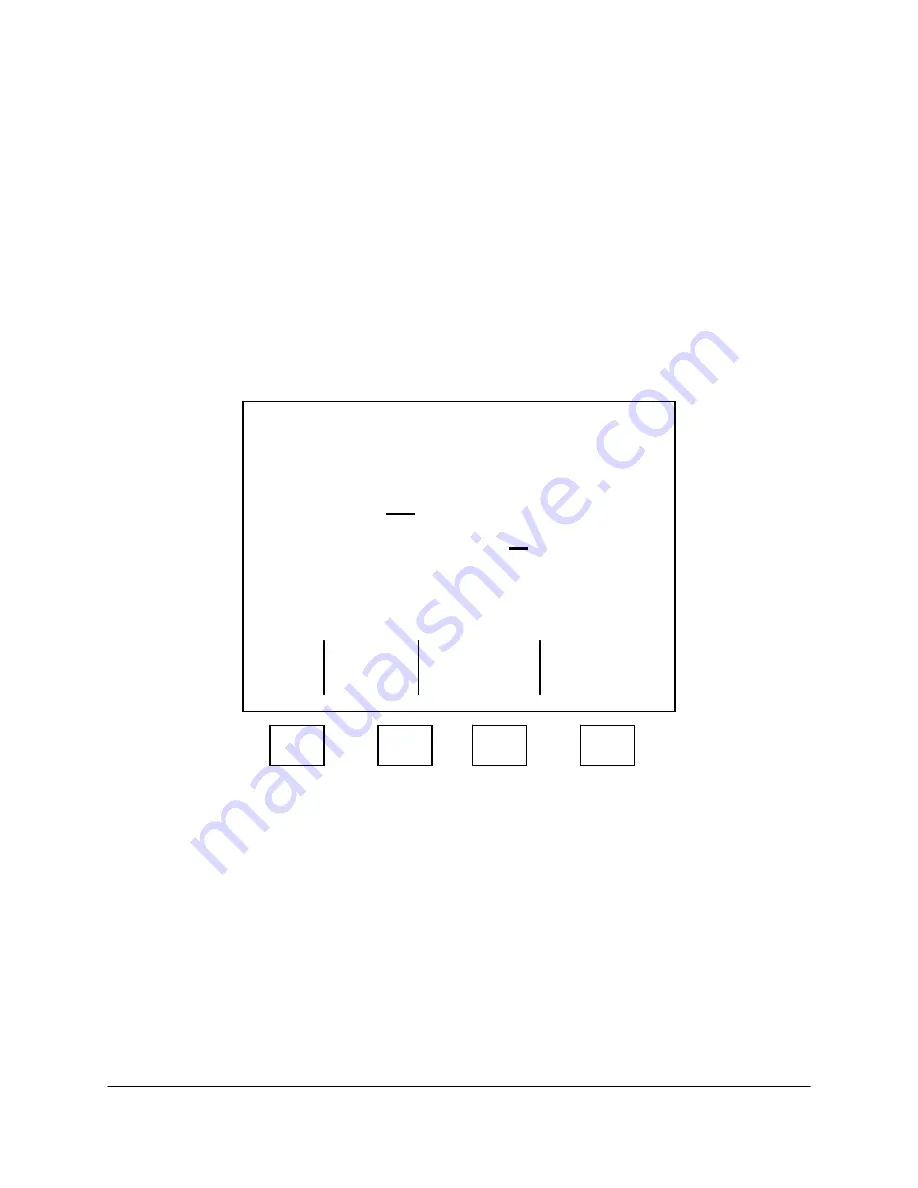
4-65
2000-OSM, F1
Reprocessing Saved Chromatograms
The Reprocess Saved Data Screen (soft key F3 on the Command Screen) allows you to select type
of raw data to reprocess, how to process it.
Reprocessing takes saved data and sends it back through peak detection in an off-line mode, then
produces a report available to VistaNET (but not displayed on the screen). Because reprocessing
uses some of the same program functions as the analysis, the GCC cannot run a real analysis and
reprocess a saved analysis at the same time. To reprocess a chromatogram, perform the following
steps:
1. Stop the analysis.
2. On the Commands screen cursor to CHROMATOGRAM STORAGE and then press the F3
(Reprocess Saved Data) soft key.
3. On the Reprocess Saved Raw Chromatogram screen (see Figure 4-55), select the type of
chromatogram to be reprocessed.
***
Reprocess Saved Raw Chromatogram
***
Type:
[Cal]
Bench
Last
Alarm Typ
Process
As: Cal Bench Last
Method Table:
1
Update Alarms, Trends and Digitals: No Yes
Execute
Escape The
Command
F1
F2
F3
F4
Figure 4-55. REPROCESS SCREEN
4. Select how to process this data (calibration, benchmark, or last analysis).
5. Then select the method number to use in the reprocessing.
6. Select whether you want the resulting raw data report sent to VistaNET and whether you want
alarms, trends, and digitals to be updated.
7. After you complete the entries, verify the selections and press the F2 (Execute The Command)
soft key. The reprocessed chromatogram appears on the display.
8. When the chromatogram is complete, if you have no further data to reprocess press the F1 soft
key as necessary to return to the Background screen. If you want to reprocess another
chromatogram, repeat steps 2 through 7.
9. If desired, start the analysis.






























