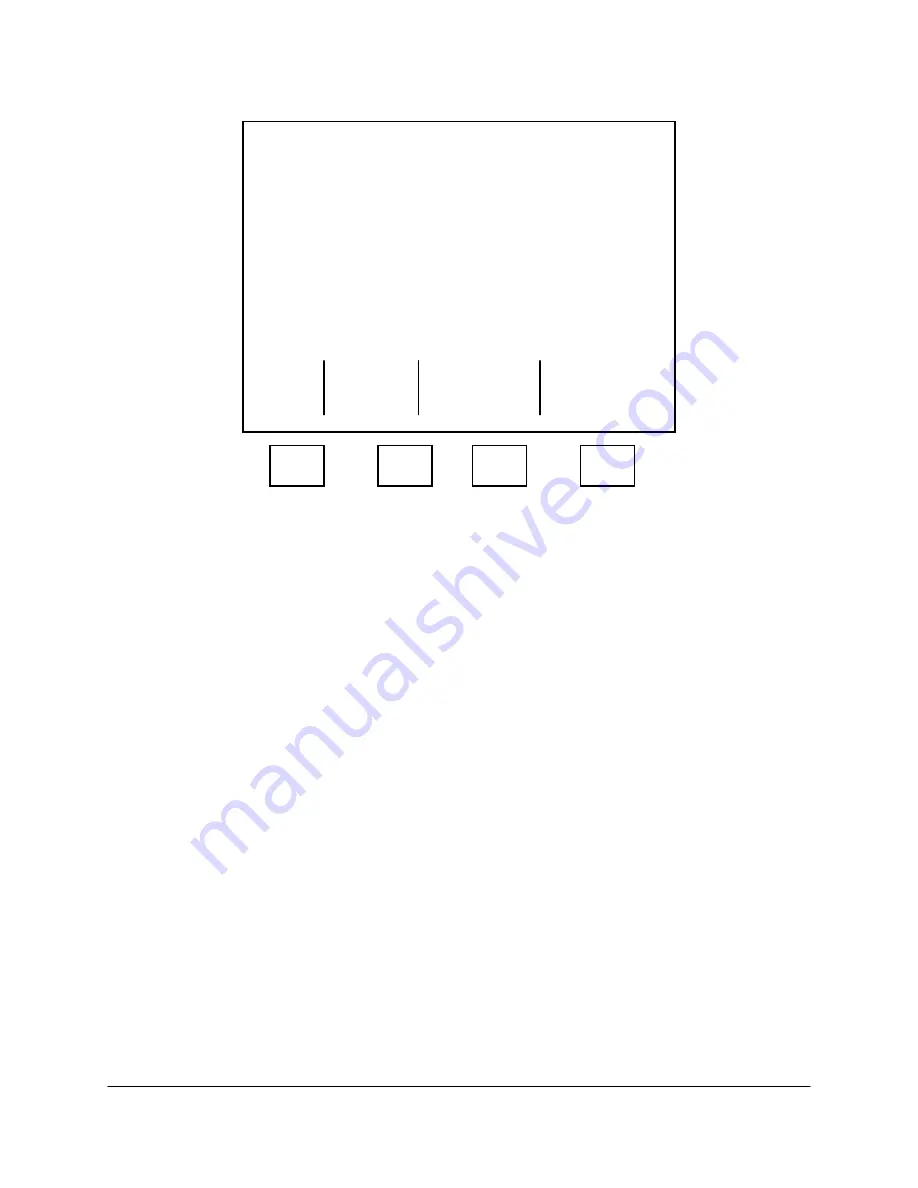
2000-OSM, F1
4-74
6. On the VistaNET Essential Addresses screen (see Figure 4-64), enter the GCC's identification
number on the Name line.
*******
VistaNET Essential Addresses
*******
Name:
[GCC10 ]
Tag: GCC10
Board Address:
0.10
Domain 1: 0.1
Domain 2: 0.2
VNSA Address:
0.1.0.199
Router Address: 0.1.0.199
Exit
Escape and
Update
F1
F2
F3
F4
Figure 4-64. VistaNET ESSENTIAL ADDRESSES SCREEN
7. Cursor down to the Tag line and enter the GCC's tag number.
8. Cursor to the Board Address line and enter the Communication Board's address.
9. Cursor to the Domain 1 line and enter your GCC's Domain 1 identification.
10. Cursor to the Domain 2 line and enter your GCC's Domain 2 identification.
11. Cursor to the VNSA Address line and enter the complete address of the VNSA serving your GCC.
12. Cursor to the Router Address line and enter the complete address of the Router serving your
GCC.
13. When you have completed and verified your entries, press the F2 (Exit and Update) soft key to
save your entries.
14. On the VN Menu screen, press the F4 (Refresh VNSA Tables) soft key and then press the
Escape soft key to return to the Commands screen.
15. On the Commands screen, cursor to TESTING/SETUP and then press the F4 (Status Display)
soft key.
16. On the Controller Status screen, note that "Blocks Sent" and "Blocks Received" both have
numbers, indicating that your command to Refresh VNSA Tables was sent and acknowledged.
You are now connected to VistaNET.
17. Press the F1 soft key as necessary to return to the Background screen.






























