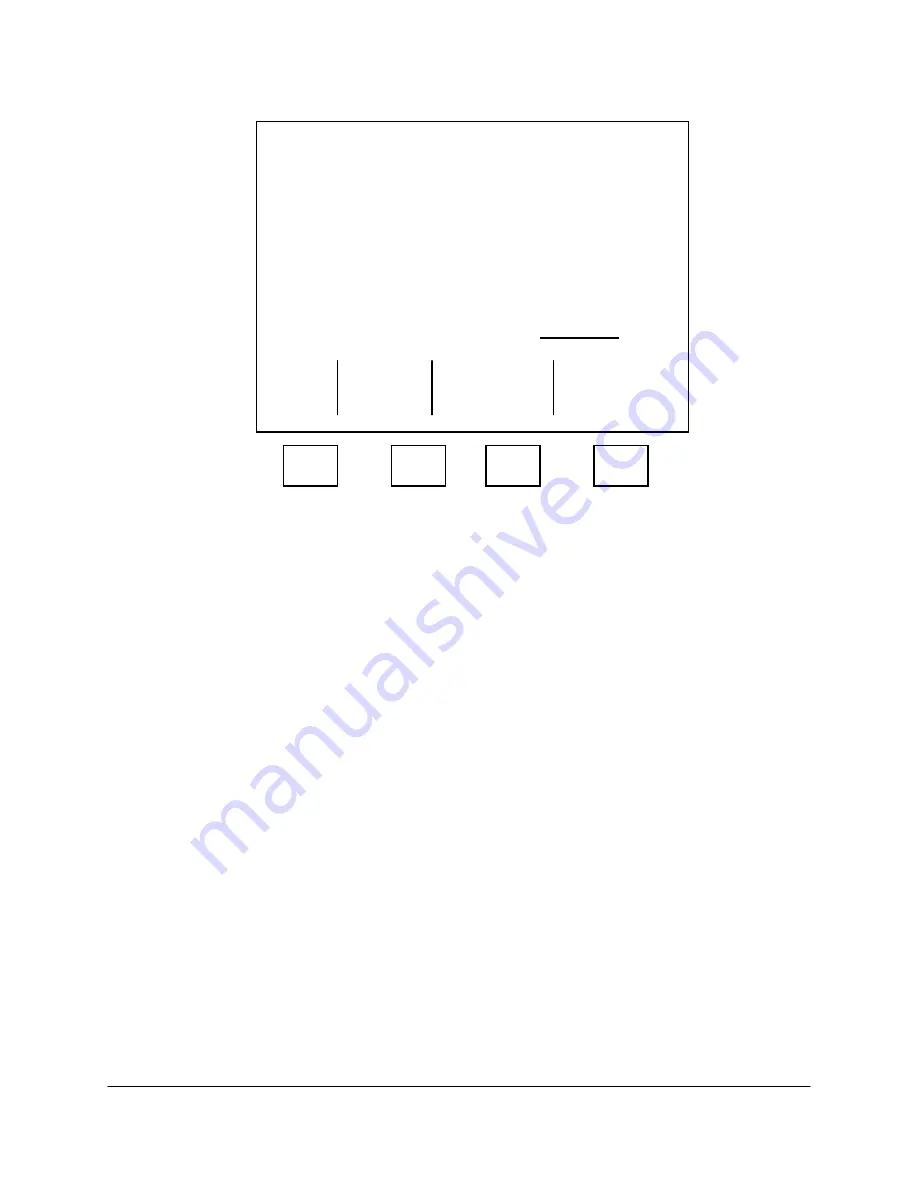
2000-OSM, F1
4-72
range values for that component (see Figure 4-62). If you select stream “00” for a particular channel,
the specified component will apply on that channel for all streams.
******
Digital Table
******
Range Range
Chan Stream Comp Low High
01 01
01
1.0000 100.00
02 01
02
0.5000 100.00
03 01
03
0.5000 100.00
04 02
01
1.0000 100.00
05 02
02
0.5000 100.00
06 02
03
0.5000 100.00
07 08
01
1.0000 100.00
08 08
02
0.5000 100.00
More Below
Insert
Delete
Exit Line
Line
F1
F2
F3
F4
Figure 4-62. DIGITAL TABLE SCREEN
To access the Digital Table screen:
1. Press the F1 soft key as necessary to display the Background screen.
2. On the Background screen press the F1 (Exit to Commands) soft key.
3. On the Commands screen, cursor down to TABLE EDIT and then press the F3 (Other Tables)
soft key.
4. On the Edit Other Tables screen, cursor to DIGITAL TABLE and then press the F2 (Edit Table)
soft key.
5. When the first Digital Table screen appears, cursor across and down the table to highlight a value
you want to change. Then insert the new value.
6. When you have completed the changes to this Digital Table screen, review them to ensure all
items are correct and then press the F1 (Exit) soft key.
7. On the second Digital Table screen, press the F2 (Exit and Update) soft key to save the changes
or press the F1 (Escape) soft key to retain the original values.
8. Press the F1 soft key as necessary to return to the Background screen.
VISTANET OPTION
If the analyzer is connected to VistaNET, you must set up the analyzer to work on this network. Once
the network connection is set up and running, it runs automatically.
To set up the network connection perform the following steps:






























