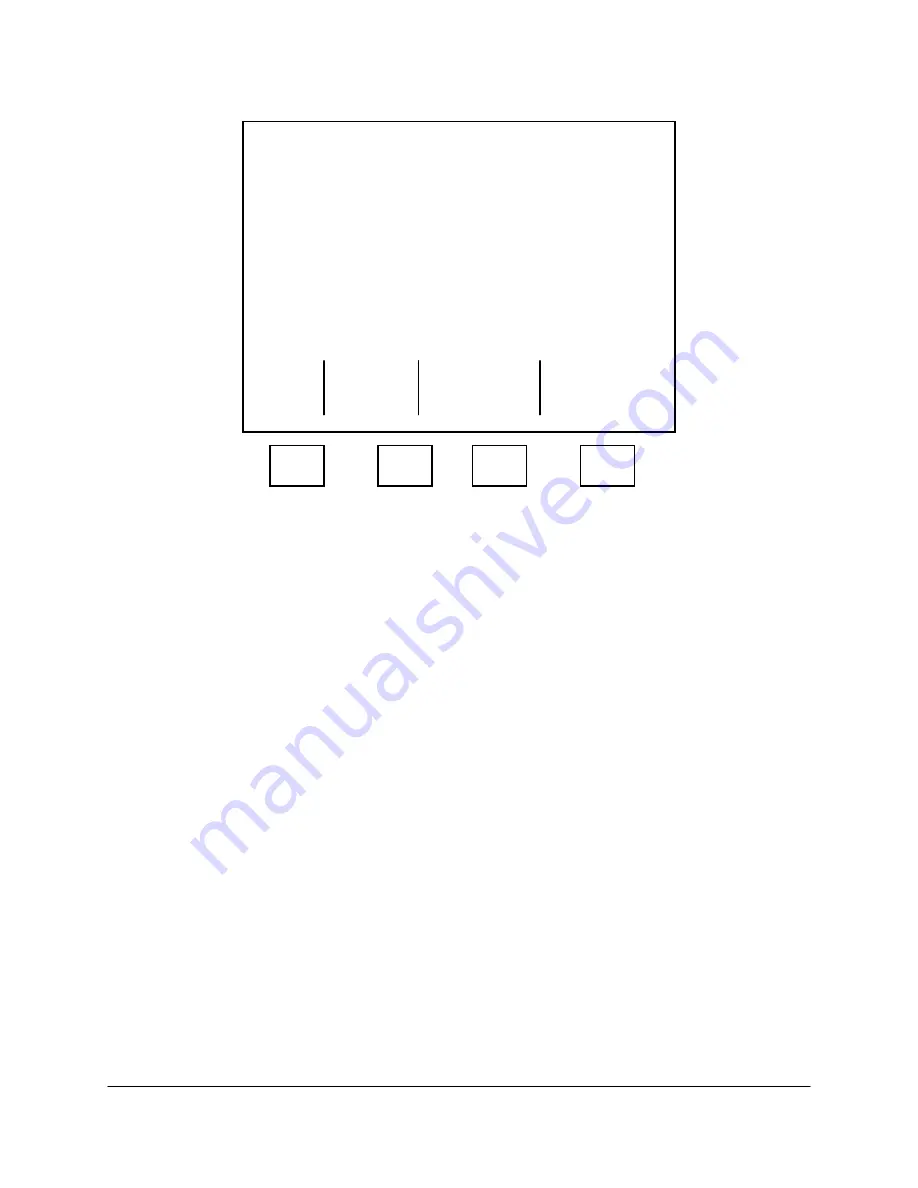
2000-OSM, F1
4-48
4. On the Controller Type screen (see Figure 4-44), verify that the controller type is the same as
specified in the Data Package.
*****
Controller Type
*****
Controller Type: Regular
Exit
Escape and
Update
F1
F2
F3
F4
Figure 4-44. CONTROLLER TYPE SCREEN
5. If you want to change the controller type, use the cursor arrow keys to select the desired type and
then press the F2 (Exit and Update) soft key to save the changes, or press the F1 (Escape) soft
key to retain the original controller type.
6. If you made changes, "Hold Switch on Temp Board" will appear on the screen.
7. Open the GCC Front Panel and hold down the switch on the DTC Backplane PCB.
8. The CRT will display the message, "Are You Sure? Y or N." Continue holding the switch down
and press "Y" on the GCC keyboard to accept the change.
9. If the change is accepted, an acknowledging message appears on the screen. Release the
switch and close the front panel.
10. Press the F1 soft key as necessary to return to the Background screen.
Temperature Configuration Table
This screen allows you to select temperature zone names and sensor types. It also allows you to
select the heat/air relationship in zones 3 and 4. To access the Temperature Configuration Table
perform the following steps:
1. On the Background screen, press the F2 (Manual Control) soft key.
2. On the Manual Control Mode screen, press the F4 (Press. & Temp. Control) soft key.
3. On the Pres and Temp Control screen (see Figure 4-39), cursor to TEMP CONFIGURATION and
press the F2 (Zone Config) soft key.






























