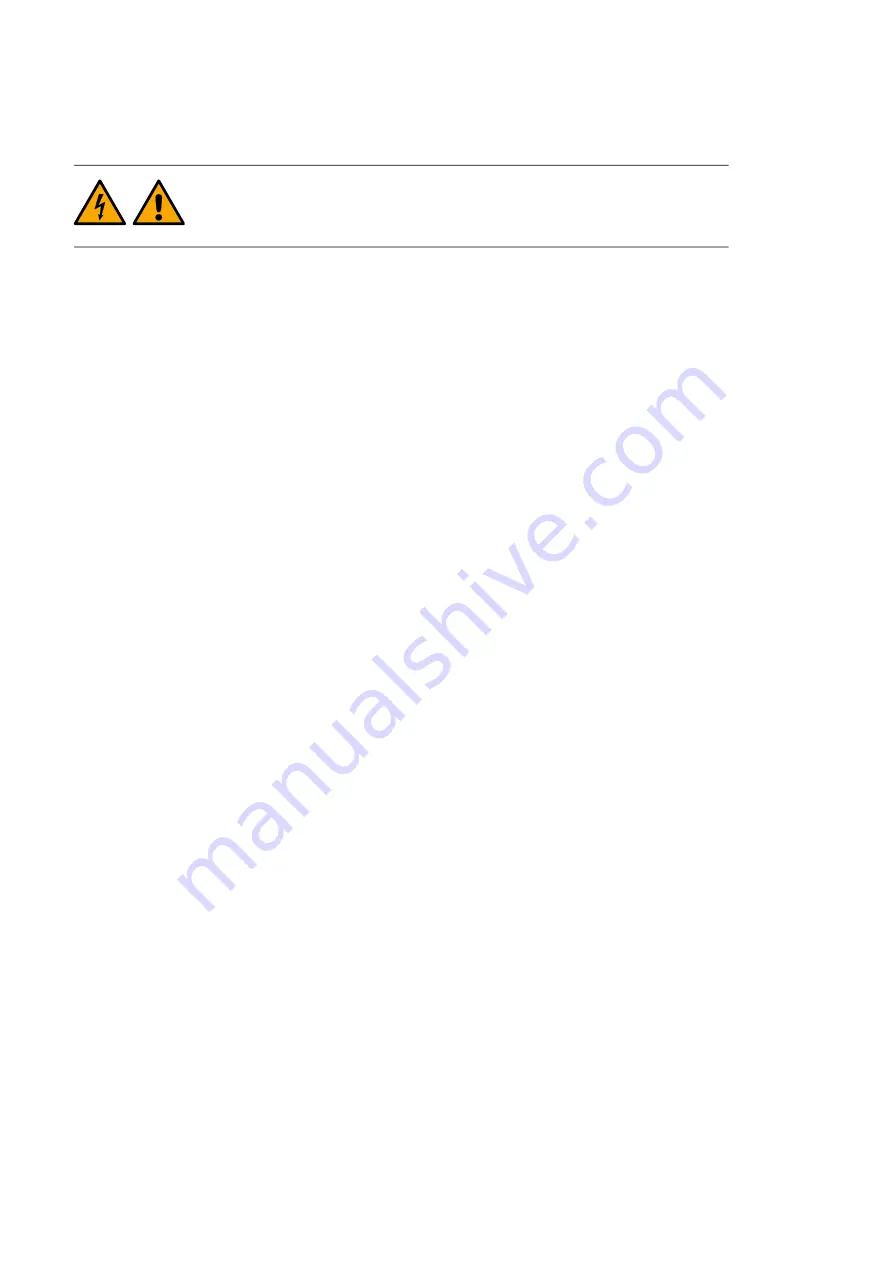
34
Maintenance
Firmware update
WARNING!
Obey the safety instructions on page
. If you ignore the
instructions, physical injury or death, or damage to the equipment can
occur.
Prerequisites
You need the following items to update the firmware:
•
A zip file with the new firmware, for example
KMSF0_v1.70.0.0.zip
.
•
A USB cable (USB to Mini-USB) to connect the PC to the inverter.
•
A Windows PC with administrator rights.
•
The software upload tool “Drive Loader 2” installed on the PC.
You can request the toll from your local FIMER representative.
To update the firmware
1. Unzip the new firmware zip file locally on the PC.
2. Power up the inverter.
3. Open the control cabinet door that has the start switch and the status LEDs.
4. Make sure that the control panel loads and responds normally.
5. Backup data from the inverter. This step must be done because any modified
parameter settings, such as option codes, Modbus node ID, and so on, need to be
restored after the SW upload. On the control panel:
•
Open the
Main menu
.
•
Select
Backups
.
•
Select
Create backup
.
6. Disable the inverter with the Start/Stop switch. On the control panel:
•
Open the
Main menu
.
•
Select
Parameters
and
Complete list
.
•
Scroll to
189 Inverter control
and press
Select
.
•
Return to the start view.
7. Connect the PC to the inverter with a USB cable. The control panel displays
USB
connected
when the connection is established.
8. Select one of the following upload methods:
Firmware upload by changing the firmware flash drive
This firmware upgrade method requires preloaded firmware flash drives.
1. Disconnect the auxiliary power of the inverter.
2. Remove the The ZMU-02 flash drive by loosening the screw that is attached to the
flash drive.
3. Insert the new replacement flash drive into the same slot. This upload method requires
that the control unit does not have electricity.
4. Reconnect the auxiliary power to the inverter.
Summary of Contents for Fimer PVS980-58-4348kVA-I
Page 1: ...Central inverter PVS980 58 From 4348 to 5000 kVA Commissioning and maintenance manual ...
Page 4: ...2 ...
Page 16: ...14 Safety instructions ...
Page 20: ...18 Introduction to the manual ...
Page 26: ...24 Electrical commissioning ...
Page 56: ...54 Maintenance ...






























