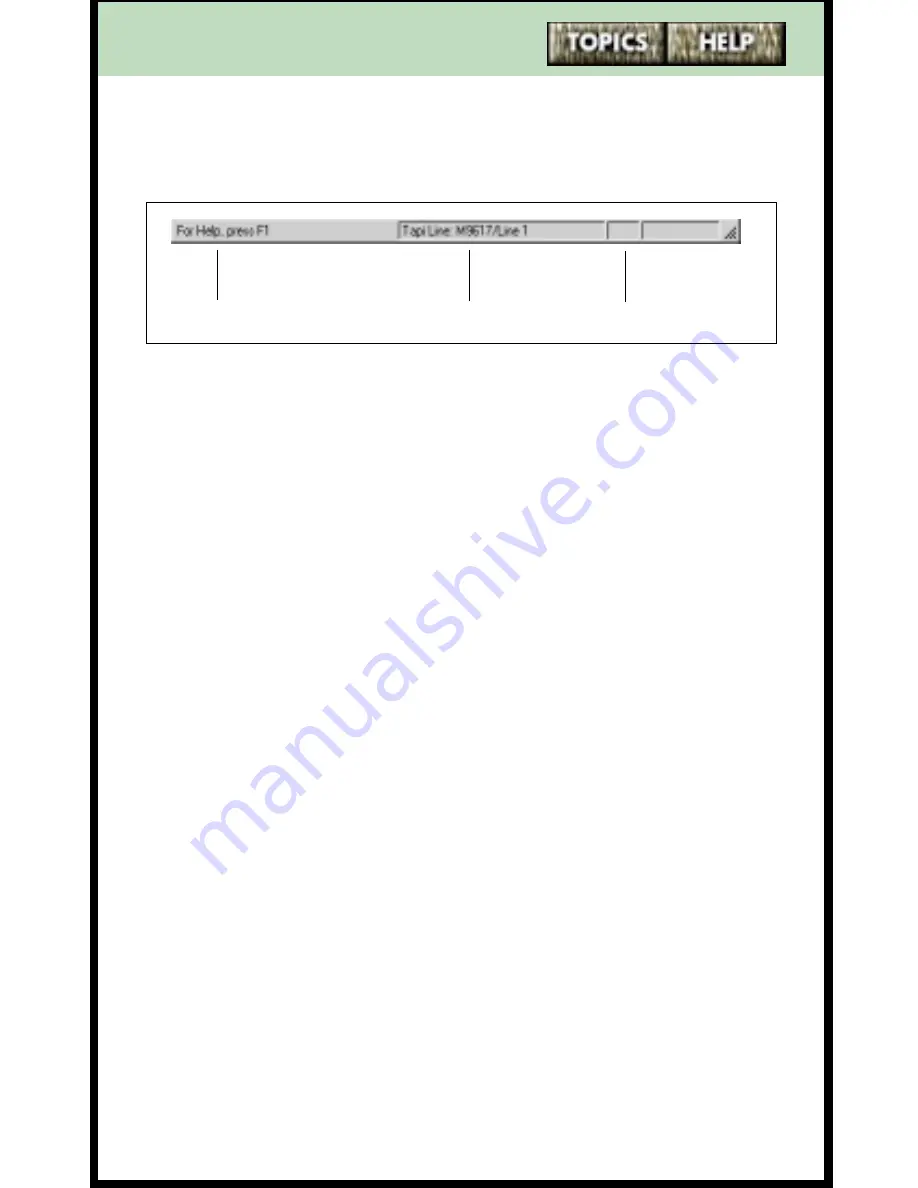
74
Status bar
When visible, the Status bar appears at the bottom of the
screen and provides three information message areas.
Help messages –
Shows a help message, if available, for
the area the mouse pointer is over. For example, if the
mouse is over one of the buttons on the toolbar, the
Status bar describes what that button does.
Line used –
Identifies which TAPI line and which
telephone line is being used by Personal Call Manager.
(See page 433 for a definition of “TAPI”.) Also displays
the progress of synchronization between the software
and the telephone.
■
Default
or
Line 1
indicates that Line 1 will be used
when you make calls from Personal Call Manager.
■
Line 2
indicates that Line 2 will be used when you
make calls from Personal Call Manager.
DND –
When the Don’t Disturb feature is enabled,
“DND” appears in this area.
To show or hide the Status bar:
1
Click on the
View
menu.
2
Click on the
Status Bar
menu item. The Status bar
appears or disappears depending on its previous set-
ting. When the Status bar is visible, a checkmark (
✔
)
appears beside the
Status Bar
menu item.
Help messages
Line used
DND






























