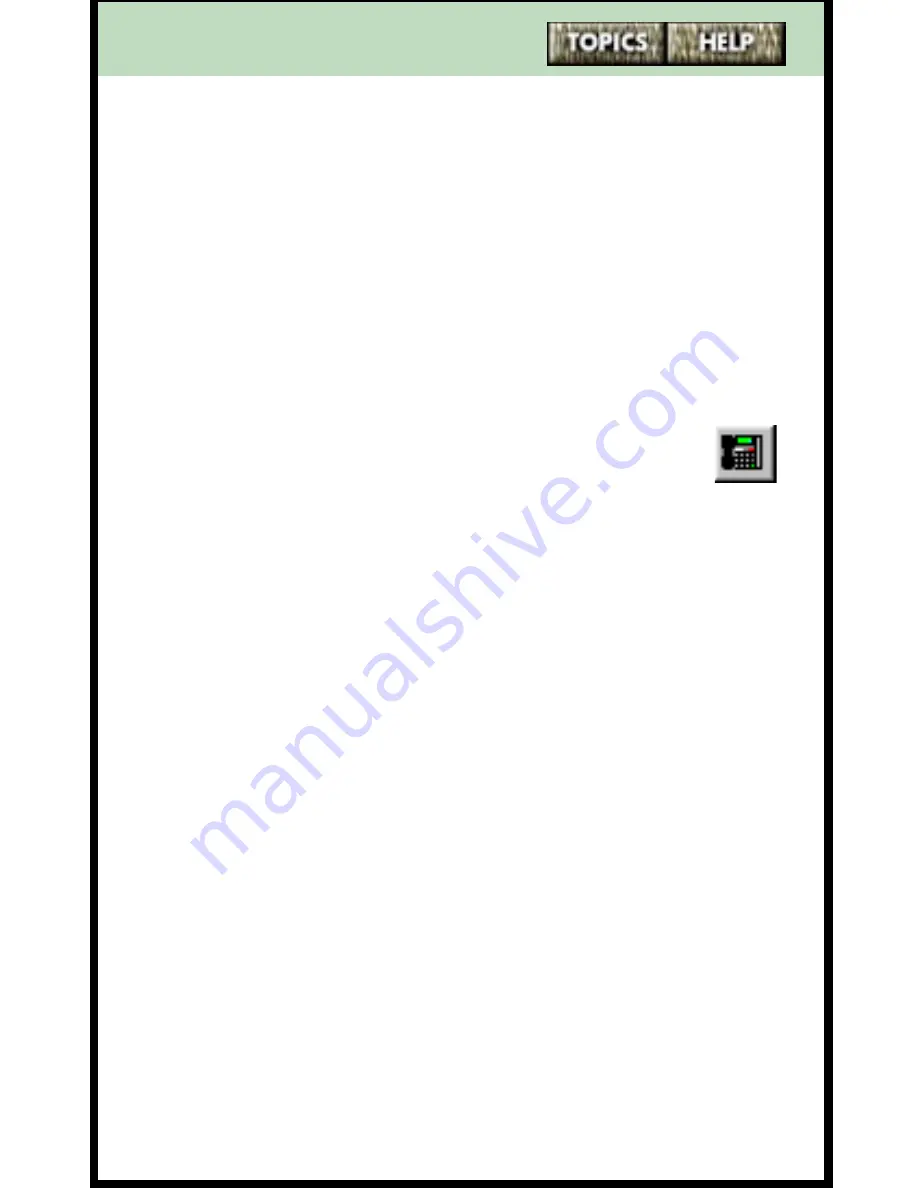
117
Assigning an application to a memory key
To assign an application to a memory key:
1
Click on the
Tools
menu.
2
Click on the
Dial Using
menu item. The
Choose a
TAPI Line
dialog box appears.
3
Click on the
Configure Line
button. (If required, type
the Options List password and click on the
OK
but-
ton.) The
9617 Configuration Properties
dialog box
appears.
Tip
: You can also display this dialog box by
clicking on the Configure Telephony button
(shown on the right) on the toolbar.
4
Click on the
Memory Keys Assignment
tab.
5
Click on the radio button that corresponds to the key
you want to program.
6
Select
Application
from the
Feature
droplist.
7
Click on the
Configure
button. The
Application Key
dialog box appears.
8
Enter the name of the memory key in the
Name
field.
9
Enter the path and name of the application.
OR
If you do not know the path and name, click on the
Browse
button. The
Select the Application to Exe-
cute
dialog box appears. Locate and select the pro-
gram file (the .exe file) and then click on the
Open
button.
continued...






























