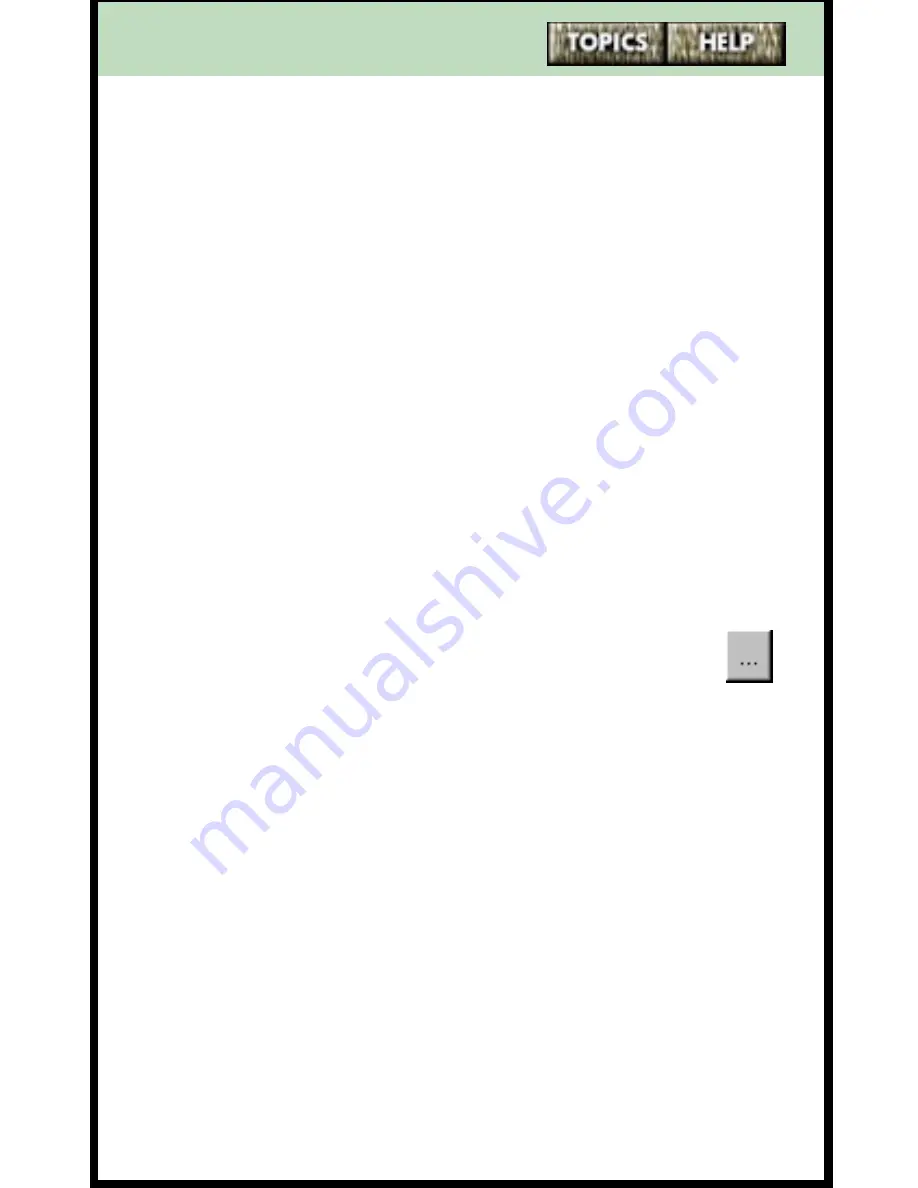
193
The possible values for the
Default Dial
field are: “B”
(for business number), “H” (for home number), ”M” (for
mobile number) and “E” (for extension number). The
import feature ignores other letters and characters. Be
sure to assign data with one of these values to this import
field.
If the file was not exported by Personal Call Manager (i.e.,
if it was exported by database or spreadsheet program),
there may not be a field that matches this description. In
this case, set this field to “none”. You can set the
Default Dial
field later in the contact's
Address
Properties
dialog box.
To import contacts:
1
Click on the
File
menu.
2
Click on the
Import Contact
menu item. The
Import
contact from text file
dialog box appears.
3
Click on the Browse button to the right of the
Source Text File
field. The
Open
dialog box
appears.
4
Select the text file you are importing and click on the
Open
button. The information for the first record
appears in the
Fields Assignment
area.
5
If the information appears in the
Fields Assignment
area in the correct order, then go to step 6. If the
information does not appear in the
Fields Assign-
ment
area in the correct order, click on the drop list
arrow to the right of each test field and choose the
correct information.
6
Click on the
Import
button. The imported addresses
are placed in a folder called “Imported Contacts.”






























