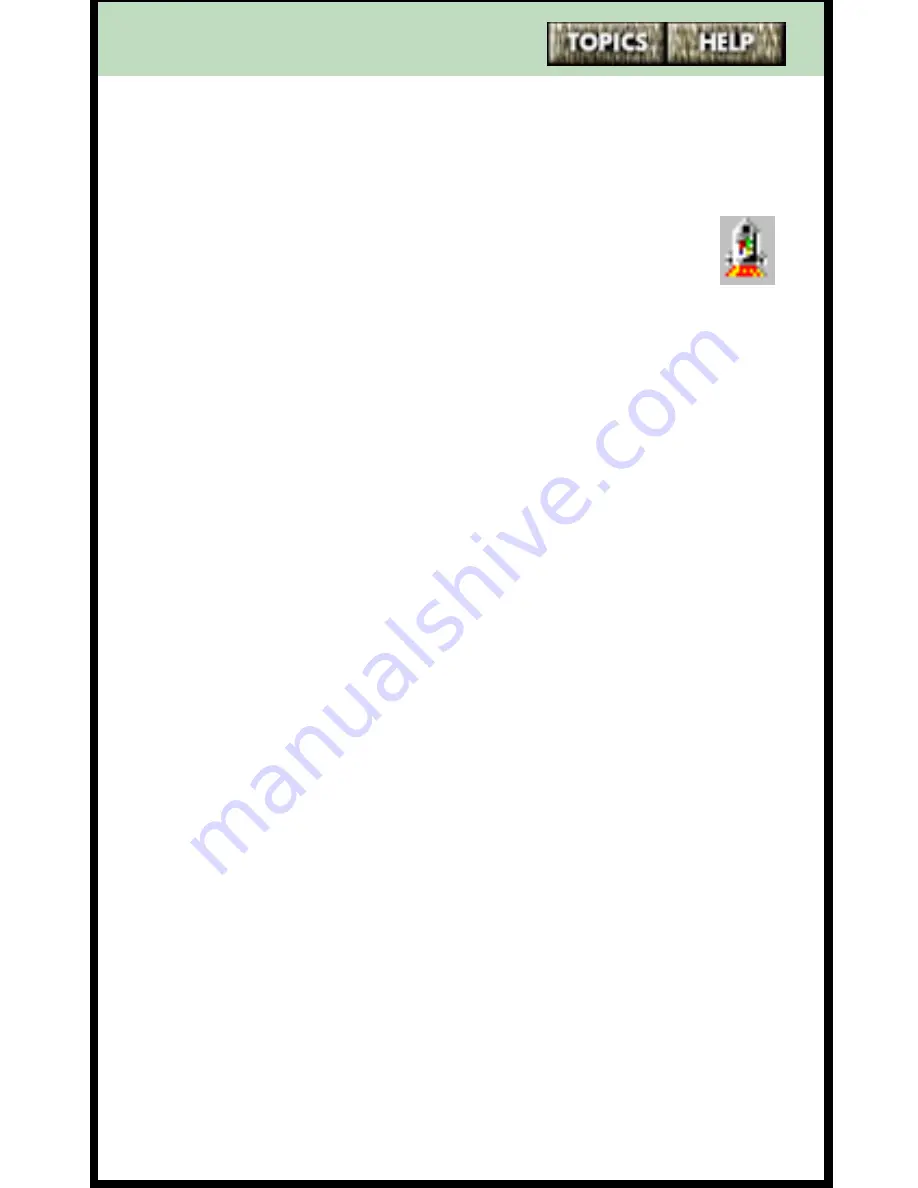
396
Assigning an application to a memory key
using Launch Pad
To assign an application to a memory key:
1
Double-click the Launch Pad icon (shown on
the right) in the task tray. The main window
appears.
2
Click on the
Configure Phone
button. The
9617
Configuration Properties
dialog box appears.
3
Click on the
Memory Keys Assignment
tab.
4
Select a memory key by clicking on a radio button.
5
Select
Application
from the drop down box.
6
Click on the
Configure
button. The
Application Key
dialog box appears.
7
Type in a short name for the application.
8
Select the application’s executable (.exe) file by clicking
on the
Browse
button.
9
To have the Launch Pad application start automatically
when you start your computer, click on the
Run
Launch Pad on startup
option.
10
Click on the
OK
button.
11
Label the memory key. (Refer to
Labeling memory
keys
on page 150.)
Note
: If the Launch Pad window doesn’t reflect the latest
changes you have made, click on the
Refresh
button.
For information on using Personal Call Manager to do
assign an application to a memory key, refer to
Assigning an application to a memory key
on
page 117.






























