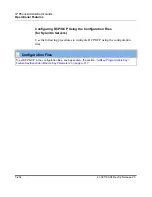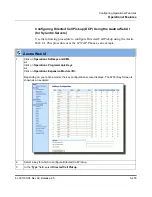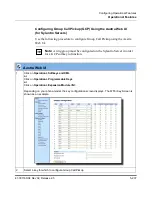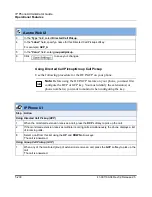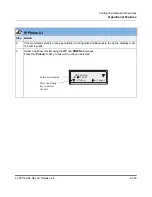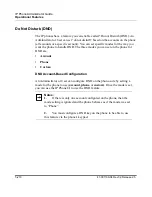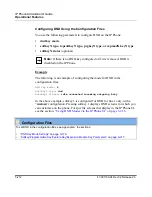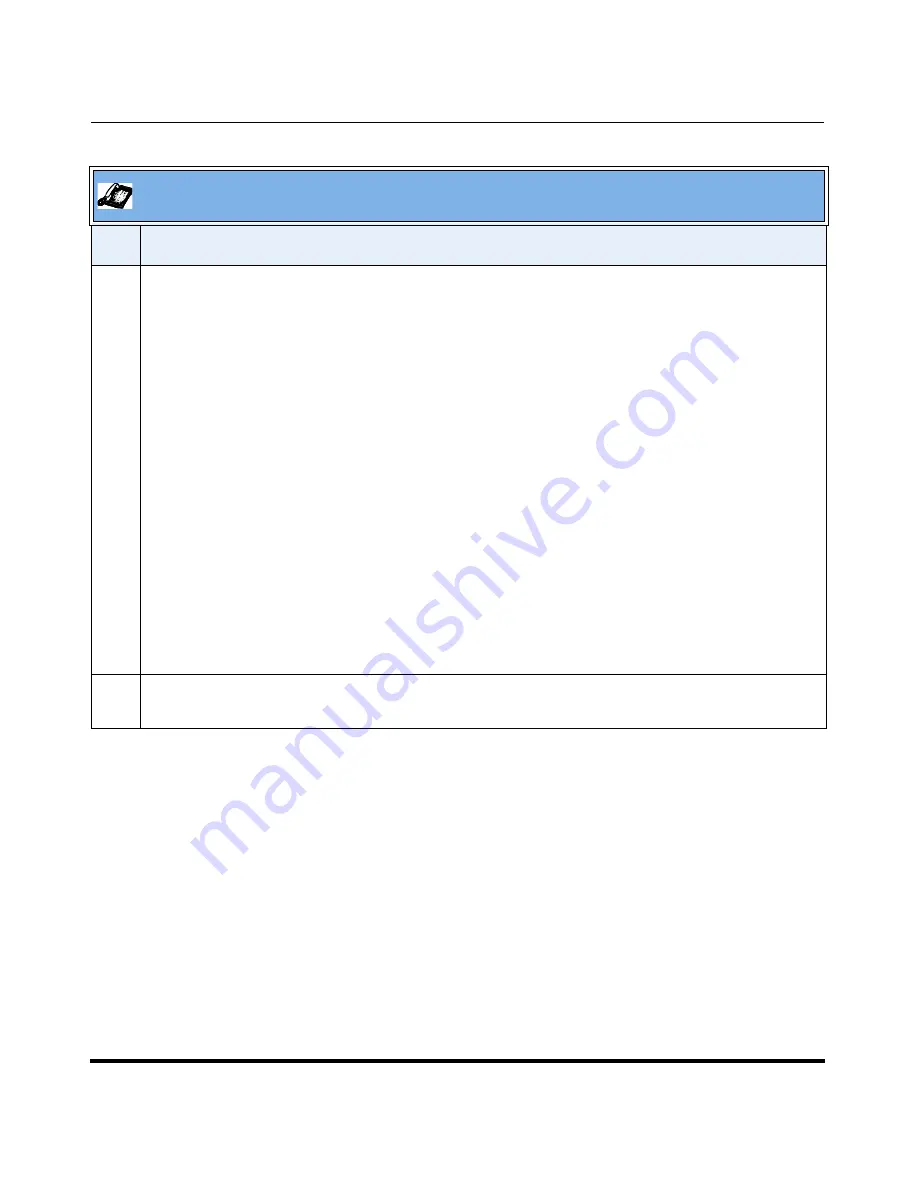
Operational Features
41-001160-04 Rev 02, Release 2.5
5-197
Configuring Operational Features
3
Press the
Log In
softkey.
You are logged into the phone queue. Once you log in, examine the IP Phone UI, and note the
following information:
•
If your IP phone status is set to “available” then the server will begin to distribute phone calls from
this queue to your IP phone.
•
If your IP phone status remains “unavailable” after you log in, then you must manually change the
state to “available” in order to start receiving calls.
•
To temporarily stop receiving calls, you can switch the IP phone status to “unavailable.”
While you are on a call (or miss a call that has been distributed to your IP phone), your IP phone
status automatically switches to “unavailable.” Your IP phone remains in the unavailable state until
one of the following things occur:
•
You use the IP Phone UI to manually switch the IP phone state back to available, or
•
The availability “timer” for your IP phone expires. This only occurs if your administrator has
configured an auto-availability timer on your IP phone.
4
To Log out of the queue, press the
Log Out
softkey. The server no longer distributes phone calls to
your IP phone.
Aastra IP Phone UI
Step
Action
Summary of Contents for 9143i Series
Page 4: ......
Page 16: ......
Page 20: ......
Page 72: ......
Page 92: ......
Page 306: ......
Page 686: ...Operational Features 5 380 41 001160 04 Rev 02 Release 2 5 IP Phone Administrator Guide...
Page 746: ......
Page 758: ......
Page 1062: ...Troubleshooting Parameters A 276 41 001160 04 Rev 02 Release 2 5 IP Phone Administrator Guide...
Page 1066: ......
Page 1100: ...Sample Configuration Files C 34 nnn nnnn nnn IP Phone Administrator Guide...
Page 1102: ...Sample Configuration Files C 36 nnn nnnn nnn IP Phone Administrator Guide...
Page 1108: ......
Page 1112: ......
Page 1116: ......
Page 1130: ......
Page 1138: ......
Page 1139: ......