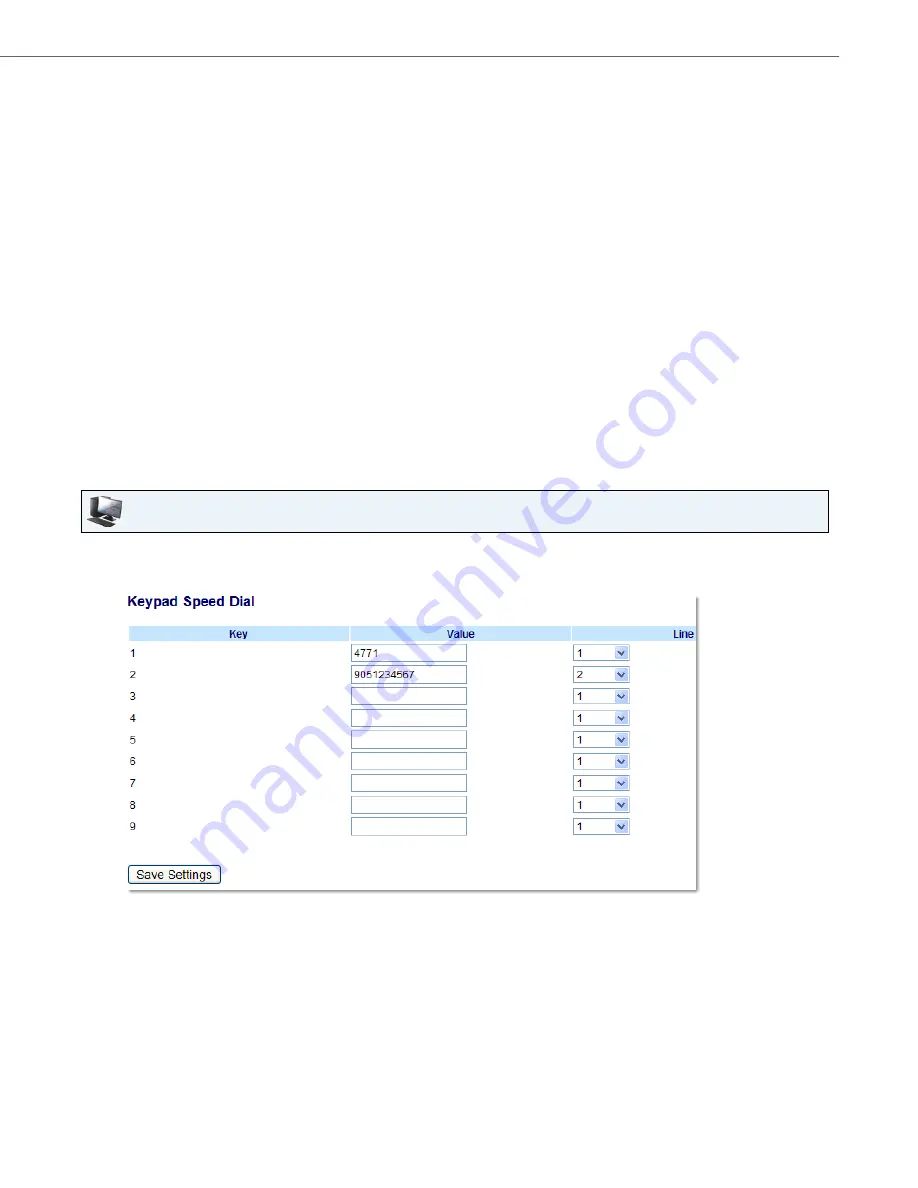
Line Keys, Programmable Keys, and Softkeys
41-001451-00 REV00 – 07.2011
66
Creating Speed Dial Key Using “Keypad Speed Dial” in the Aastra Web UI
Programmable Keys
8.
Select from "
Key 1
" through "
Key 6
".
9.
In the "
Type
" field, select
Speed Dial
to apply to the key.
10.
In the "
Value
" field, enter the phone number, extension, or speed dial prefix to apply to this key. If you enter a
speed dial prefix, you must enter the "+" character at the end of the prefix number (for example, "").
11.
In the "
Line
" field, select a line to apply to this key. Valid values are
1
through
9
.
Expansion Module Keys
12.
Select from “
Key 1
” through “
Key 36
” (M670i).
or
Select from “
Key 1
” through “
Key 60
” (M675i).
13.
In the "
Type
" field, select
Speed Dial
to apply to the key.
14.
(M675i) In the "
Label
" field, enter a label to apply to this key.
15.
In the "
Value
" field, enter the phone number, extension, or speed dial prefix to apply to this key. If you enter a
speed dial prefix, you must enter the "+" character at the end of the prefix number (for example, "").
16.
In the "
Line
" field, select a line to apply to this key. Valid values are
1
through
9
.
17.
Click
Save Settings
.
Aastra Web UI
1.
Click on
Operation->Keypad Speed Dial.
2.
Select from
"Digit 1"
through "
Digit 9
".
3.
In the input box, enter the phone number, extension, or speed dial prefix to apply to this Digit key. If you enter a
speed dial prefix, you must enter the "+" character at the end of the prefix number (for example, "").
4.
In the "
Line
" field, select a line for which to apply the speed dial to. Valid values are
1
through
9.
5.
Click
Save Settings.






























