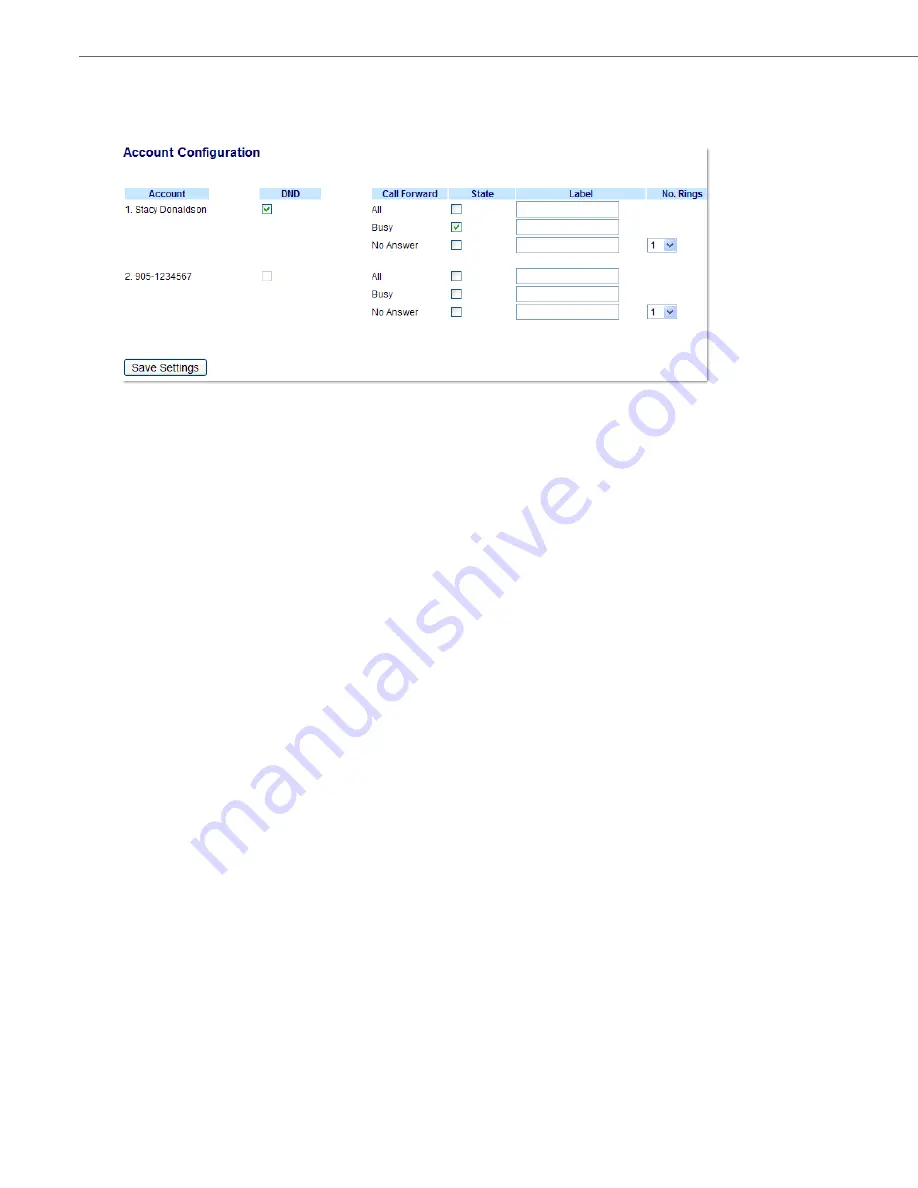
Managing Calls
153
41-001451-00 REV00 – 07.2011
13.
Click on
Basic Settings->Account Configuration
.
The illustration above shows 3 accounts configured on the phone. Accounts must be set up by your System Admin-
istrator.
14.
For each account, enable the CFWD state by placing a check mark in one or more of the following “
State
” fields:
•
All
•
Busy
•
No Answer
The “
All
” option forwards all incoming calls for this account to the specified phone number regardless of the state of
the phone. The phone can be in the Busy or No Answer states, or can be in the idle state. The phone still forwards all
calls to the specified number.
The “
Busy
” option call forwards incoming calls only if the account is in the busy state. The calls are forwarded to the
specified phone number.
The “
No Answer
” option call forwards incoming calls only if the account rings but is not answered in the defined
number of rings. The call gets forwarded to the specified number.
Note:
You can use the “
Busy
” and “
No Answer
” states together using different forwarding phone numbers. If these states
are enabled for an account (the “
All
” state is disabled), and the phone is in the busy state when a call comes in, the
phone can forward the call to the specified phone number (for example, voicemail). If there is no answer on the
phone after the specified number of rings, the phone can forward the call to a different specified number, such as a
cell phone number.
15.
For each account, in the “
Number
” field, enter the phone number for which you want the incoming calls to forward
to if the phone is in the specified state.
If using the “
Account
” mode or “
Custom
” mode, you can enter different phone numbers for each account.
Notes:
1. If you selected “
Account
” mode in step 5, you can enable/disable each account or all accounts as applicable. You
can enter different phone number for each enabled state.
If you selected “
Custom
” mode, you can enable/disable each account or all accounts as applicable. You can enter dif-
ferent phone numbers for each enabled state.
If you selected “
Phone
” mode, all accounts are set to the same CFWD configuration (All, Busy, and/or No Answer) as
Account 1 on the phone. (In the Aastra Web UI, only Account 1 is enabled. All other accounts are grayed out but use
the same configuration as Account 1.)
Using the Aastra Web UI, if you make changes to Account 1, the changes apply to all accounts on the phone. Using the
IP Phone UI, if you make changes to any other account other then Account 1, the changes also apply to all accounts
on the phone. When enabling a CFWD state, you must specify a phone number for the phone to CFWD to. The
number you specify applies to all accounts of the same mode.
2.
Number and name of accounts that display to this screen are dependant on the number and name of accounts con-
figured on the phone. In the screen in step 7, Screenname1 is configured on Line 1, Screenname2 is configured on
Line 2, and Screenname3 is configured on Line 3. The name for the account is specified by your System Administrator.
Contact your System Administrator for more information.






























