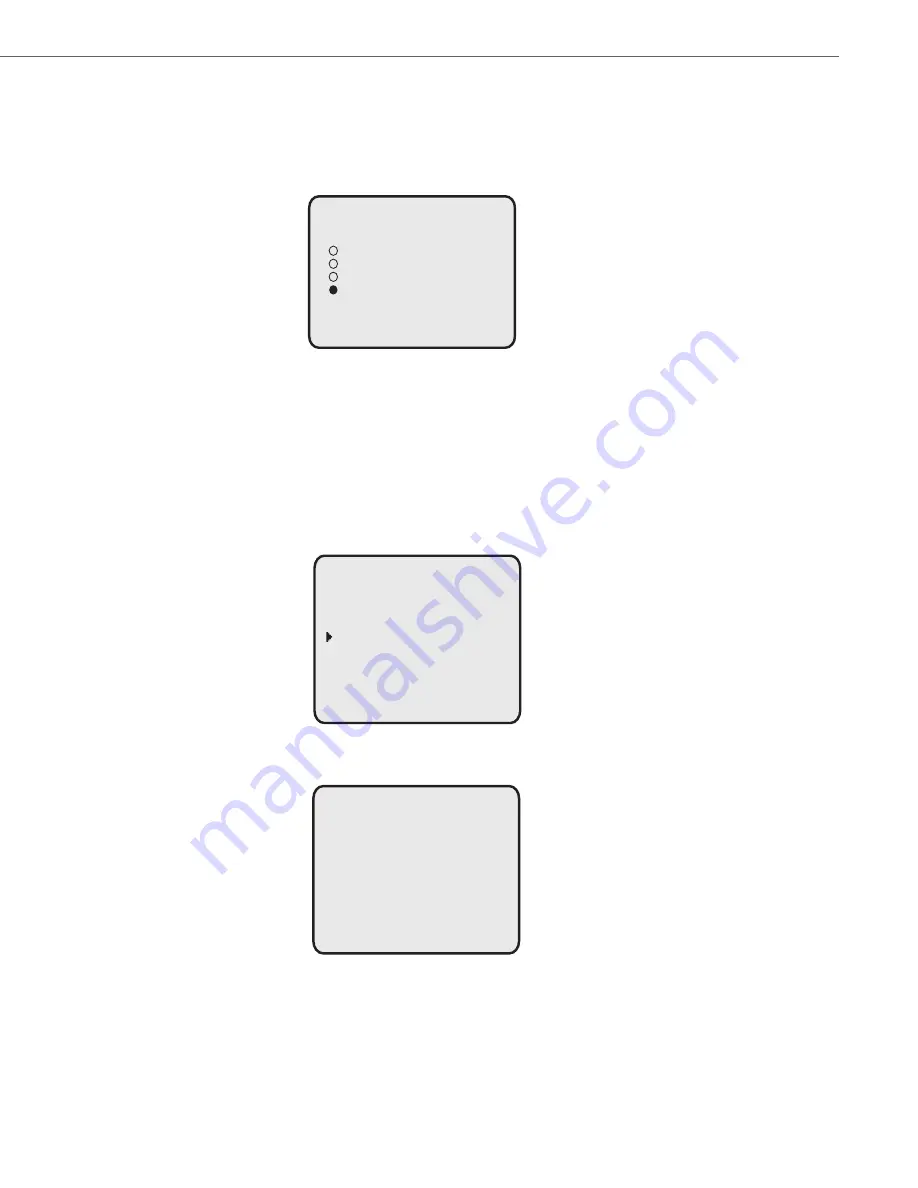
Customizing Your Phone
41-001451-00 REV00 – 07.2011
38
Set Time Servers
With a valid time server enabled your IP phone will synchronize the time displayed with the specified configuration server.
The phone will use the time from Time Server 1 unless it is not configured or unavailable, in which case it will move on to
Time Server 2, and if neccessary Time Server 3.
4.
Select a Daylight Savings time from the list of options.
Default is
Automatic
. Valid values are:
•
OFF
•
30 min summertime
•
1h summertime
•
Automatic
(Default)
5.
Press
Done
to save the Daylight Savings value you selected.
1.
Select
Preferences.
2.
Select
Time and Date.
3.
Select
Time Server
.
4.
Select from
Time Server 1
,
Time Server 2
, or
Time Server 3
.
5.
Enable the time server if required using the "
Enable
" key.
Note:
The default for Time Servers is
Enabled
.
Done -
Cancel -
Off
30 min summertime
1h summertime
Automatic
Daylight Savings
Time and Date
Done -
- Select
1. Time Zone
2. Daylight Savings
3. Time Format
4. Date Format
5. Time Server
6. Set Time
7. Set Date
Time Server 1
Done -
- 123
Time Server Address:
Network Time Disabled
Cancel -
Enable -






























