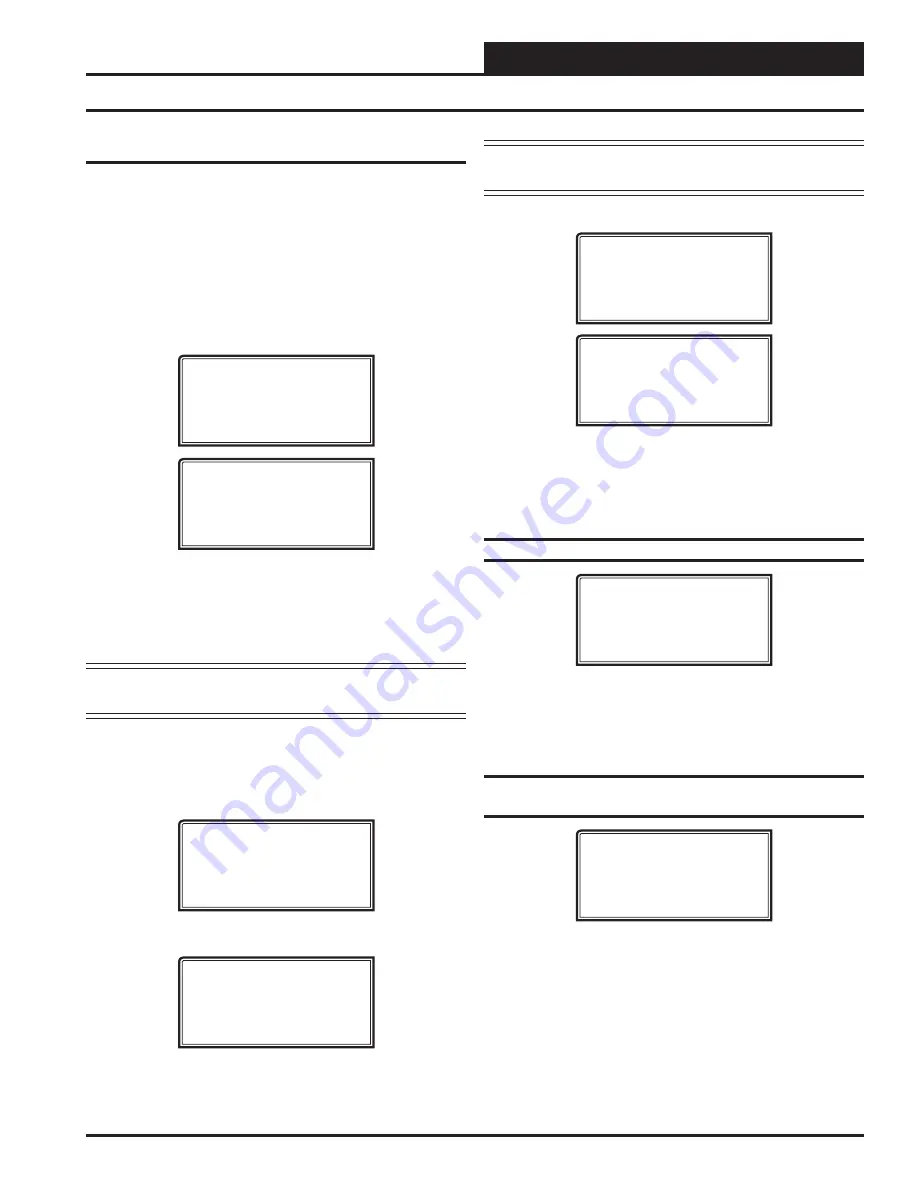
VCC-X Operator Interface SD
VCC-X CONFIGURATION
25
Con
fi
guration Screens
In order to correctly set up the VCC-X Controller, you must
fi
rst
con
fi
gure several parameters in regard to the type of HVAC unit
and system you have installed. Most of these values and operat-
ing parameters are only set once at the initial system setup and are
never changed.
Modular Service Tool Instructions
No matter what screen or menu you’re in,
press
<CONFIGURA-
TION>
. The
Unit Selection Screen
will appear, shown below, request-
ing that you enter the unit ID number.
VCC-X CONFIGURATION
RSM CONFIGURATION
Select & Press Enter
Enter the Unit ID of the controller you wish to search and
press
<ENTER>
. Once communication is established, “No Communica-
tion” will be replaced with “Press Down.” Then
press
<
>
.
Select
VCC-X Con
fi
guration and then press
<ENTER>
.
Press
<ENTER>
to save entered data and
press
<
>
to scroll through the screens.
NOTE:
If “No Communication” remains, it indicates a
communication failure to the controller.
System Manager SD Instructions
From any Main screen,
press
<SETPOINTS>
. The screen below
will appear because this option requires passcode clearance. Only a
Level 2 passcode can change setpoints.
THIS ACTION REQUIRES
PASSCODE CLEARANCE
Enter Passcode: XXXX
If the correct passcode was entered, the
Unit Selection Screen
will
be displayed.
Enter Unit Address
Then Press Enter
Selected Unit#: XXXX
No Communication
Enter the Unit ID of the controller you wish to search and
press
<ENTER>
. Once communication is established, “No Communica-
tion” will be replaced with “Press Down.” Then
press
<
>
.
NOTE:
If “No Communication” remains, it indicates a
communication failure to the controller.
The following screen will be displayed:
Change Setpoints
Configure Unit
Save/Copy/Restore
VCC-X CONFIGURATION
RSM CONFIGURATION
Select & Press Enter
On the
fi
rst screen, scroll down to the ‘Con
fi
gure Unit’ option and
press
<ENTER>
. On the second screen,
select
VCC-X Con
fi
guration
and then press
<ENTER>
. This will take you to the
fi
rst Con
fi
gura-
tion Screen shown below.
Con
fi
guration Screen #1 - Sensor Scaling
VCC-X Cnfg ID #
Sensor Scaling
Fahrenheit
USE < or > TO CHANGE
Options are Fahrenheit or Celsius. If you make a change to this
screen, after you
press
<ENTER>
to have the system accept the
change, you must return to the
Unit Selection Screen
to re-establish
communications with the Controller
.
Default is Fahrenheit.
Con
fi
guration Screen #2 - RSM #1 & #2
Module Installed
VCC-X Cnfg ID #
RSM#1 Installed: NO
RSM#2 Installed: NO
USE < or > TO CHANGE
If you have a one RSM Module installed, the 1st con
fi
guration op-
tion should be con
fi
gured as YES. If you have a 2nd RSM Module
installed, the 2nd con
fi
guration option should be con
fi
gured as YES.
Default is NO.
VCC-X Con
fi
guration Screens
Enter Unit Address
Then Press Enter
Selected Unit#: XXXX
No Communication






























