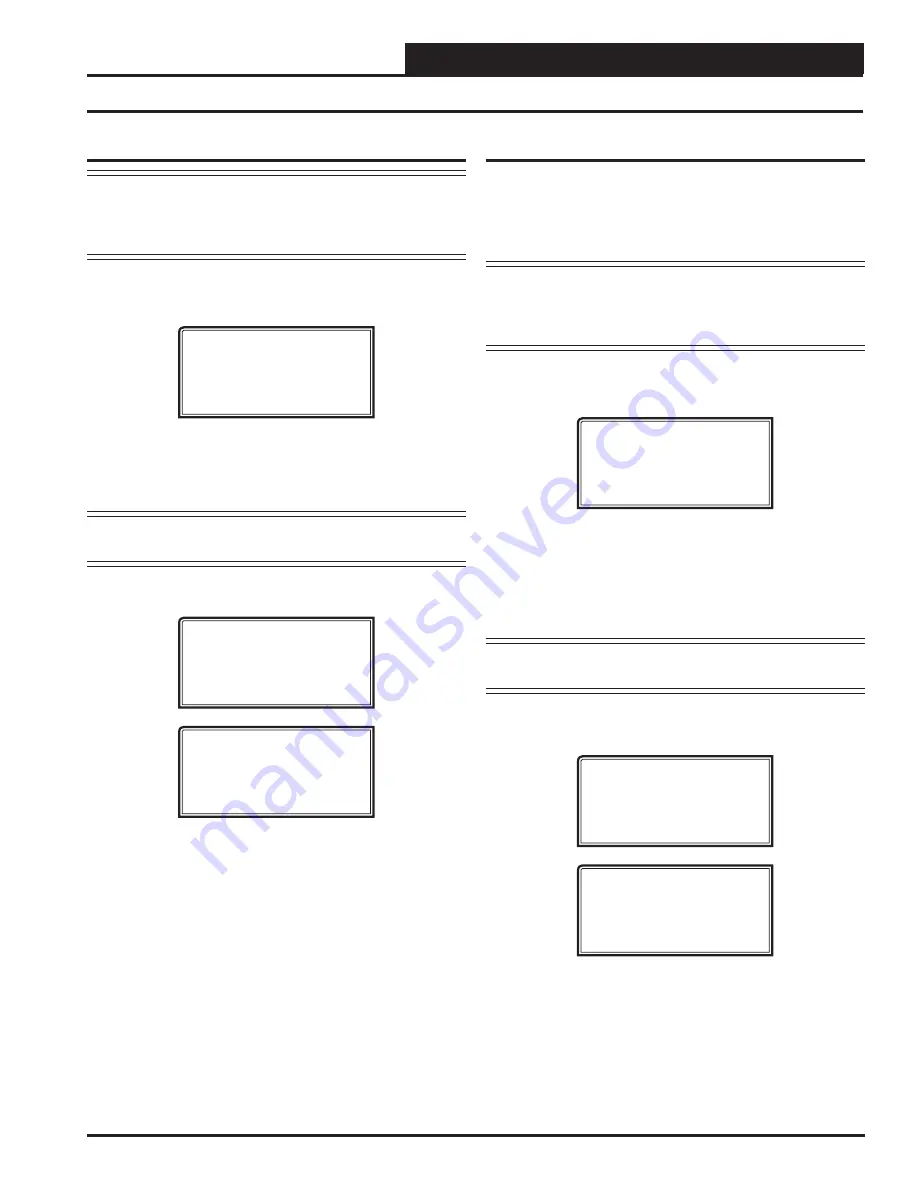
VCC-X Operator Interface SD
MODULAR SERVICE TOOL SD
13
Modular Service Tool Alarm Search
NOTE:
When you
press
the
<ALARMS>
button on the Modu-
lar Service Tool, it will search only the unit ID that
you have entered; therefore, you must search each unit
individually to access all alarms for that controller.
To search for alarms,
press
< ALARMS>
while on any screen but the
Main Screen
. The
Unit Selection Screen
will be displayed.
Enter Unit Address
Then Press Enter
Selected Unit#: XXXX
No Communication
Enter the Unit ID of the controller the Service Tool is connected to
and
press
<ENTER>
. Once communication is established, “No Com-
munication” will be replaced with “Press Down.” Then
press
<
>
.
NOTE:
If “No Communication” remains, it indicates a
communication failure to the controller.
One of the following screens will appear:
VCC-X V.XXX
NO ALARMS
VCC-X V.XXX
ALARMS PRESENT
SCROLL DOWN TO VIEW
Press
<
>
to scroll through all the alarms for the controller that the
Modular Service Tool is connected to.
To clear any alarms that are found, you must
fi
x the problem indicated
in the alarm. Once the problem is
fi
xed, the alarm will clear from
the screen the next time the unit is polled.
Modular Service Tool Override Search
When a space sensor with override option is used with any VAV/
Zone or Unit Controller, the Modular Service Tool can determine
and report any controllers that are currently operating in an override
condition on a speci
fi
c Loop by entering a Loop ID number and
then doing a search.
NOTE:
When you
press
the
<OVERRIDES>
button on the
Modular Service Tool, it will search only the Loop
number that you enter; therefore, you must search
each loop individually to access all overrides.
To access the
Overrides Screen
,
press
<OVERRIDES>
from the
Modular Service Tool’s keypad. A screen will appear asking you
to enter the unit ID.
Enter Unit Address
Then Press Enter
Selected Unit#: XXXX
No Communication
Enter the Unit ID for the MiniLink PD (MLPD) of the loop you wish
to search and
press
<ENTER>
. The MLPD is always address 60 on
each loop. So the unit ID of any particular MLPD would be the loop
number followed by 60. In the example above, Loop 1, address 60
has been entered. Once communication is established, “No Com-
munication” will be replaced with “Press Down.” Then
press
<
>
.
NOTE:
If “No Communication” remains, it indicates a
communication failure to the controller.
If communications are successful, one of the following screens
will appear:
VCC-X V.XXX
NO OVERRIDES
VCC-X V.XXX
OVERRIDES PRESENT
SCROLL DOWN TO VIEW
After the Service Tool completes its search, it will post a message
to tell you if there are overrides present. If there are overrides,
press
<
>
and all units on the loop will be listed showing ‘Override: Yes
or No.’
Press
<OVERRIDES>
again to access overrides on a different
loop. Enter the Unit ID of the MLPD of that loop.
Alarm and Override Search




























