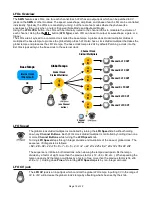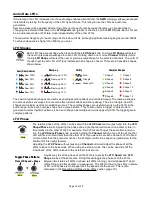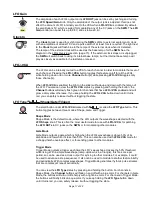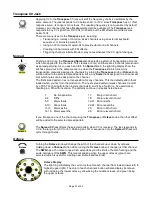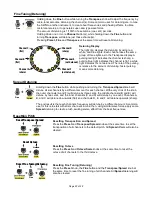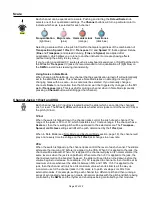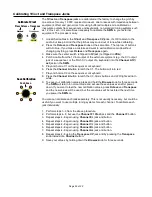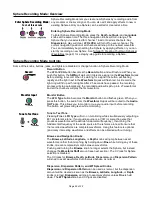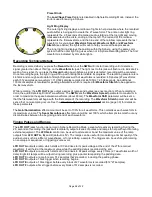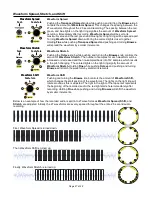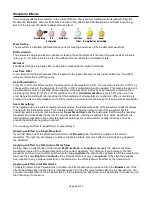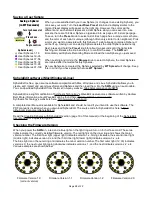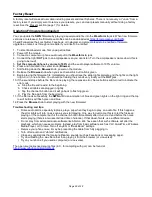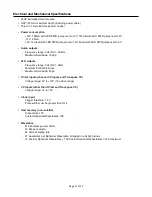Saving a User Sphere
When you are satisfied with your new Sphere (or changes to an existing Sphere), you
can save your work. Turn the
Load/Save Preset
knob and a display similar to the
normal Preset display will appear on the light ring. However, the colors will be
different and each slot will represent a User Sphere slot you can save into. Like
presets, there are 108 User Spheres, organized into six pages of 18 slots per page.
To save, turn the
Preset
knob to select a slot. Each page has a unique color scheme,
and the color of each slot is unique (although often very similar to its neighbors). Pick
a color you want to associate with this Sphere. If a slot already contains a Sphere, it
will be lit up. Saving over an existing Sphere deletes the older Sphere permanently .
Next, press and hold the
Preset
knob for about two seconds until the light starts
flashing red. Release the knob and tap it to confirm the save. The
SWN
will
immediately exit Sphere Recording Mode and load the new Sphere you just saved.
When pushing and turning the
Browse
knob to select a Sphere, the User Spheres
are located after the twelve factory Spheres.
As new Spheres are created, the Spheres selected by
WT Spread
will change. Keep
this in mind if you have presets that use
WT Spread.
SphereEdit software (Mac/Windows/Linux)
SphereEdit is free, open source software compatible with Mac, Windows, and Linux. SphereEdit allows you to
create, edit, import and export waveforms and Spheres
and then load them into the
SWN
using an audio cable.
You can download SphereEdit from the 4ms Company website: https://4mscompany.com/SWN.
SphereEdit is a slight modification of Synthesis Technology’s WaveEdit open-source software written by Andrew
Belt. More information about WaveEdit can be found here: http://synthtech.com/waveedit/.
Synthesis Technology’s website is here: http://www.synthtech.com/.
A complete User Manual is available for SphereEdit and should be read if you intend to use the software. The
PDF manual is included when you download SphereEdit. The source code for SphereEdit is here: https://
github.com/danngreen/SphereEdit.git.
Read the Creating Spheres with SphereEdit section (page 10 of this manual) or the beginning of the SphereEdit
User Manual for a quick-start guide.
Checking the Firmware Version
When you power the
SWN
on, a red and a blue light on the light ring will turn on for half a second. These two
lights indicate the currently installed firmware version. The red light is on the inner ring and shows the major
version number. The first inner light (upper right) indicates version 1.x. Going clockwise, the second inner light
(middle right) indicates version 2.x, and the third inner light (lower right) indicates version 3.x, etc.
The blue light is on the outer ring and indicates the minor version number. The first outer light (12:30) indicates
version x.0, the next outer light going clockwise indicates version x.1, and the next indicates version x.2, etc.
Various examples are shown below:
Firmware Version 1.0
Firmware Version 1.1
Firmware Version 1.2
Firmware Version 2.0
(current version)
Page of
29
32
Spheres (user)
User Spheres 1-18
User Spheres 19-36
User Spheres 37-54
User Spheres 55-72
User Spheres 73-90
User Spheres 91-108
Save Preset
Turn to choose slot
Press 2 sec.
Tap to confirm
Saving a Sphere:
(in WT Rec mode)