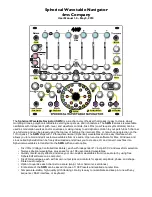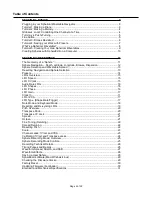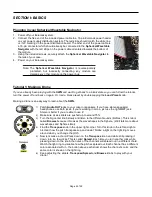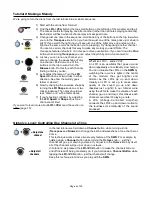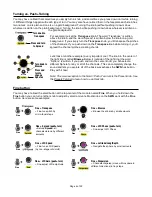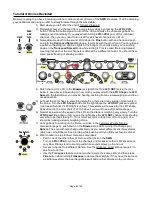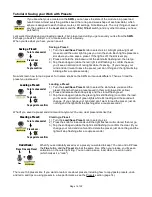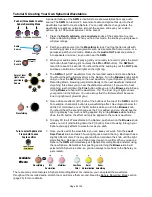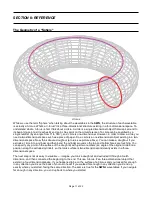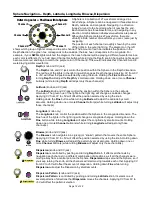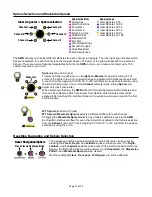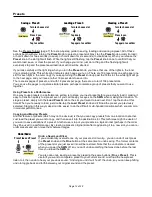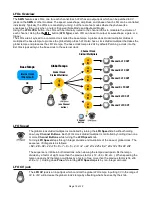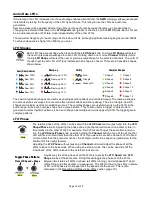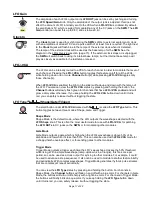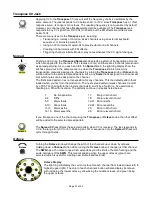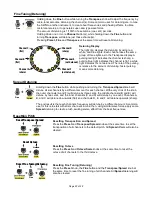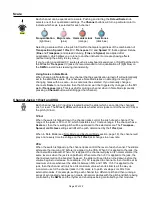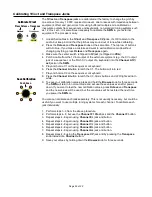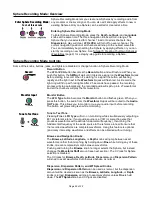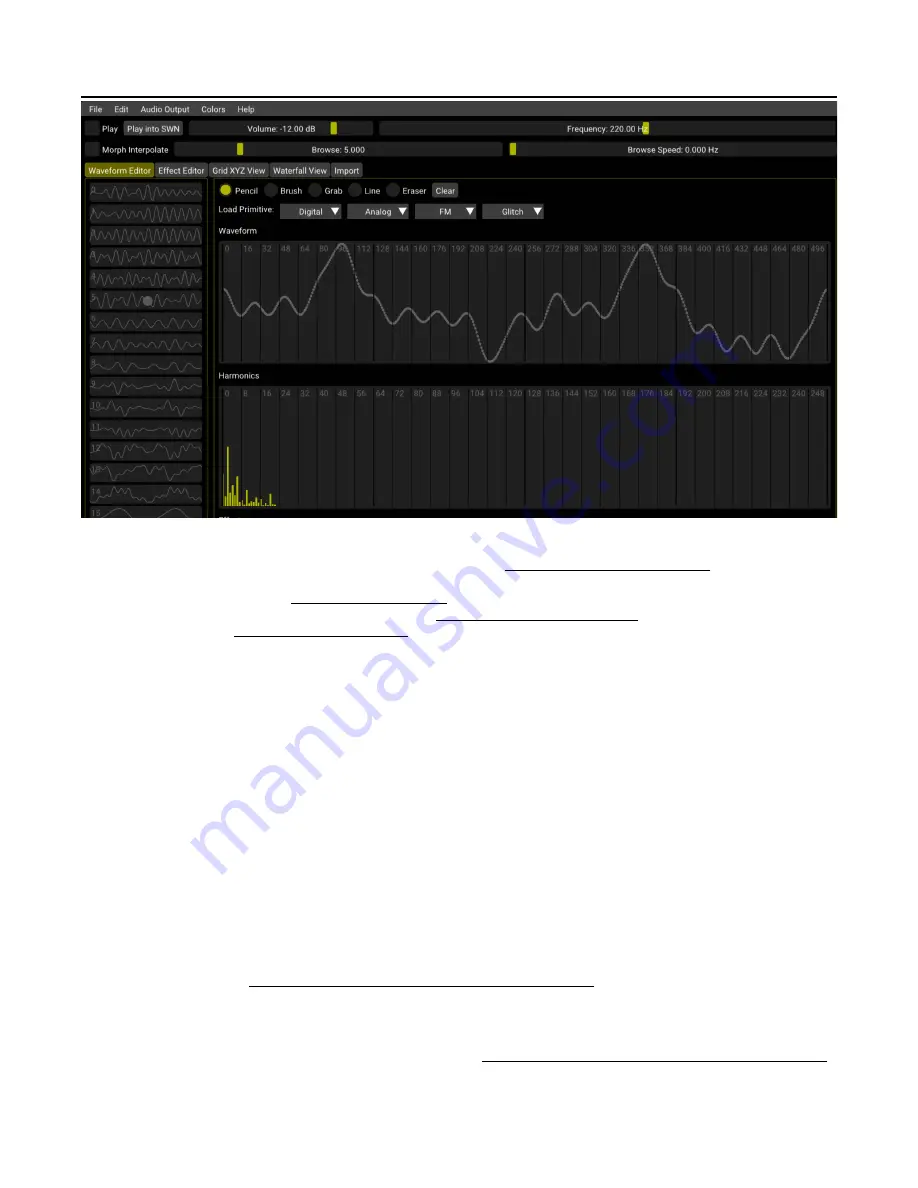
Creating Spheres with SphereEdit on a Computer
SphereEdit is free, open source software compatible with Mac, Windows, and Linux. SphereEdit allows you to
create, edit, import and export waveforms and Spheres
and then load them into the
SWN
using an audio cable.
You can download SphereEdit from the 4ms Company website: https://4mscompany.com/SWN.
SphereEdit is heavily based on Synthesis Technology’s WaveEdit open-source software written by Andrew Belt.
More information about WaveEdit can be found here: http://synthtech.com/waveedit/.
Synthesis Technology: http://www.synthtech.com/.
The Quick Start section from the SphereEdit User Manual is below (please read the entire SphereEdit manual if
you want to learn more):
Creating a Sphere with SphereEdit
1. Create a new Sphere by selecting
New Sphere
from the
File
menu, or load a previously saved Sphere.
2. Create 27 waveforms using the SphereEdit tools:
• Draw and edit waveforms with the Pencil, Brush, Grab, Line, and Eraser tools.
• Draw and edit harmonics (using the same tools).
• Import existing .wav files.
• Load primitives from the Digital/Analog/FM/Glitch categories.
• Apply Effects to waveforms, individually or spread across multiple waveforms.
3. Save your work by selecting
Save Sphere
from the
File
menu.
Loading a Sphere into the SWN
1. Plug your computer’s audio/headphone output jack into the
SWN’
s
Waveform In
jack. Use a mono
1/8” (3.5mm) cable to plug into the
SWN
.
2. Enter Sphere Recording Mode on the
SWN
and press the record button. The SWN will start recording when it
detects a signal. See Tutorial 5: Creating Your Own Spherical Wavetables (page 9).
3. Click the
Play into SWN
button in SphereEdit. The computer will play your Sphere and the light ring on the
SWN
will fill up with red lights to show the progress. It should stop playing after 2.5 seconds.
4. When it’s done, turn the
Browse
knob to hear your new Sphere.
5. Save the Sphere on the
SWN
if you want to keep it. See Tutorial 5: Creating Your Own Spherical Wavetables
(page 9).
Page of
10
32