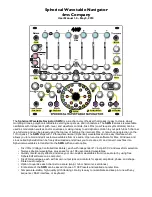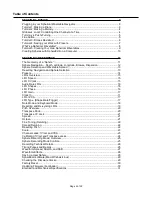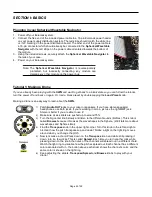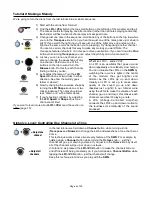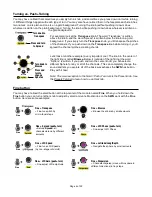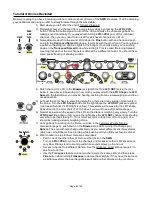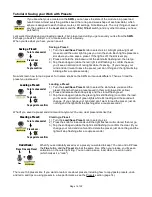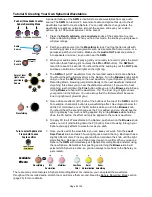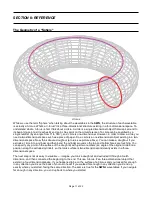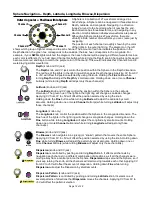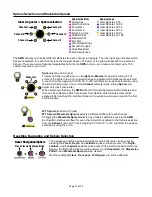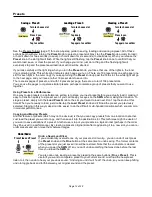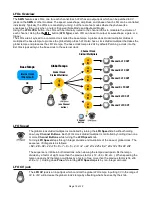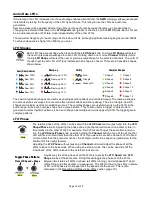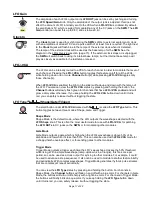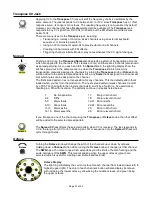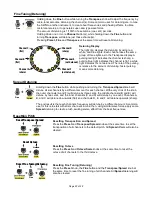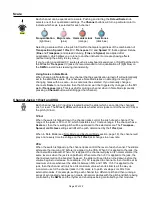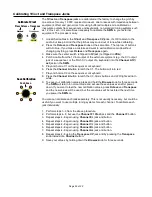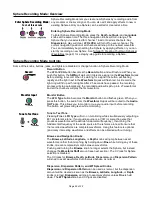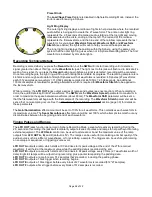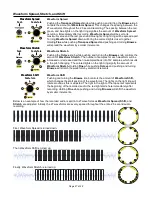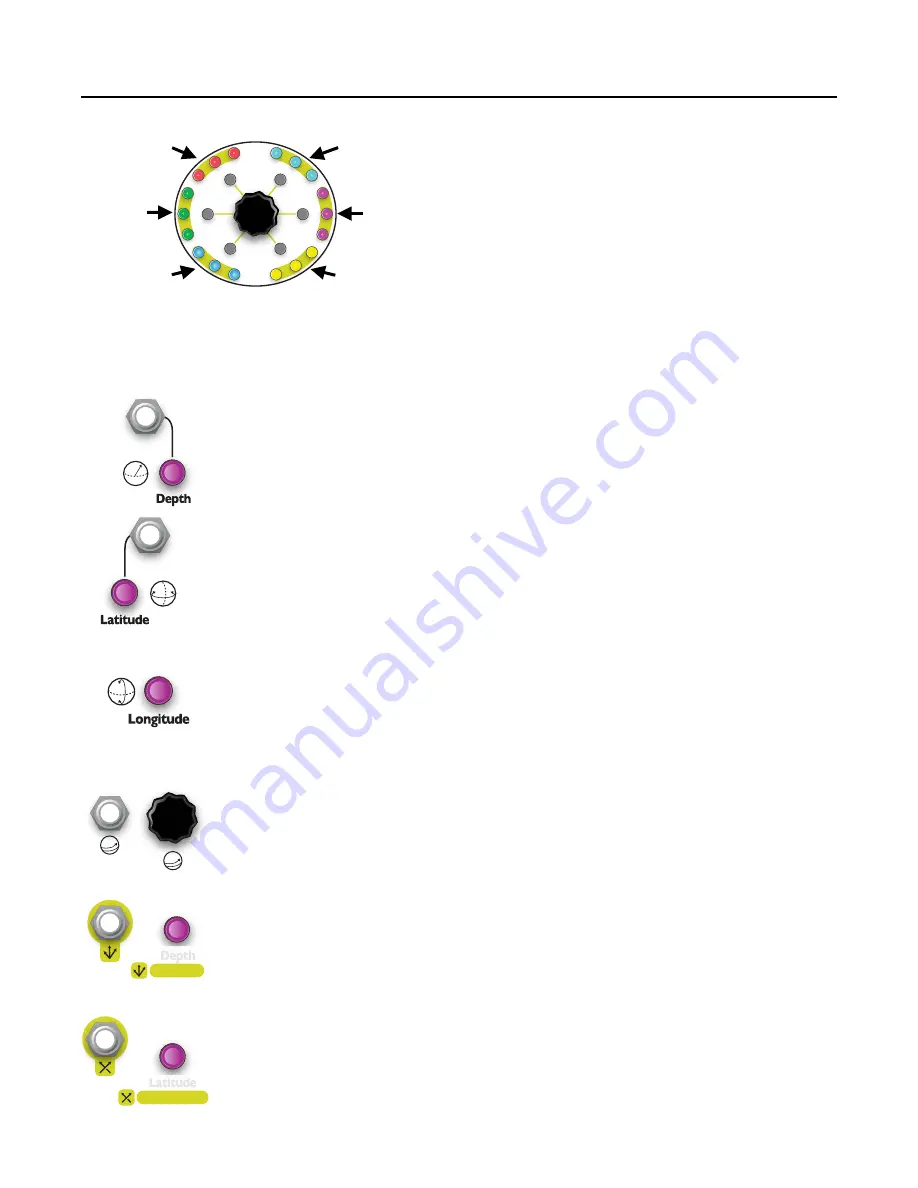
Sphere Navigation –
Depth, Latitude, Longitude, Browse, Dispersion
A Sphere is a collection of 27 waveforms arranged in a
3x3x3 shape. A Sphere can be navigated in three directions:
Depth, Latitude, and
Longitude. Navigating in a direction
“wraps” around to the beginning when it reaches the end.
Each direction has three waveforms, and navigating in any
direction morphs between whatever waveforms are passed.
Although a Sphere contains 27 waveforms, there are
virtually infinite number of waveforms you can create just by
navigating.
The position of each channel is roughly shown by the color
of the lights in the outer light ring. The diagram on the left
shows which group of lights correspond to each channel. The amount of red hue indicates the position in the
Depth direction; the green hue corresponds to the Latitude; the blue hue corresponds to the Longitude. For
example, if your
SWN
’s lights matched the diagram, then each channel will be playing a different waveform since
each color is different. If you held down Channel A’s button while turning the Depth knob, Channel A’s lights would
become more red and begin to match the purple color of Channel E. This would indicates that Channels A and E
were playing similar waveforms.
Depth
(knob and CV jack)
The
Depth
knob and CV jack control the position within the Sphere in the Depth dimension.
The red hue of the lights in the light ring will change as Depth changes. Applying CV from 0V
to +5V will offset the position selected by using the knob. Holding the
Fine
button while
turning
Depth
will adjust the
Depth
by small amounts. Holding down one or more
Channel
button(s) while turning
Depth
will adjust only those channel(s).
Latitude
(knob and CV jack)
The
Latitude
knob and CV jack control the position within the Sphere in the Latitude
dimension. The green hue of the lights in the light ring will change as Latitude
changes.
Applying CV from 0V to +5V will offset the position selected by using the knob.
Holding down the
Fine
button while turning
Latitude
will adjust the Latitude by small
amounts. Holding down one or more
Channel
button(s) while turning
Latitude
will adjust only
those channel(s).
Longitude
(knob only)
The
Longitude
knob control the position within the Sphere in the Longitude dimension. The
blue hue of the lights in the light ring will change as Longitude
changes. Holding down the
Fine
button while turning
Longitude
will adjust the Longitude by small amounts. Holding
down one or more
Channel
button(s) while turning
Longitude
will adjust only those
channel(s).
Browse
(knob and CV jack)
The
Browse
knob navigates in a zig-zag (or “snake”) pattern that covers the entire Sphere.
Applying CV from 0V to +5V will offset the position selected by using the knob. Holding down
Fine
while turning
Browse
will adjust the pattern by small amounts. Holding down one or
more
Channel
button(s) while turning
Browse
will adjust only those channel(s).
Dispersion
(knob and CV jack)
Dispersion
is controlled by pushing and turning
Depth
knob. It effects all channels by
navigating each channel in a different combination of directions, as if all the channels were
moving away from a central point on the Sphere.
Dispersion
wraps around the Sphere, so if
you keep turning the knob, all the channels will start moving towards each other. Applying CV
from 0V to +5V will offset the amount of dispersion. Holding down
Fine
while turning
Dispersion
will adjust the Dispersion by small amounts.
Dispersion Pattern
(knob and CV jack)
Dispersion Pattern
is controlled by pushing and turning
Latitude
knob. It selects one of
several patterns of directions that
Dispersion
moves the channels. Applying CV from 0V to
+5V will offset the pattern selection.
Page of
12
32
Channel A
Channel B
Channel C
Channel D
Channel F
Channel E
Outer ring color = Position within Sphere
Browse
Dispersion
Dispersion Pat.