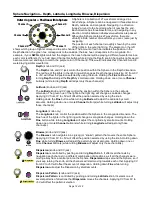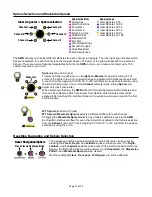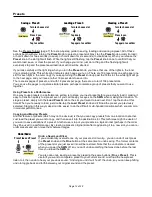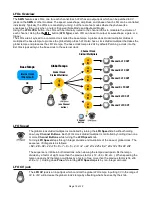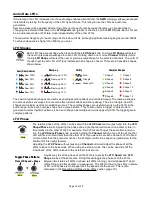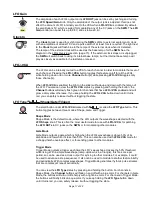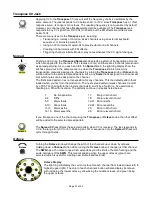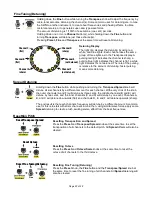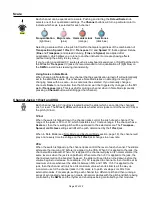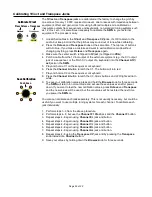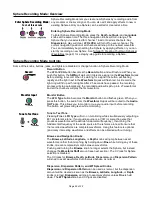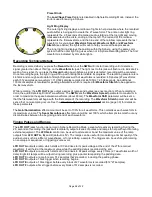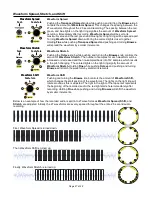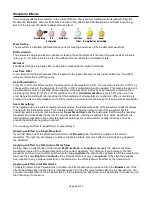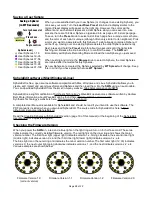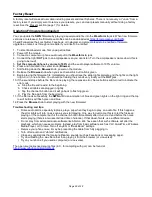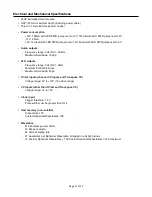Preset Knob
The
Load/Save Preset
feature is disabled in Sphere Recording Mode. Instead, the
knob is used for saving a Sphere.
Light Ring Display
The outer light ring displays a rainbow of lights to help visualize where the recorded
audio buffer is being split to create the 27 waveforms. The entire outer light ring
represents the 2.5 seconds of recorded audio, starting at the top right and moving
clockwise around the circle, ending at the top left. The red end of the rainbow
represents the first waveform, and the blue end of the rainbow represents the last
waveform. As you adjust
Waveform Spread, Waveform Shift,
and
Waveform
Stretch
(see below) the lights will move to help you visual these processes.
The inner light ring displays the position within the Sphere, using the same color
system that the outer light ring uses when not in Sphere Recording Mode. The first
waveform is indicated by dim white lights.
Recording Technical Details
Recording is armed when you press the
Record
button, but the
SWN
will not start recording until it detects a
signal greater than about 15mVpp on the
Waveform In
jack. The light next to this jack will flash red to indicate it’s
waiting for a signal. If you press the
Record
button again before a signal is detected, recording will be canceled.
Once recording begins, the light ring will fill up with red lights to indicate its progress. The recording sample rate is
44.1kHz and enough audio data to fill eight Spheres worth of waveforms is recorded: 8 Spheres (27 waveforms
each) 512 samples per waveform = 110,592 samples recorded at 44,100Hz = 2.508 seconds. An additional
130ms of samples is recorded for padding afterwards, which is required for
Waveform Stretch
to be applied to
the last waveform.
While recording, the
LFO OUT
jacks output a series of ramps and pulses (see next section). When recording is
done, the audio data is split into 27 waveforms. The
SWN
sets the
Waveform Spread
parameter to maximum in
order to maximize the space between waveforms (about 93ms). The
Waveform
Shift
parameter will be set so
that the first waveform will begin with the first sample of the recording. The
Waveform Stretch
parameter will be
set so that no re-sampling occurs. See the Waveform Spread, Stretch, and Shift section (page 30) for details on
these parameters.
The
Gain/Normalization
effect amount will be set to 100% for all waveforms. This normalizes each waveform to
its maximum volume. The
Seam Smoothness
effect amount will be set 100%, which attempts to smooth out any
discontinuities between the beginning and end of each waveform.
Timing Pulses and Ramps
The
LFO OUT
jacks function as normal in Sphere Recording Mode, except while actively recording. During the
2.5 seconds of recording, the jacks will temporarily output a series of pulses and ramps to help with synchronizing
external equipment. The
LFO Gain
control can be used to attenuate or boost the maximum value of the ramp
outputs from
LFO OUT A, B,
and
C
(default is 5V). The ramps can be useful for modulating a timbal quality of the
audio source such as a filter or waveshaper, or for scrubbing a sample. The triggers can be useful synchronizing
an envelope or sequencer, or triggering some event.
LFO OUT A
outputs a ramp which starts at 0V and rises to its peak voltage at the end of the 27th recorded
waveform. It will hold at the maximum value while the padding data is recorded at the end.
LFO OUT B
outputs a ramp which starts at 0V and rises to its peak voltage every 313ms (27 waveforms worth of
data). Eight full ramps will be output during recording, plus a partial ramp during the padding data.
LFO OUT C
outputs a ramp for every 512 samples that’s recorded, including the padding phase.
LFO OUT D
outputs a 10ms trigger when recording begins.
LFO OUT E
outputs a 10ms trigger before every block of 27 waveforms is recorded (512*27 samples).
LFO OUT F
outputs a 5ms trigger before every block of 512 samples is recorded.
Page of
26
32