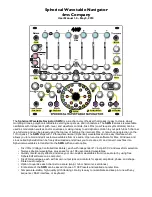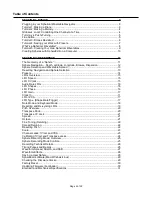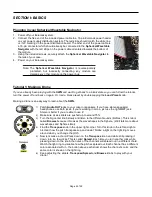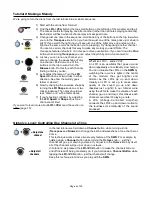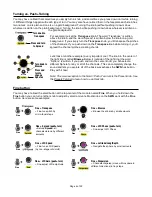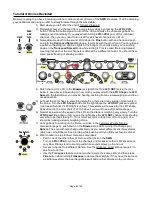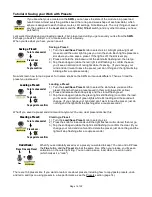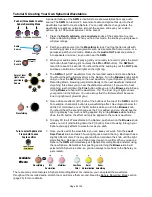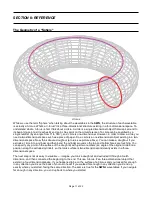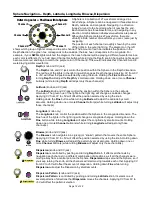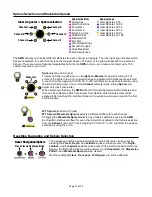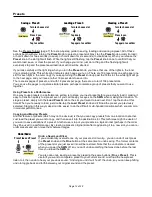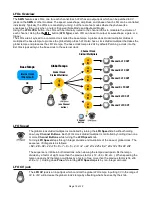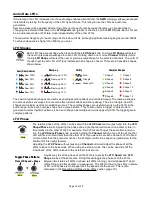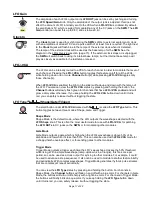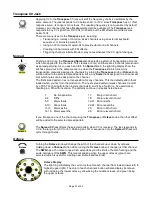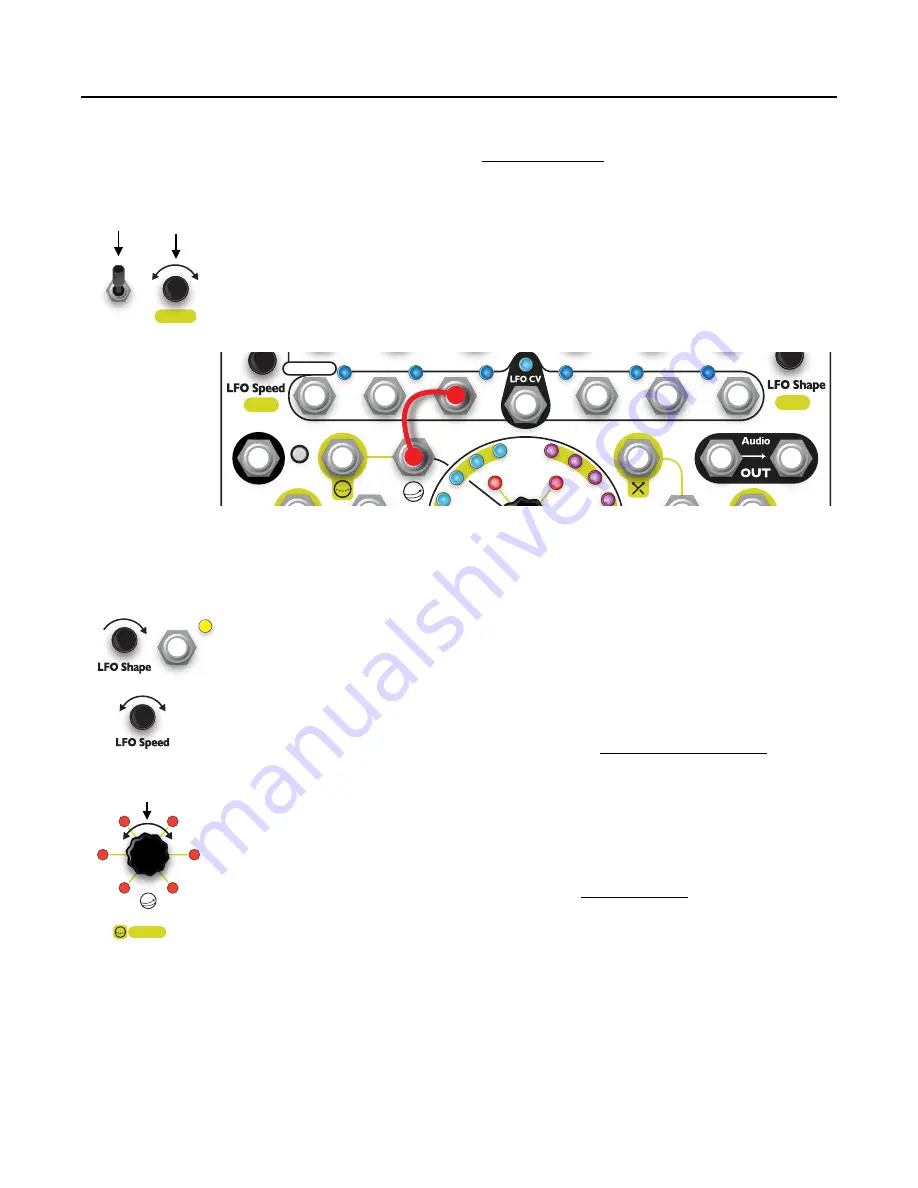
Tutorial 3: Drones Revisited
Now we’re going to go back to making a drone in order to show off more of the
SWN
’s features. You'll be detuning
your oscillators and using an LFO to slowly browse through the wavetable.
1) Start where you left off at the end of Tutorial 2 (page 4).
2) Remember how you changed from a drone to a melody by pressing the
LFO->VCA
button? Press the button again to turn off the VCA and make the channels go back to
making sound constantly.
If you played with turning
LFO->VCA
on or off for individual
channels, then you may need to turn it off for whichever channels are still on.
3) Now add some depth to the sound. Hold down the
Fine
button with one hand and push
and turn the
Transpose/Spread
knob up a few clicks with the other hand. You should see
a pattern of flashing red and blue lights at the bottom. If not, make sure you’re pushing
down on the
Transpose/Spread
knob while turning it. This is called “Detuning Spread”,
meaning that each of the six channels is detuned by a different amount. You should hear
some subtle beating or phasing sounds.
4) Patch channel C’s LFO to the
Browse
jack (patch the third
LFO OUT
jack to the jack
below it: see above). Depending on how much you played with the
LFO Shape
and
LFO
Speed
in the last tutorial, you may be hearing anything from a slow sweeping sound to an
occasional blip.
5) Let’s set the LFO shape to something smooth so there aren’t any sudden movements in
the drone. Turn the
LFO Shape
knob until the light above the
LFO OUT
jacks are yellow
(or at least channel C’s LFO light is yellow). This selects a sine wave for the LFO shape.
Peek ahead to the color chart of LFO shapes if you want to see all possible shapes.
6) Now let’s slow down the speed of the LFO so the drone is morphing very slowly. Turn the
LFO Speed
knob down until you see the light above the
LFO OUT
channel
C jack fading
very slowly, perhaps taking 5 –10 (or more) seconds to fade from off to on again. You
should be hearing a slowly morphing drone.
7) Let’s go back to working on the timbre. Just like in the Turning vs Push+Turning
discussion (page 5), push down on the
Browse
knob while turning it to change your
Sphere.
The sound should change drastically as you select different sets of waveforms
(which we call a Sphere). Keep turning while pushing until you find your favorite drone!
8) Want to take it a step further? Here are some ideas:
• Patch one of the other other LFOs to another jack on the
SWN
.
• Turn on
LFO->VCA
for some of the channels and makes sure their LFO speeds are
very slow. Drones tend to sound good when sounds slowly go in and out.
• Set each channel to a different Sphere. See the Global vs. Local section (page 4) to
see how to do this.
• Use the
Transpose
feature to tune two channels to the same pitch, and then press
Fine
button while turning
Transpose
to detune them slightly. If they have the same or
a similar waveform, the beat frequencies will add another dimension to your drone.
Page of
6
32
Waveform
In
Browse
FX
Octave
LFO OUTS
Save Preset
Gain
Phase
Dispersion
Dispersion Pat.
WT Spread
Spread CV
Spread
Scale
Sphere
Fine
Push
and
Turn
Hold
Spread
+
Browse
Sphere
Push+Turn