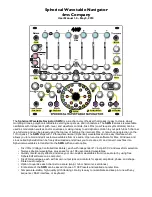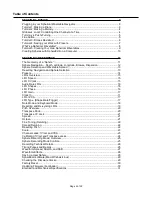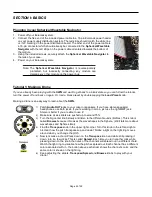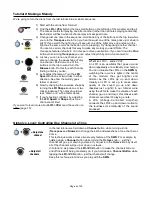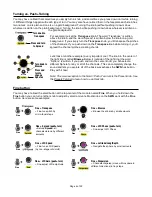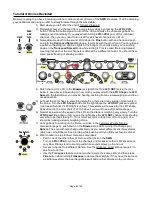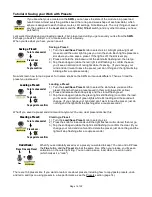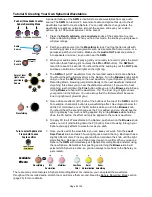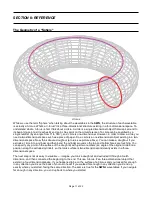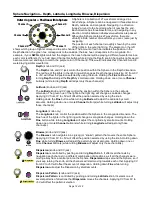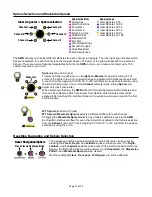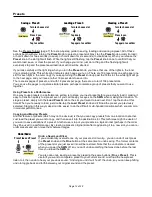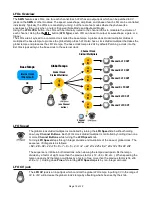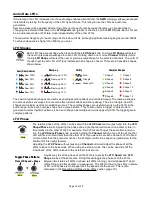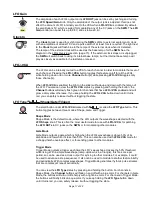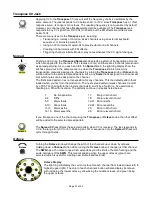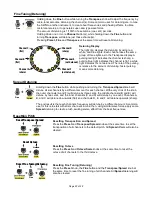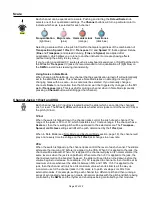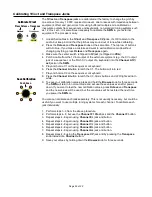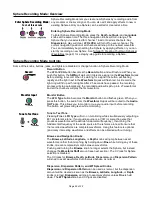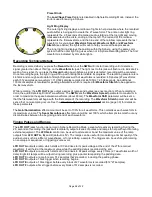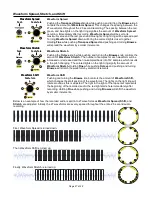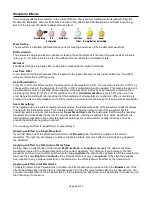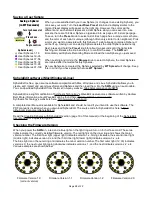Presets
See the Presets Tutorial (page 7) for a step-by-step guide to saving, loading and clearing a preset. All of these
actions begin with you turning the
Preset
knob to select a preset slot. Next, tap the
Preset
knob quickly (to load),
or hold it down for two seconds (to save), or hold it down for six seconds (to clear/delete). When you release the
Preset
knob, the slot light will flash. While the light is still flashing, tap the
Preset
knob once to confirm that you
want to load, save, or clear the preset. If you change your mind, just do nothing and the flashing light will
eventually stop and the preset save/load/clear action will be aborted.
If you look carefully at the light ring when you turn the
Preset
knob, you’ll see that one of the lights in the inner
ring is glowing white. This white light indicates which page you’re on. There are 18 preset slots on each page (one
slot for each light in the outer ring). If you keep turning the
Preset
knob up past the 18th slot, the white light will go
to the next page, and you’ll see another 18 preset slots to save into.
There are six pages of presets, and with 18 presets per page, there are a total of 108 preset slots.
You can use the pages to organize similar presets, perhaps to isolate a group of presets that you want to use
together.
Using Presets in a Performance
One way to use presets in a performance setting is to stage your next preset before you actually load it, making it
easy to transition quickly to a preset even if you can’t keep your eyes on the
SWN
when making the transition. To
stage a preset, simply turn the
Load Preset
knob to the slot you’ll want to load next. Don’t tap the knob at this
time. When you’re ready to load, just double-tap the
Load Preset
knob and it’ll load the preset you previously
selected. Staging in this way makes it a little easier to do the difficult, multi-handed transitions which are common
in modular performances.
Copying and Moving Presets
Another feature of presets (which may not be obvious) is that you can copy presets from one location to another.
Just load the preset you want to copy, and then save it into the destination slot. This technique might be useful if
you want to save variations of a preset. Another use is to put your presets in a logical order (perhaps in the order
they’ll be used in a performance). By clearing a preset’s original slot after copy/pasting it to a new slot, you can re-
order presets and even move them between pages.
Undo a Save/Load/Clear
If you accidentally overwrite one of your presets, don’t worry– you can undo it! Just press
the
Preset
knob and the
Fine
button at the same time to undo saving. The former contents
of the preset slot you just saved into will be restored. Note that the undo state is cleared
when you power the
SWN
off, so you can't undo something that was done before the last
time you turned the
SWN
on.
You also can undo loading a preset by pressing the same buttons (
Fine + Preset
). This is
useful if you want to compare a preset to your current sound. Just load the new preset,
listen to it, then undo to hear your previous sound. “Undoing an undo” will “redo" the undo, so you can keep hitting
undo to toggle back and forth between your original sound and the preset.
Page of
14
32
Save Preset
Turn to choose slot
Press 2 sec.
Tap to confirm
Saving a Preset:
Save Preset
Turn to choose slot
Tap knob
Tap again to confirm
Loading a Preset:
Save Preset
Turn to choose slot
Press 6 sec.
Tap again to confirm
Clearing a Preset:
Fine
+
Save Preset
Press Fine and Preset
Undo/Redo: