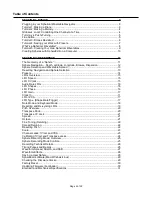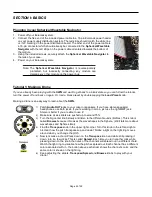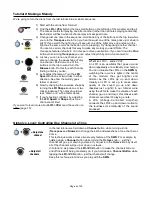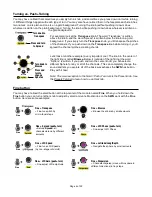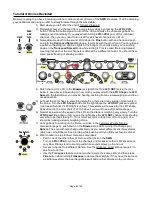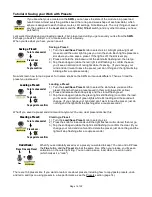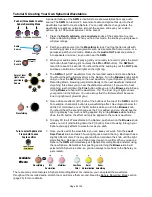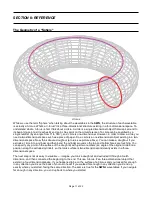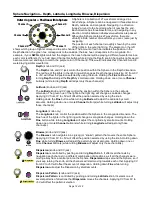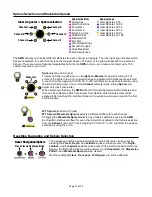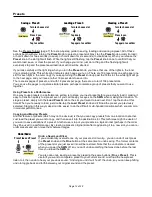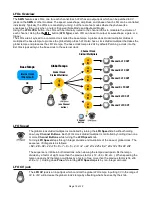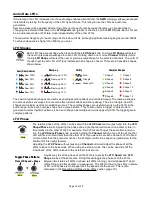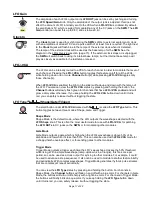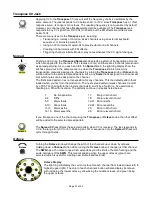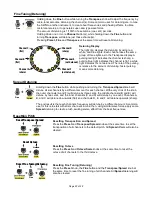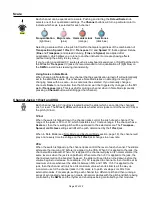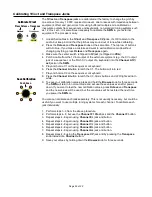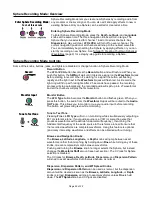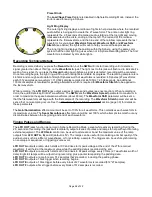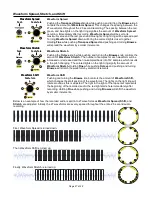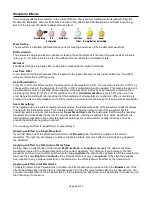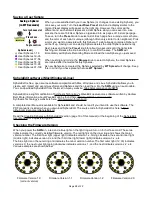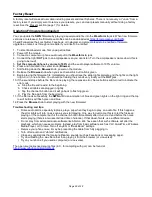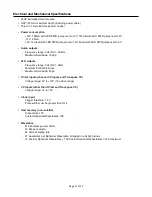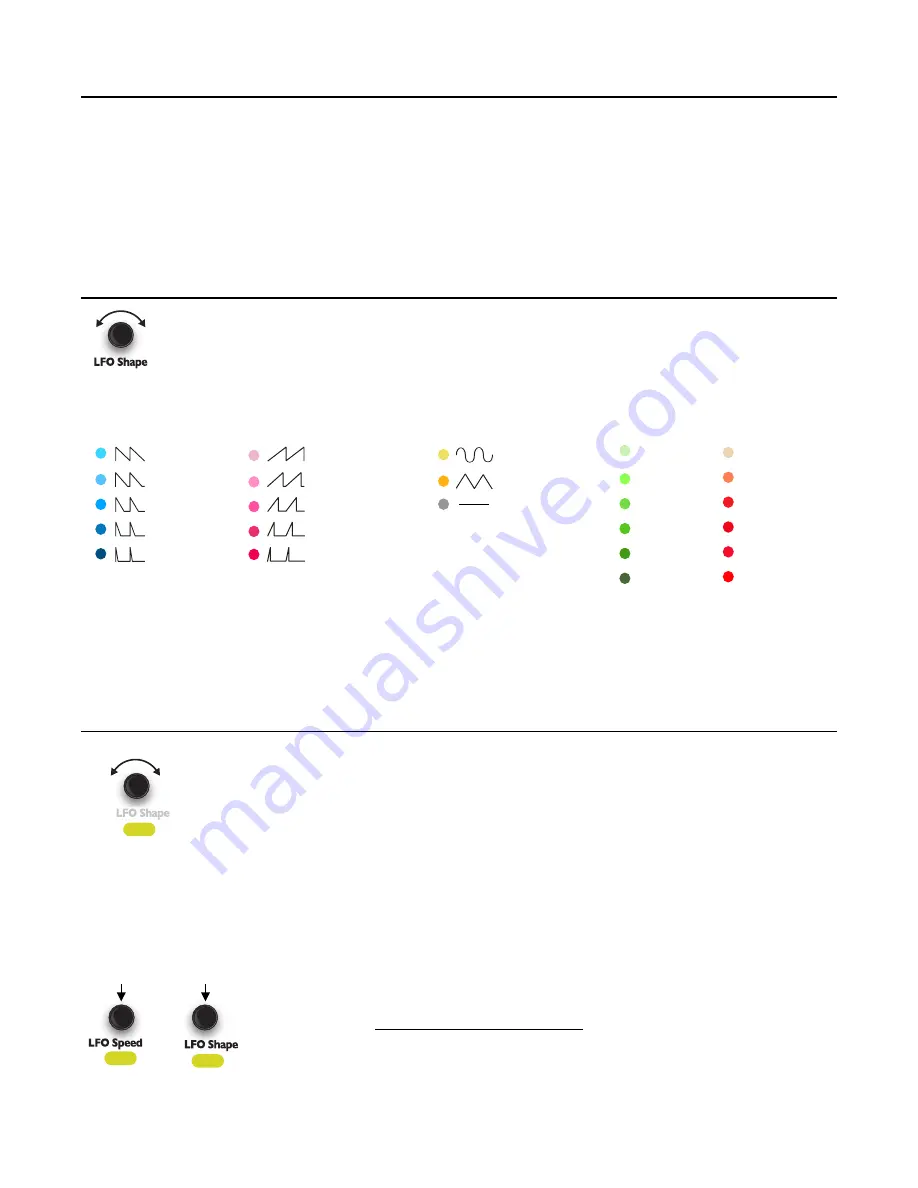
Audio Rate LFOs
If the tempo of an LFO increases into the audio range (above about 20Hz), the
SWN
will apply subsequent speed
increments by raising the frequency of the LFO by semitones. This lets you use the LFOs as audio tone
generators.
Semitone steps will be applied whether the LFOs go into audio rate because the tempo is increased due to
changing the external clock tempo, the
LFO Speed
knob (global or channel), and/or
LFO CV
jack. Each LFO can
be in audio rate mode or LFO rate mode independently of the other LFOs.
The maximum frequency for audio range LFOs is about 3kHz, although significant aliasing begins around 500Hz.
To achieve frequencies higher than 500Hz, you must
LFO Shapes
Each LFO has a waveshape which is set with the
LFO Shape
knob. Turning
LFO Shape
will select
the next or previous waveshape for each LFO. Holding down one or more
Channel
button(s)
while
turning
LFO Shape
will select the next or previous waveshape for the selected channels. The color of
the light next to each LFO OUT jack indicates which shape is chosen. There are 25 possible shapes,
shown below:
The saw (ramp-down) shapes are useful as envelopes (sharp attack and variable decay). The ramp-up shapes
are also useful as envelopes for a reverse effect (slower attack and sharp decay). The sine, triangle, and DC
shapes are typically used as modulation sources. The complex shapes are useful when using the LFOs in the
audio range, since each complex shape has a unique timbre. They’re also useful in trigger or gate mode to
generate complex rhythmic patterns, since each shape has multiple zero-crossings which fire the trigger/gate in
complex patterns.
LFO Phase
The relative phase of the LFOs can be set with the
LFO Phase
feature (push and turn the
LFO
Shape/Phase
knob). Adjusting the phase of a single channel will make it run earlier or later in
time relative to the other LFOs. For example, if two LFOs are firing at the same time and you
turn the
LFO Shape/Phase
knob up while holding the
Channel
button of one of the LFOs, that
LFO will fire a moment later than the other LFO. If you were to set each channel’s LFO to fire a
moment later than the previous channel, the LFOs would fire in a sequence (read below for the
shortcut for this useful feature).
Adjusting the
LFO Phase
without pressing a
Channel
button will adjust the phase of all the
LFOs relative to the base clock. When using an external clock, this can be used to shift the
“downbeat” of the LFOs relative to the external clock source.
A quick way to set the phase of all the LFOs is to press the
LFO Speed
and
LFO
Shape
knobs at the same time. Doing this will toggle the phase of all the LFOs
between two states: all LFOs in-phase (all LFOs running), and all phases 60° apart
(LFOs firing one after another in a sequence). The effect of having the LFOs in phase
or 60° out-of-phase is most apparent if the speeds are the same. This is also
discussed in the Resetting and Resyncing LFOs section (page 19).
Page of
16
32
Ramp-up 100%
Ramp-up 75%
Ramp-up 50%
Ramp-up 25%
Ramp-up 12%
Complex Shapes
Utility
Shape 1
Shape 2
Shape 3
Shape 4
Shape 5
Shape 6
Sine
Triangle
Steady DC
Saw (Ramp-down)
Saw 100%
Saw 75%
Saw 50%
Saw 25%
Saw 12%
Ramp-up
Shape 7
Shape 8
Shape 9
Shape 10
Shape 11
Shape 12
Press LFO Speed + Shape
Toggle Phase Pattern
Gain
Phase
+
Phase