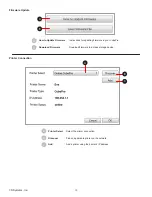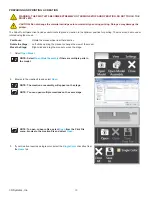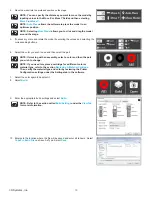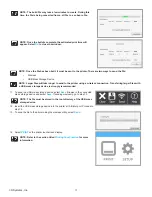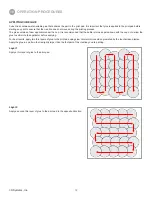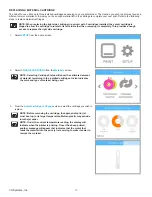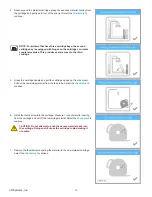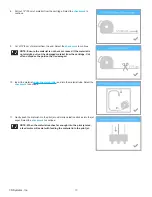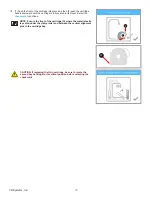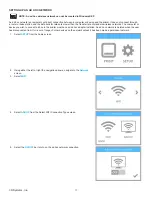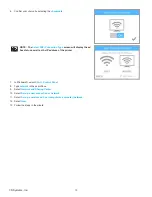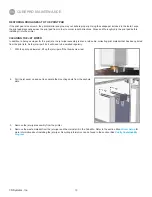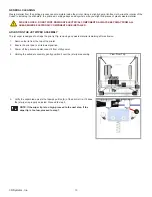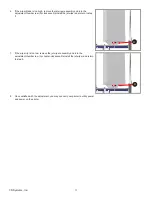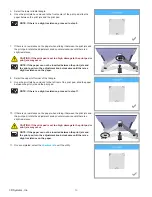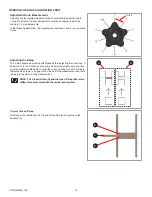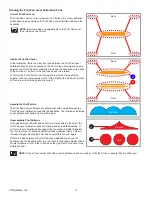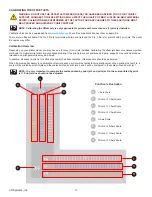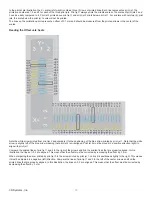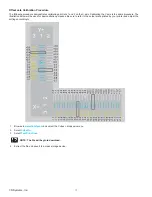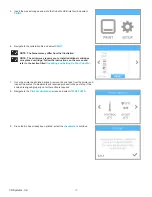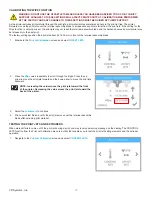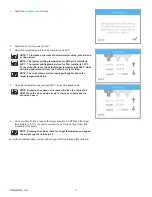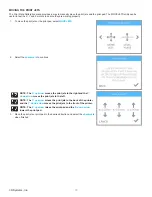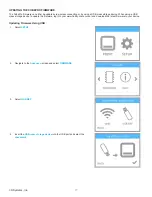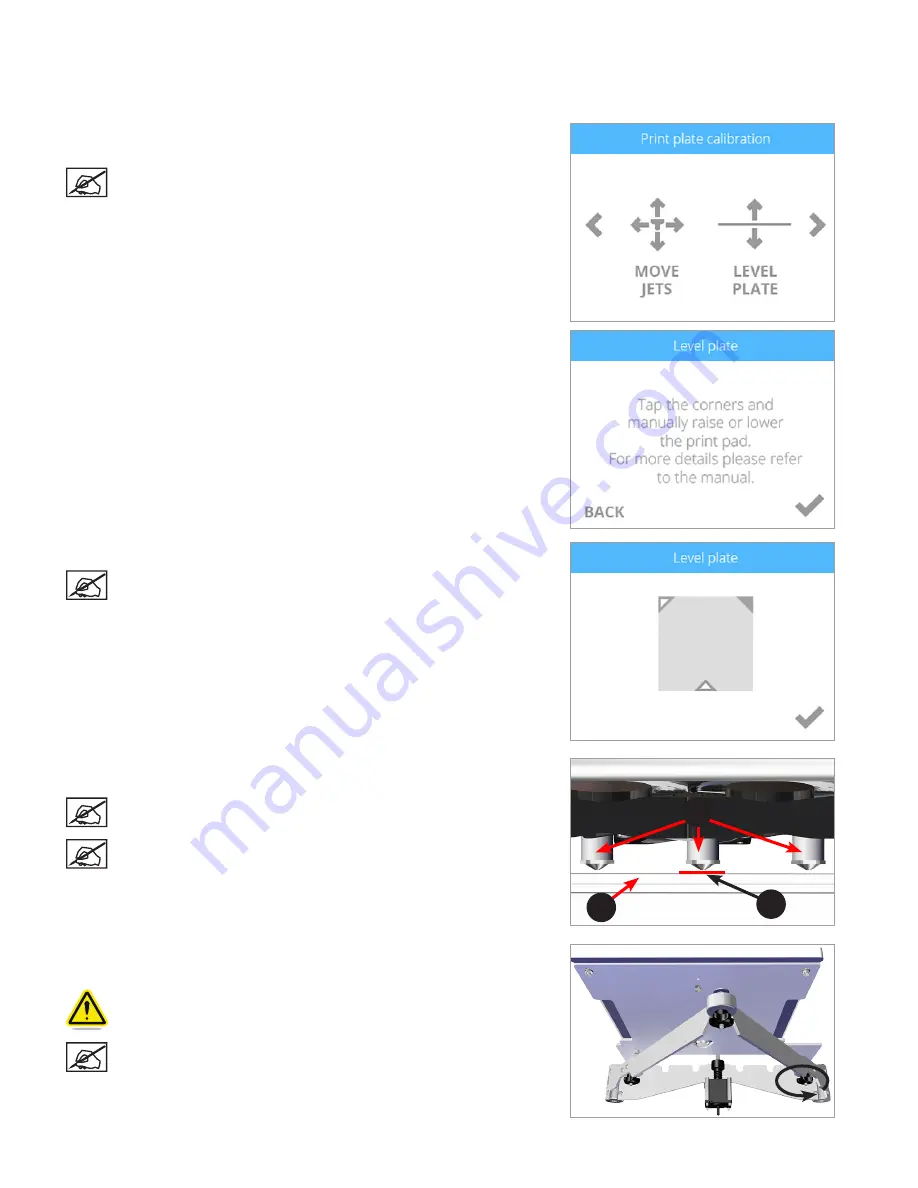
62
3D Systems, Inc
.
CALIBRATING THE PRINT PAD
The print pad is leveled at the factory and this adjustment may not be necessary for your printer . If your creations are not printing as
expected, check the level of the print pad .
1 . Navigate to the
Print Plate Calibration
screen and select
LEVEL PLATE
.
Select the
checkmark
to continue .
NOTE: The print pad will raise and the print jets will move to the
left rear of the print pad .
2 . Select the upper right corner of the triangle on the touchscreen display .
NOTE: The print jets will move to the right rear of the print pad .
3 . Using the designated page from the Setup/Repack instructions, slide the paper
between the print jets and the print pad .
NOTE: If there is a slight resistance, proceed to step 5 .
NOTE: The red line (C) illustrates the gap between the print jets (A)
and the print pad (B) .
4 . If the paper slides easily between the print jets and print pad, rotate the
adjustment knob counter-clockwise until there is a slight resistance .
CAUTION: If the print pad is set too high, damage to the print pad or
print jets may occur .
NOTE: If the paper can not be inserted between the print jets and
the print pad, turn the adjustment knob clockwise until there is a
slight resistance on the paper .
A
B
C