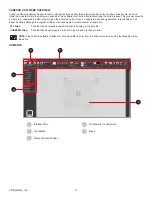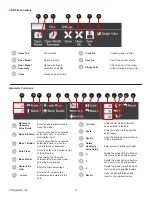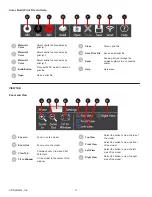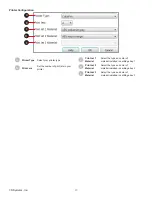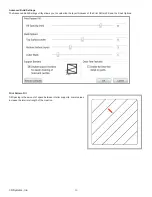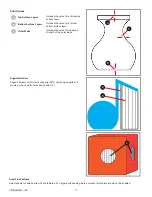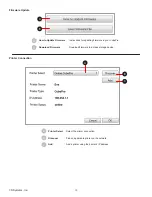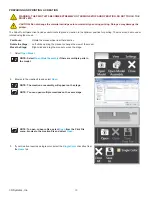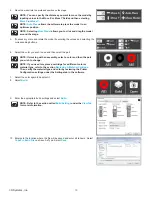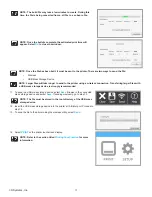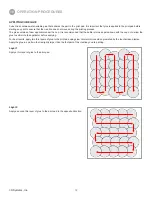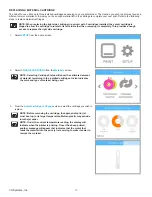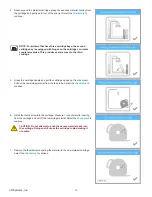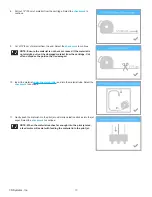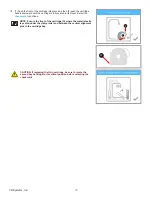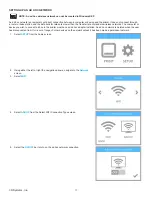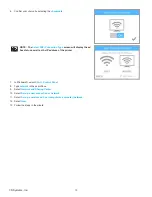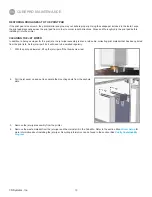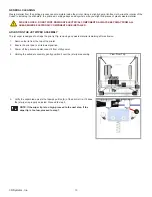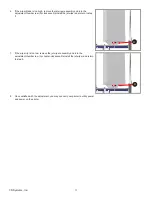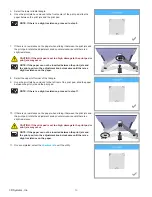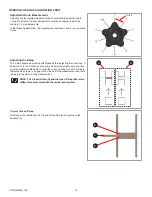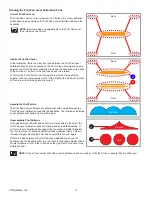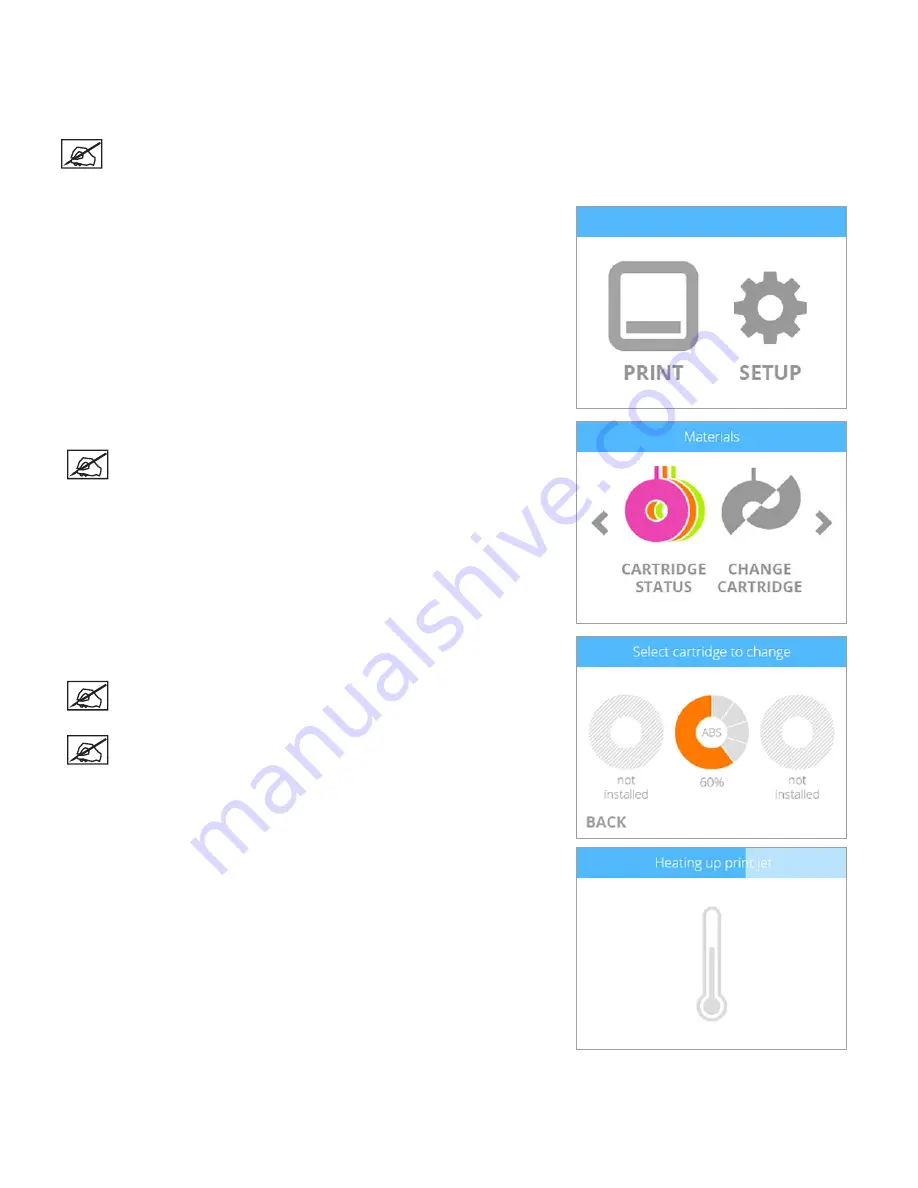
53
3D Systems, Inc
.
REPLACING A MATERIAL CARTRIDGE
The CubePro can utilize up to three installed cartridges depending on your printer model . The creation you wish to print may require a
different color or material, or there may not be enough material left in the cartridge to complete your next print . Refer to the following
steps to replace material cartridges .
NOTE: When replacing the right side cartridge in a printer with 3 cartridges installed, the center cartridge is
hinged to allow the cartridge to rotate to its left side rather than removing it completely . This provides enough
access to replace the right side cartridge .
1 . Select
SETUP
from the home screen .
2 . Select
CHANGE CARTRIDGE
from the
Materials
screen .
NOTE: Selecting Cartridge Status will show the estimated amount
of material remaining in the installed cartridges . It also indicates
the color and type of material being used .
3 . From the
Select Cartridge to Change
screen, select the cartridge you wish to
replace .
NOTE: Before removing the cartridge, the appropriate print jet
must heat up to its target temperature . Molten plastic may extrude
into the jet wiper .
NOTE: Under the current temperature reading, the display will
indicate when the printer is priming . Once it has been primed,
another message will appear that indicates that the motor that
feeds the material into the print jet is reversing to make it easier to
remove the material .