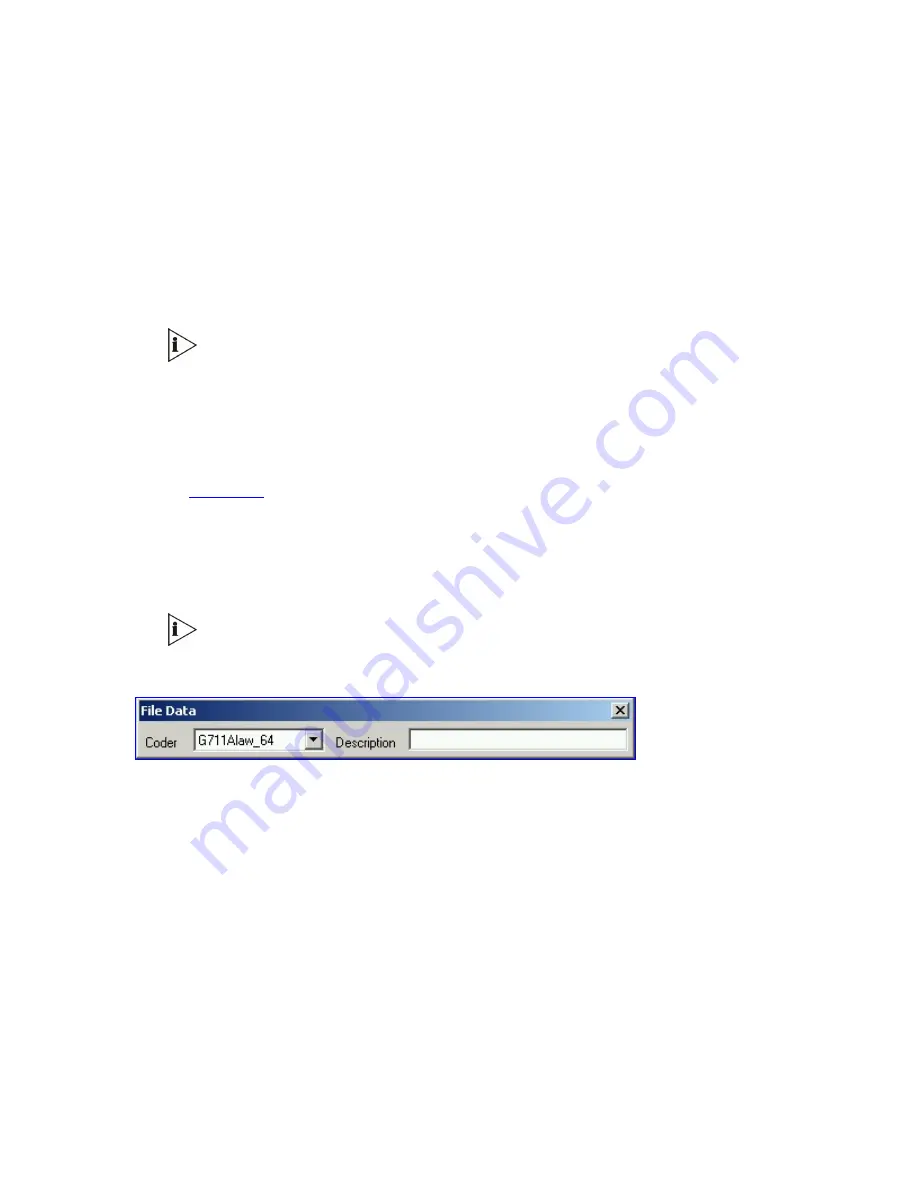
V7122 Gateway User Guide
445
3
To add the pre-recorded voice files to the ‘Voice Prompts’ screen follow one of these
procedures:
Select the files and drag them to the ‘Voice Prompts’ screen.
Click
the
Add File(s)
button; the ‘Select Files’ screen opens. Select the required
Voice Prompt files and click the
Add>>
button. Close the ‘Select Files’ screen.
4
Arrange the files according to your requirements by dragging and dropping them from
one location in the list to another. Note that the sequence of the files determines their
assigned Voice Prompt ID.
Use the
Play
button to play
wav
files through your PC speakers.
Use the
Remove
and
Remove all
buttons to delete files from the list.
5
For each of the raw files, select a coder that corresponds with the coder it was
originally
recorded in by completing the following steps:
Double-click or right-click the required file(s); the ‘File Data’ window (shown in
Figure 131
) appears.
From the ‘Coder’ drop-down list, select the required coder type.
In the ‘Description’ field, enter additional identifying information.
Close the ‘File Data’ window.
For
wav
files, a coder is automatically selected from the
wav
file’s header.
Figure 131
File Data Window
6
In the ‘Output’ field, specify the output directory in which the Voice Prompts file is
generated followed by the name of the Voice Prompts file (the default name is
voiceprompts.dat
).
7
Click the
Make File(s)
button; the Voice Prompts loadable file is produced.
Creating a loadable CAS Protocol Table File
To create a loadable CAS protocol table file follow the next 11 steps:
1
Construct the CAS protocol files (xxx.txt and UserProt_defines_xxx.h).
2
Copy the files generated in the previous step to the same directory the TrunkPack
Downloadable Conversion utility is located and ensure that the files CASSetup.h and
cpp.exe are also located in the same directory.
Summary of Contents for VCX V7122
Page 28: ...28 V7122 GatewayUser Guide ...
Page 39: ...V7122 Gateway User Guide 39 Reader s Notes ...
Page 40: ...40 V7122 GatewayUser Guide ...
Page 58: ...58 V7122 GatewayUser Guide Reader s Notes ...
Page 66: ...66 V7122 GatewayUser Guide Reader s Notes ...
Page 144: ...144 V7122 GatewayUser Guide Reader s Notes ...
Page 239: ...V7122 Gateway User Guide 239 Reader s Notes ...
Page 240: ...240 V7122 GatewayUser Guide ...
Page 246: ...246 V7122 GatewayUser Guide Reader s Notes ...
Page 270: ...270 V7122 GatewayUser Guide Reader s Notes ...
Page 287: ...V7122 Gateway User Guide 287 Reader s Notes ...
Page 288: ...288 V7122 GatewayUser Guide ...
Page 294: ...294 V7122 GatewayUser Guide Reader s Notes ...
Page 300: ...300 V7122 GatewayUser Guide Figure 88 Gateway s Startup Process ...
Page 315: ...V7122 Gateway User Guide 315 Reader s Notes ...
Page 316: ...316 V7122 GatewayUser Guide ...
Page 332: ...332 V7122 GatewayUser Guide Reader s Notes ...
Page 358: ...358 V7122 GatewayUser Guide Reader s Notes ...
Page 362: ...362 V7122 GatewayUser Guide Reader s Notes ...
Page 389: ...V7122 Gateway User Guide 389 Reader s Notes ...
Page 390: ...390 V7122 GatewayUser Guide ...
Page 398: ...398 V7122 GatewayUser Guide Reader s Notes ...
Page 406: ...406 V7122 GatewayUser Guide Reader s Notes ...
Page 408: ...408 V7122 GatewayUser Guide Reader s Notes ...
Page 409: ...V7122 Gateway User Guide 409 ...
Page 419: ...V7122 Gateway User Guide 419 Reader s Notes ...
Page 437: ...V7122 Gateway User Guide 437 Reader s Notes ...
Page 452: ...452 V7122 GatewayUser Guide Figure 137 UDP2File Utility ...
Page 453: ...V7122 Gateway User Guide 453 Reader s Notes ...
Page 459: ...V7122 Gateway User Guide 459 Reader s Notes ...
Page 475: ...V7122 Gateway User Guide 475 ...






























