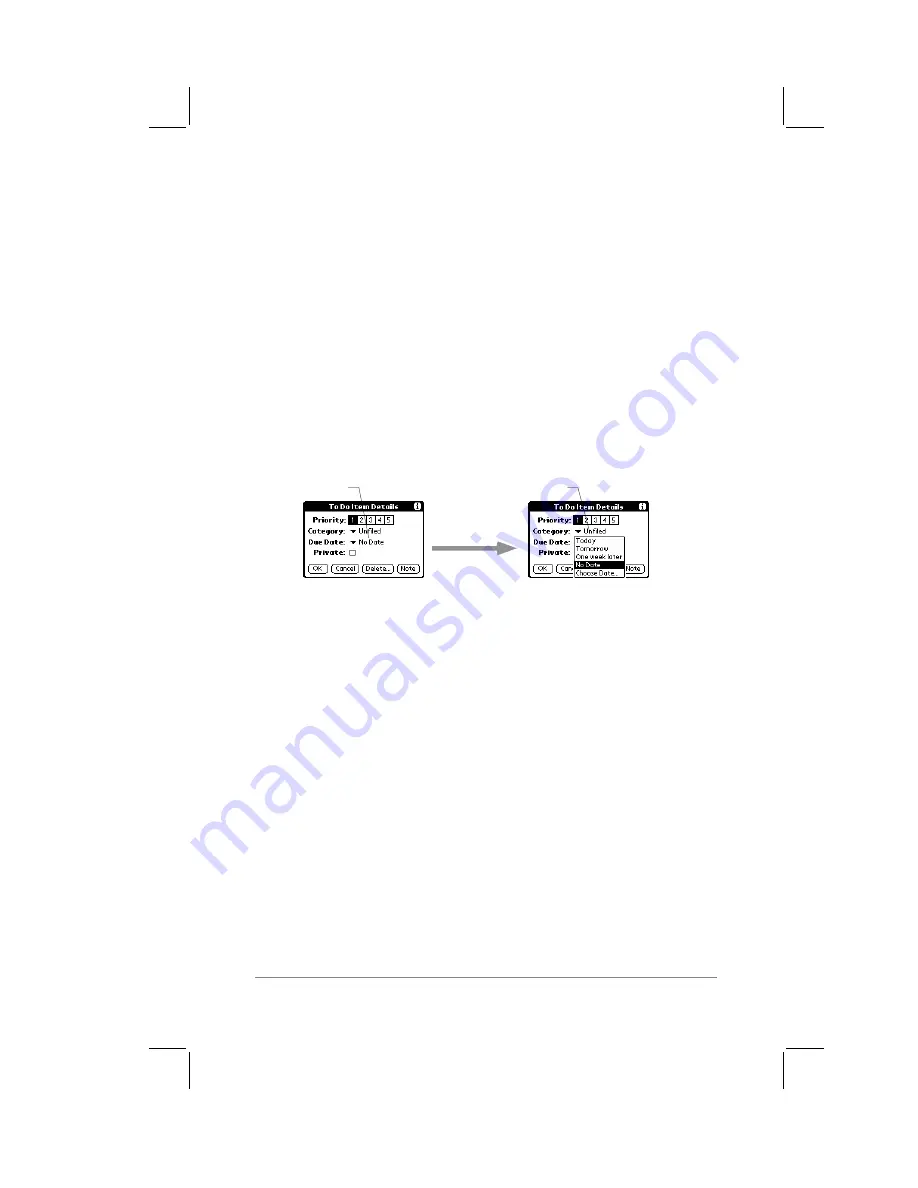
Chapter 7: Expense
page
85
Choosing a To Do Category
Categories are used to file individual To Do items into groups for
easy review. You can assign and edit categories by using the
Categories pick list in the Details dialog (refer to Chapter 2:
Working with the PalmPilot
™
Connected Organizer
for a complete
description of categories).
Setting a Due Date
You can associate a due date with any To Do List item. You can
also sort the items that appear in the list based on their due date.
To set a Due Date for a To Do List Item:
1.
In the Details dialog, tap the “No Date” text. The Due Date
pick list appears, as shown in the following diagram:
Due Date pick list
Tap here
2.
Tap the Due Date that you want associated with the To Do
item. The following choices are available:
■
Today. Assigns the current date.
■
Tomorrow. Assigns tomorrow’s date.
■
One week later. Assigns the date exactly one week from the
current date.
■
No Date. No due date is associated with the To Do item.
■
Choose date. Enables you to chose any due date that you
want to be associated with the To Do item. If you tap the
Choose date item, the Due Date dialog appears. Tap to select
the due date.
Summary of Contents for PalmPilot
Page 1: ...PalmPilot Handbook ...
Page 52: ......
Page 118: ......
Page 142: ......
Page 170: ...page 168 PalmPilot Handbook Sample 2 ...
Page 171: ...Appendixes page 169 Sample 3 ...






























