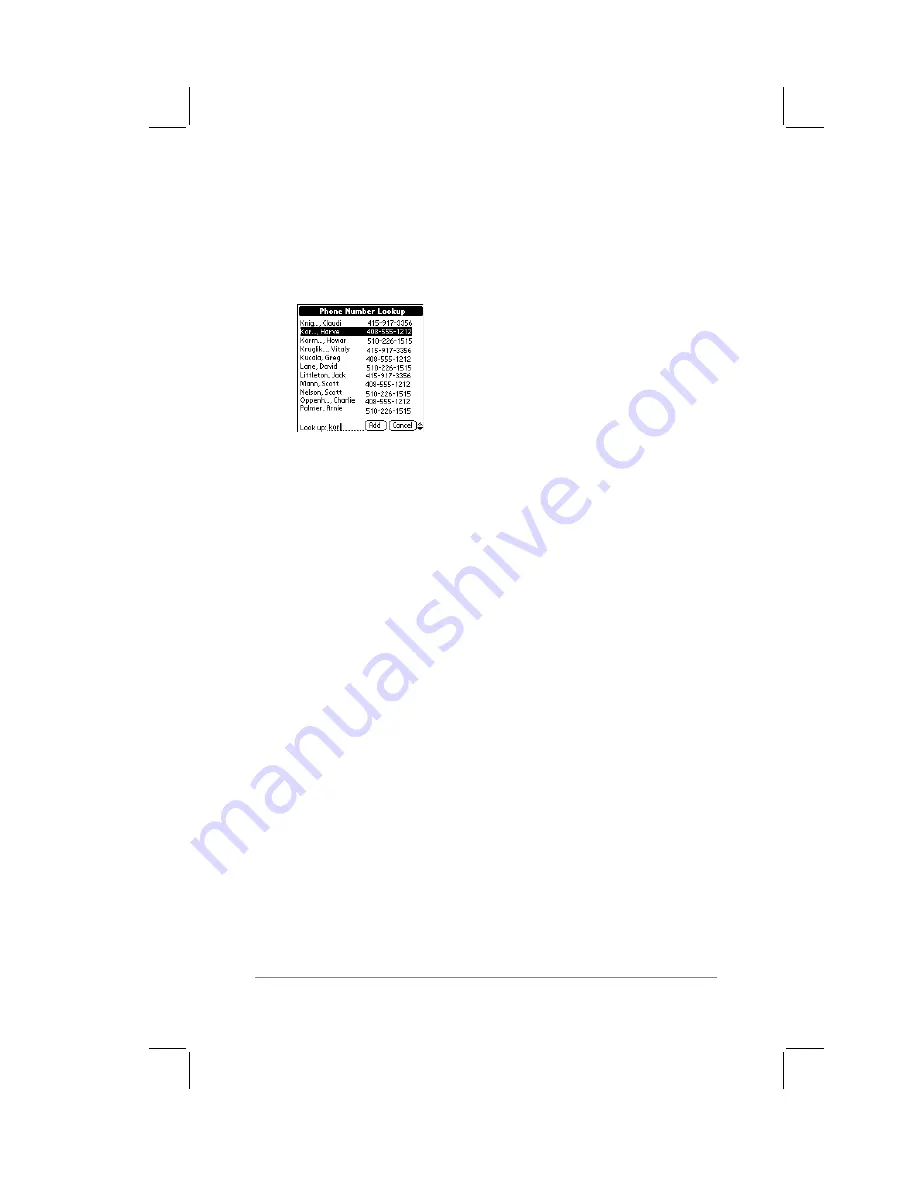
Chapter 9: Installing PalmPilot
™
Desktop Software
page
119
2.
Tap the Menus button. The menus for your application appear
at the top of the screen.
3.
Tap the Options menu, and tap the Phone Lookup command.
The Phone Number Lookup screen appears, as shown in the
following diagram:
4.
From the list of phone numbers, tap to select the phone
number you want to use. The phone number will appear
highlighted.
Note:
If you have a large number of phone numbers stored in
your PalmPilot, you can use the Look Up feature at the bottom
of the screen. Enter the first letter of the name you want to
look up, and the list automatically scrolls to the first name that
starts with that letter. You can continue to add letters to
narrow your Look Up search.
5.
Tap the Add button. The Phone Number Lookup screen
closes, and the name and phone number you selected are
automatically pasted into the record.
Note:
You can also use the Graffiti
®
command-stroke, /L, to
activate the Phone Lookup feature. The Phone Lookup feature is
not available in the Address Book and Expense applications.
Phone Lookup Tips
■
You can use the Phone Lookup feature during the course of
text entry. For example, suppose you want to insert the full
name and phone number for someone with the last name
“Williams.” In this case, you could write the Graffiti characters
for “Wi,” and then the Phone Lookup command stroke “/L.”
Assuming you only have one Address Book entry that begins
Summary of Contents for PalmPilot
Page 1: ...PalmPilot Handbook ...
Page 52: ......
Page 118: ......
Page 142: ......
Page 170: ...page 168 PalmPilot Handbook Sample 2 ...
Page 171: ...Appendixes page 169 Sample 3 ...






























