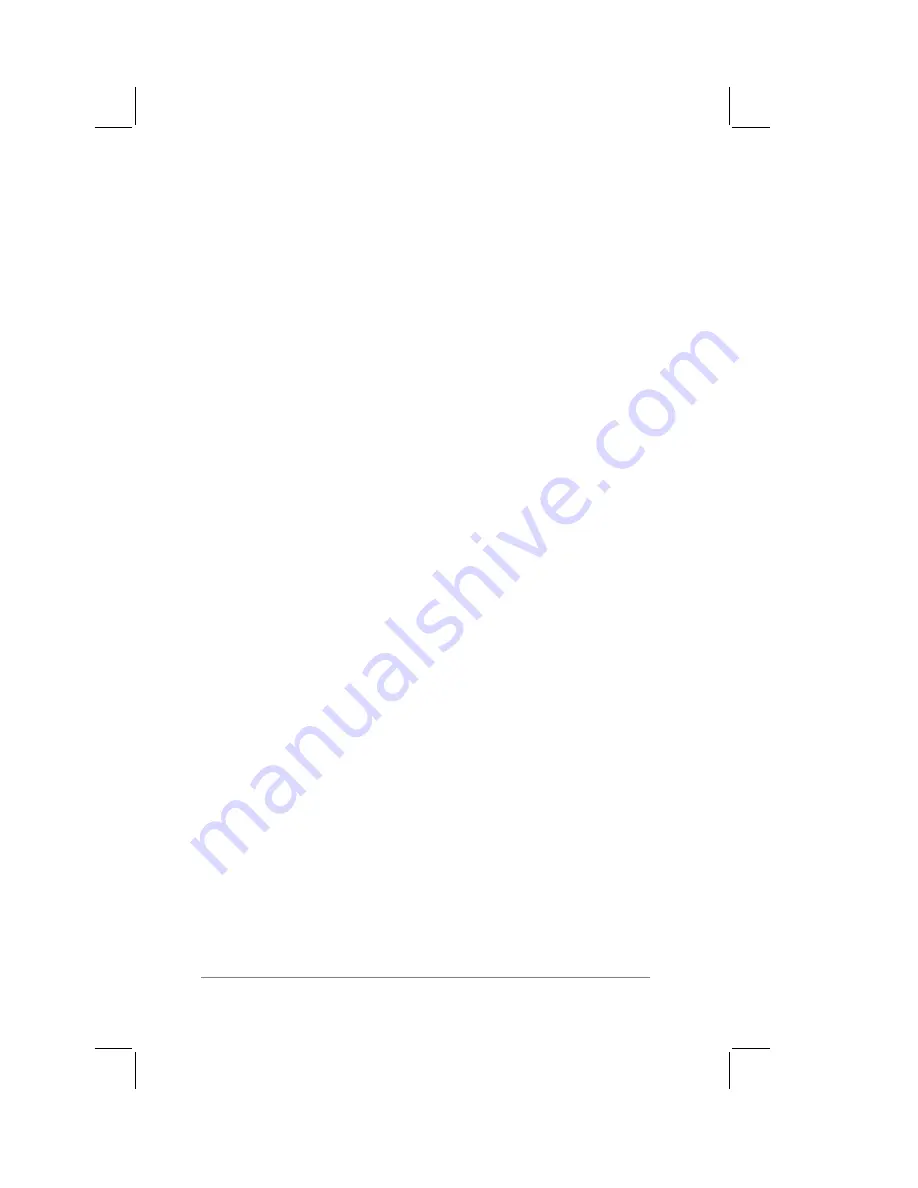
page
154
PalmPilot Handbook
Performing HotSync via a Modem:
1.
On PalmPilot Desktop, confirm that:
■
Modem is connected and turned on, and
■
HotSync Manager is running, and
■
Modem is selected from the HotSync menu, and
■
No communications application is running on a COM port.
Note:
Make sure the PC is disconnected from all online
services, such as America Online (AOL), CompuServe, or the
like. This helps to avoid conflicts with the COM port.
2.
Connect the special modem cable from the PalmPilot
organizer’s serial connector to the modem. The other end
goes into your modem.
Warning:
Do not attempt to use other kinds of cables, even if they
appear to be similar.
On your PalmPilot,
1.
Turn on the PalmPilot.
2.
Tap Applications on the PalmPilot screen, and then tap the
HotSync application.
3.
Tap the Modem Sync button. The HotSync screen changes to
show that it’s dialing the modem.
4.
HotSync begins. The HotSync process dials the PalmPilot
Desktop modem, and performs a synchronization of all five
applications: the Date Book, Address Book, To Do List, Memo
Pad and Expense application. For PalmPilot Desktop v2.0,
applications selected under Conduit Setup will be
synchronized.
The HotSync progress is displayed on the PalmPilot, and a similar
progress window appears on the PalmPilot Desktop. When
finished, the PalmPilot displays a final HotSync message.
If you have any problems conducting a successful HotSync, refer
to “Troubleshooting” in Chapter 12: Reference.
Summary of Contents for PalmPilot
Page 1: ...PalmPilot Handbook ...
Page 52: ......
Page 118: ......
Page 142: ......
Page 170: ...page 168 PalmPilot Handbook Sample 2 ...
Page 171: ...Appendixes page 169 Sample 3 ...






























