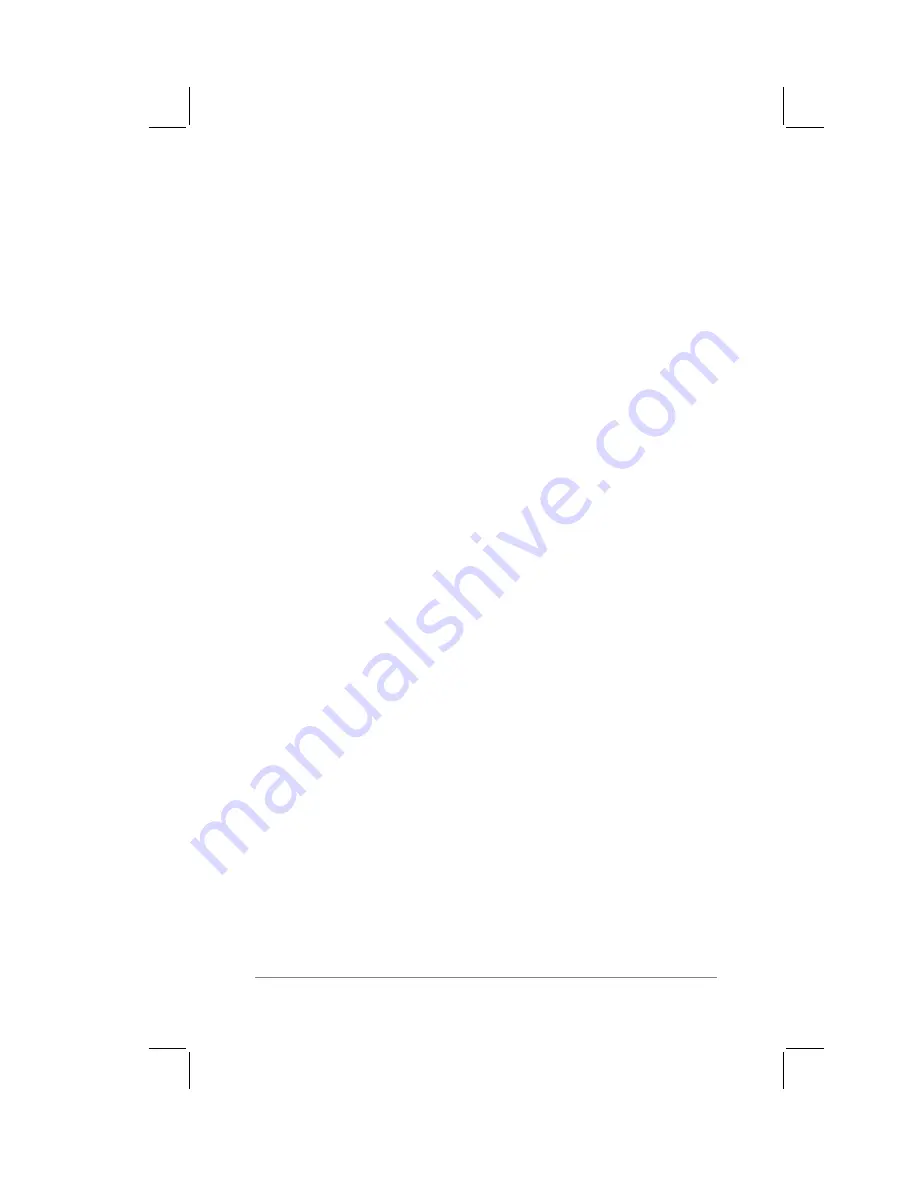
Chapter 1: The PalmPilot
™
Connected Organizer and its Controls
page
11
■
Under normal conditions, PalmPilot organizer’s batteries will
provide several months of normal use. Battery life can be
conserved by minimizing the use of the backlight feature, and
changing the Auto-Off setting that automatically turns the
PalmPilot off after a period of inactivity (refer to Chapter 2:
Working with the PalmPilot
™
Connected Organizer
).
■
If the batteries become low in the course of normal use, an
alert will appear on the PalmPilot screen, describing the low
battery condition. If this alert appears, you should perform a
HotSync
™
synchronization to back up your data with a desktop
computer before you replace the batteries. This will help
prevent accidental data loss.
Note:
A complete explanation of how to use the HotSync
feature appears in Chapter 10: HotSync
™
Technology
.
■
When replacing the batteries, begin by turning the PalmPilot
off (so there is no screen display). Never remove the batteries
while the PalmPilot is turned on.
■
When replacing the batteries, always use good quality
batteries of the same type. Use only alkaline batteries with
your PalmPilot.
■
When the batteries are removed, the built-in backup power of
your PalmPilot will maintain memory data for a period of up
to one minute. Whenever you remove the batteries, they
should be replaced immediately. If you encounter any
difficulties in the course of battery replacement, reinstall the
original batteries and wait a few minutes for the backup power
to recharge.
■
If the batteries are drained to the point where your PalmPilot
will not operate, it will safely store your data for about a
month. In this case, there is enough residual energy in the
batteries to store the data, but not enough to turn on the
PalmPilot. If your PalmPilot will not turn on when you press
the green power button, you should replace the batteries
immediately.
■
If you leave the drained batteries in your PalmPilot for an
extended period of time, all of the stored data will be lost. If
this happens, replace the batteries and use the reset button to
Summary of Contents for PalmPilot
Page 1: ...PalmPilot Handbook ...
Page 52: ......
Page 118: ......
Page 142: ......
Page 170: ...page 168 PalmPilot Handbook Sample 2 ...
Page 171: ...Appendixes page 169 Sample 3 ...

































