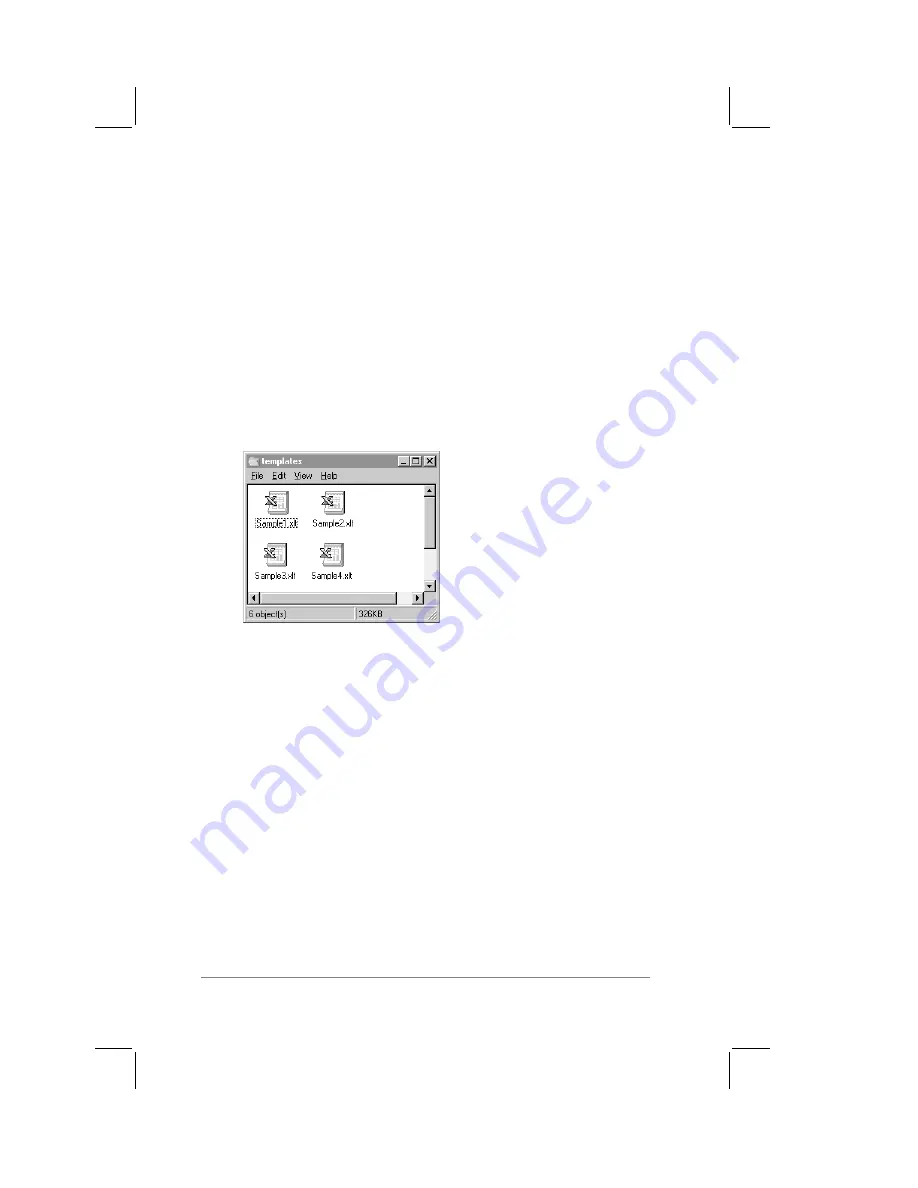
page
172
PalmPilot Handbook
Customizing Existing Sample Templates
Four sample Expense Report templates are provided with
PalmPilot Desktop. If the layout of one (or more) of these
templates are appropriate for your reporting needs, you can easily
customize the templates with your company name and other
information.
To customize a sample Expense Report
template:
1.
In the folder (subdirectory) that contains the PalmPilot
Desktop application, open the folder named “templates.”
(If using Windows 3.1x, this subdirectory will be named
“template.”) Make a backup copy of the contents of this folder.
2.
Double-click on the name of the sample template that you
want to modify. The sample template opens in Microsoft
Excel.
3.
Make any changes that you want to the names (or other
information) that appears in the sample template.
You can insert your own company logo without having to
make changes to the Maptable.xls file. However, if you
change the file name, you will have to make a corresponding
change in the Maptable.xls file.
Renaming the cells will not require changes to the
Maptable.xls file provided that the expense type corresponds
to the PalmPilot data. For example, you can change “Snack”
Summary of Contents for PalmPilot
Page 1: ...PalmPilot Handbook ...
Page 52: ......
Page 118: ......
Page 142: ......
Page 170: ...page 168 PalmPilot Handbook Sample 2 ...
Page 171: ...Appendixes page 169 Sample 3 ...








































