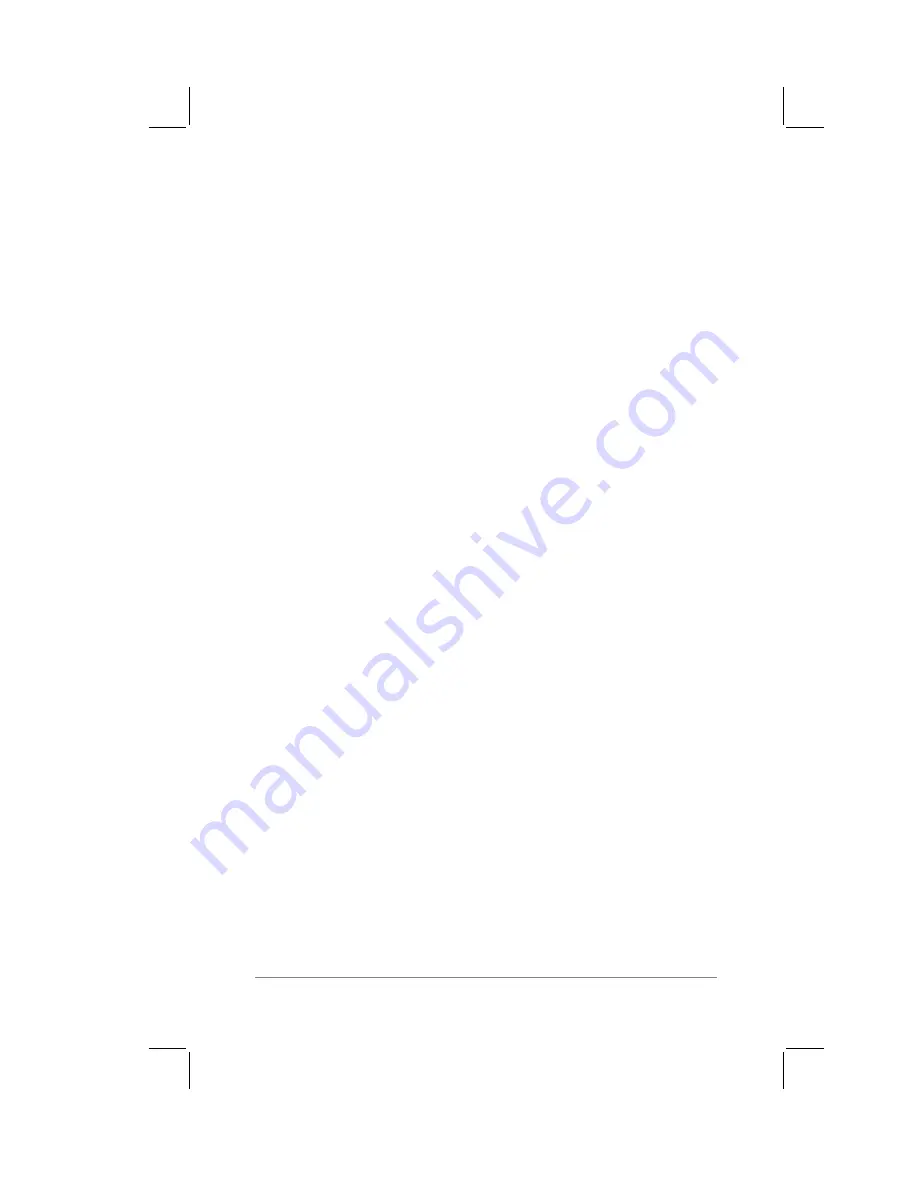
Chapter 2: Working with the PalmPilot
™
Connected Organizer
page
21
4.
Tap the Modem pick list. The list includes modems that are
compatible with the PalmPilot. Tap to select the type of
modem connected to your PalmPilot.
5.
Note:
If the modem connected to your PalmPilot is not listed
by name, choose the Hayes Basic selection. In most cases, the
Hayes Basic settings will be close enough to optimal so that
the PalmPilot will function correctly.
6.
Tap the Speed pick list. Tap to select the maximum speed that
corresponds to the modem that you selected in step #4.
7.
Tap the Speaker pick list. Tap to select the speaker volume
that you want for the modem.
8.
Tap the Flow Control (Flow Ctl:) pick list. Tap to choose
Standard, On (Xon), or Off (Xoff) flow control for the modem
connection.
9.
The String setting is a text-editable area that enables you to
make changes to the modem set-up string. You may edit or
make changes to this string as necessary for your particular
modem connection.
Note:
The settings in the Modem Preferences screen are for
PalmPilot applications that activate and use a modem. You can
also display the Modem Preferences screen by tapping the Modem
Setup button in the HotSync application. Refer to Chapter 10:
HotSync
™
Technology
for more information about the HotSync
application.
Owner Preferences
The Owner Preferences screen enables you to record a name,
company name, phone number, or any other information that you
want associated with your PalmPilot.
Summary of Contents for PalmPilot
Page 1: ...PalmPilot Handbook ...
Page 52: ......
Page 118: ......
Page 142: ......
Page 170: ...page 168 PalmPilot Handbook Sample 2 ...
Page 171: ...Appendixes page 169 Sample 3 ...






























