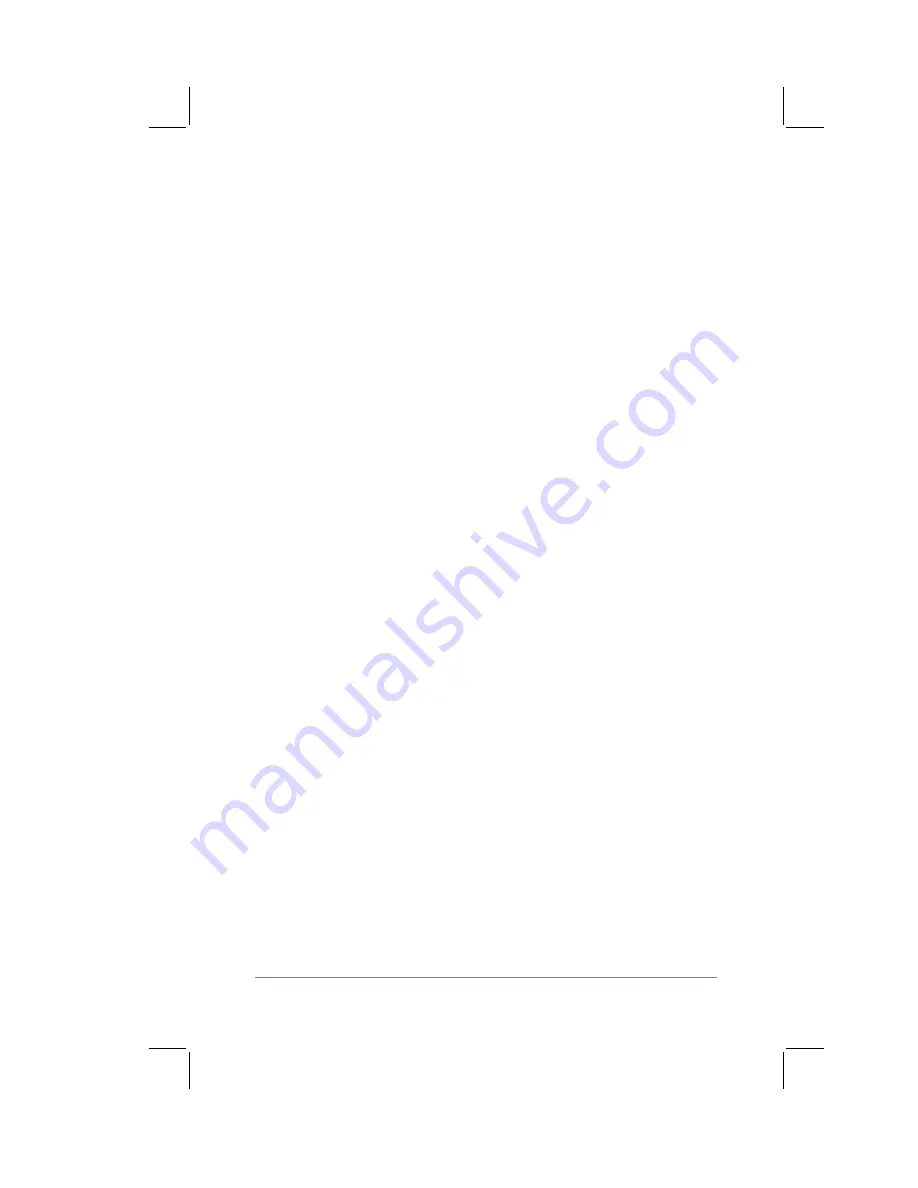
Chapter 2: Working with the PalmPilot
™
Connected Organizer
page
17
To set the auto off delay:
1.
Tap the “Auto-off after” setting.
2.
A pick list appears, offering three options: a 1, 2 or 3 minute
delay for the automatic shutoff feature. Tap to select the
setting you want to use. The default setting is 2 minutes.
If you find that your PalmPilot shuts itself off before you have had
time to review the information on the screen, you should increase
the time setting of the automatic shutoff feature.
System, Alarm and Game Sounds
Your PalmPilot uses a variety of sounds. The System, Alarm and
Game Sound settings enable you to turn PalmPilot’s sounds on or
off.
To set the system and alarm sounds:
1.
Tap the System Sound check box (so it’s checked) to activate
system sounds. Tap the check box again to turn off the
system sounds.
Note:
When the System Sounds are turned off, the “chime”
tones associated with the HotSync operation are also turned off.
2.
Tap the Alarm Sound check box (so it’s checked) to activate
the alarm sounds. Tap the check box again to turn off the
alarm sounds.
3.
Tap the Game Sound check box (so it’s checked) to activate
sounds that are used by some games installed on your
PalmPilot.
Note:
The Game Sound setting only works with games that
are programmed to respond to this setting. Older games
typically will not respond to the Game Sound setting.
Summary of Contents for PalmPilot
Page 1: ...PalmPilot Handbook ...
Page 52: ......
Page 118: ......
Page 142: ......
Page 170: ...page 168 PalmPilot Handbook Sample 2 ...
Page 171: ...Appendixes page 169 Sample 3 ...






























