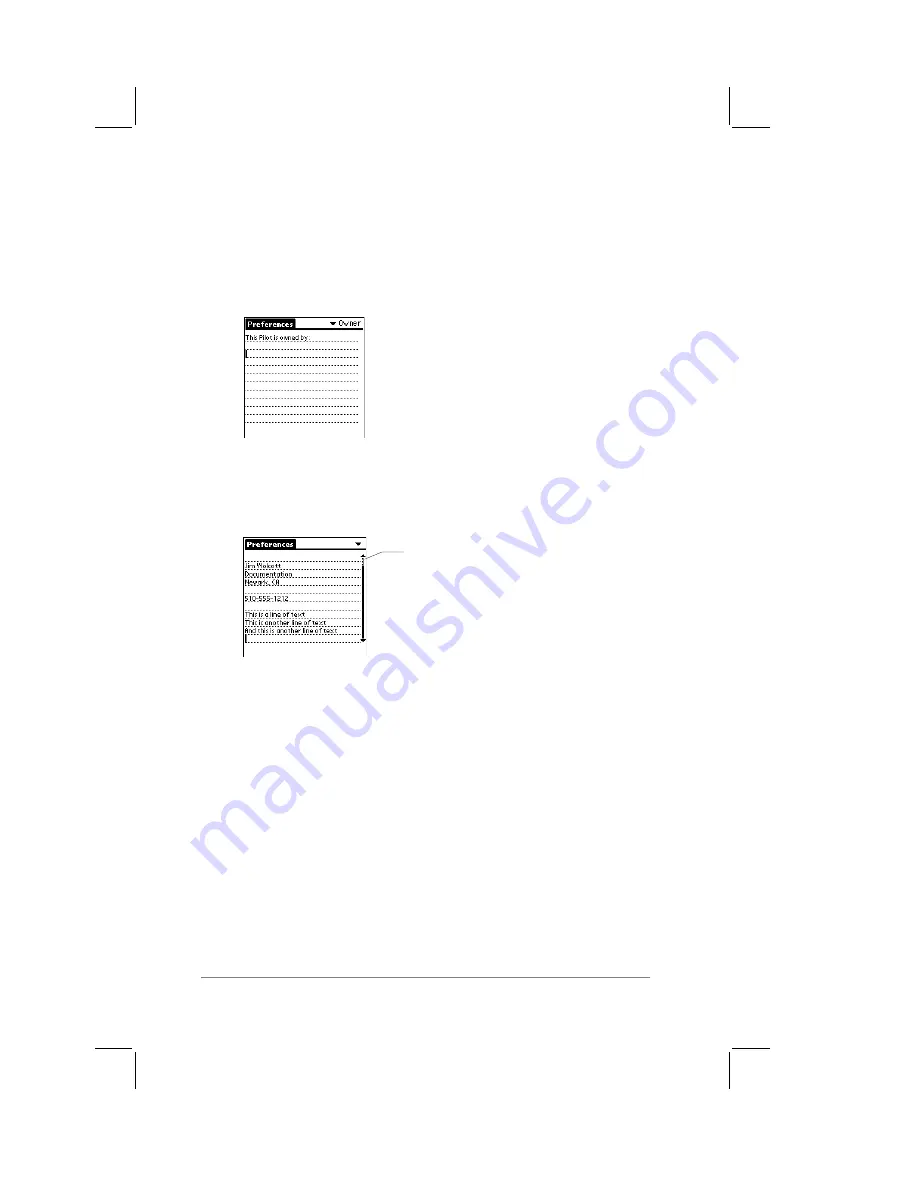
page
22
PalmPilot Handbook
To activate the Owner Preferences screen:
1.
Tap the text that appears in the upper-right corner of the
Preferences screen. The Preferences pick list appears.
2.
Tap Owner in the pick list. The Owner Preferences screen
appears, as shown in the following diagram:
3.
Enter the text that you want associated with your PalmPilot. If
you enter more text than will fit on one screen, a scroll bar is
automatically activated on the right side of the screen, as
shown in the following diagram:
Scroll bar
activated
If you have used the Security application to turn off and lock the
PalmPilot with a password, information that you put in the Owner
Preferences is displayed the next time the PalmPilot is turned on.
Refer to the section entitled “Security System” that appears in
Chapter 8: Additional Features for more information.
If you have assigned a Password (with the Security application),
the information in the Owner Preferences screen is “locked” and
cannot be changed. In this case, an Unlock button appears at the
bottom of the screen.
Summary of Contents for PalmPilot
Page 1: ...PalmPilot Handbook ...
Page 52: ......
Page 118: ......
Page 142: ......
Page 170: ...page 168 PalmPilot Handbook Sample 2 ...
Page 171: ...Appendixes page 169 Sample 3 ...






























