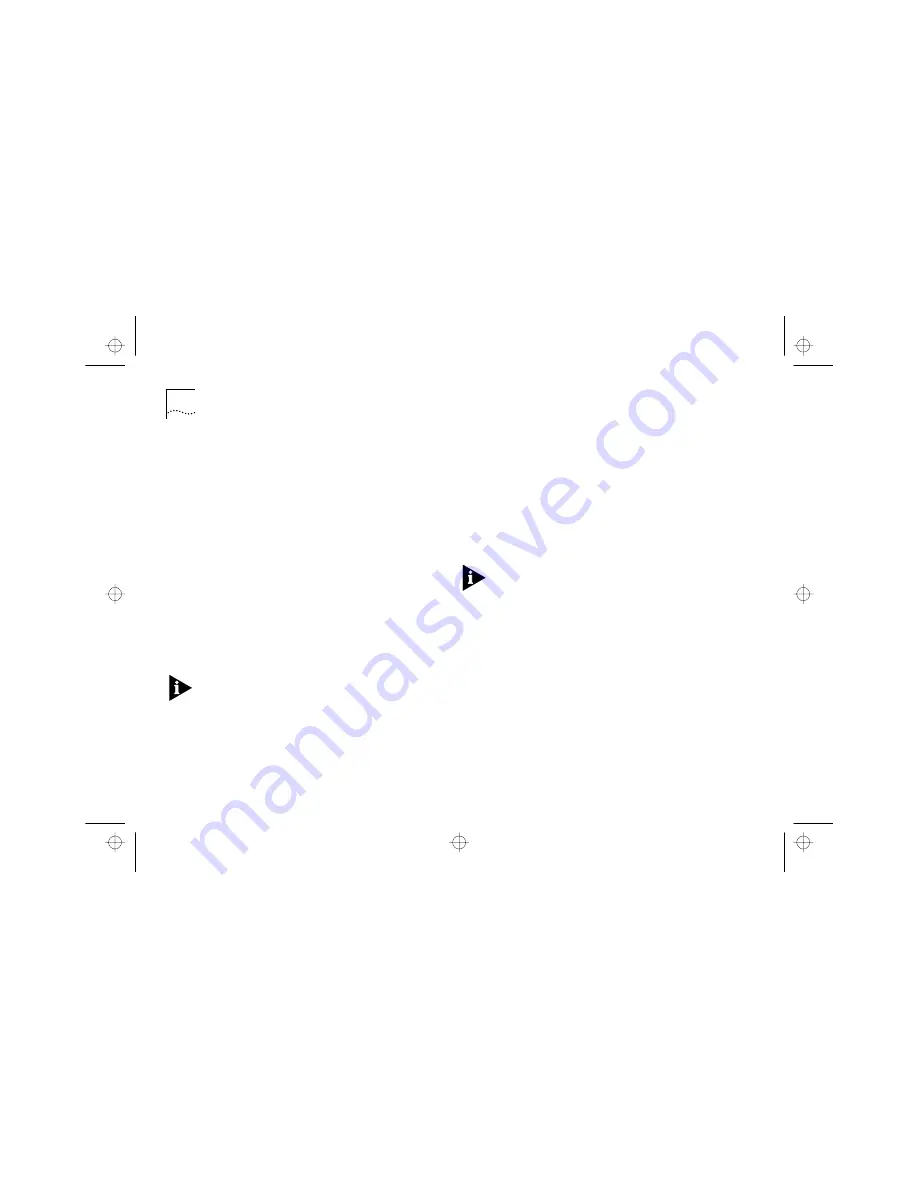
4-10
C
H
A
P
T
E
R
4:
M
A
N
A
G
I
N
G
Y
O
U
R
H
U
B
U
S
I
N
G
Q
U
I
C
K
C
O
N
F
I
G
M
A
N
A
G
E
R
■
Subnet Mask
—
Provides a box for you to type the
subnet mask for the
I
P address.
■
Enable IP
— If disabled, the IP fields for this dialog
box are blanked and grayed-out. If enabled, the IP
fields are enabled, allowing you to enter your IP
information. If you are not going to manage the hub
over the network, disable IP.
Out of Band Configuration
Show
s
the following:
■
Serial Line IP Address
—
SLIP a
llows IP to run over the
console
port instead of the network. SLIP allows you
to use out-of-band management, either locally or
remotely through a modem. SLIP operates with any
valid IP address. The default is 192.168.101.1 which is
the address Quick Config Manager uses.
■
SubNet Mask
—
Enter
the SLIP s
ubnet mask. For a
class C address, 255.255.255.0 (the default
)
is suitab
le.
If you are using SLIP and have c
hang
ed any of the
console port settings using VT100, ensure that Flow
Control is not set to XON/XOFF, see
“Connecting a
Modem to the Console Port” on page 5-13
.
If you require more information about SLIP, read the
Internet Activities Board document RFC 155.
Router IP Address
Enter the IP address of the router
(if you have one) which is used by the hub to
communicate with other networks.
Manager IP Address
Enter the
IP address of a
management station that has an IP-based network
management application running on it. You can
configure the hub to send messages, called
traps
, to
this management station
.
Quick Config Manager
does not have a facility to
receive traps
because it is a configuration tool, not a
management tool.
16710.bk : MANAGING.FRM Page 10 Tuesday, October 7, 1997 11:38 AM
















































