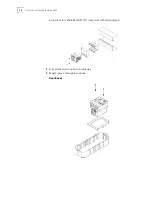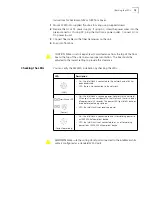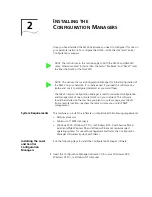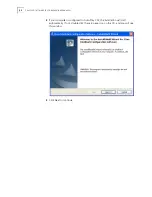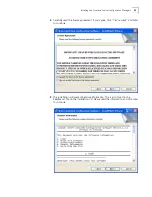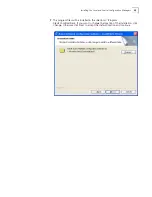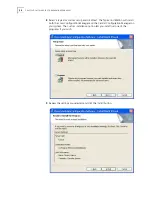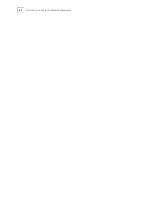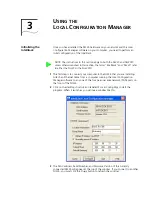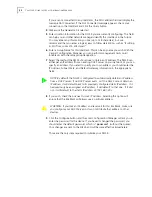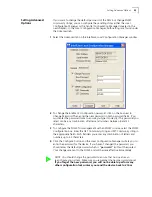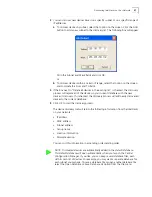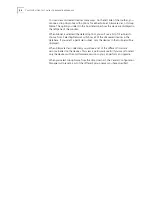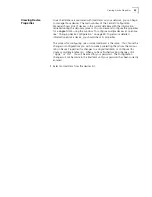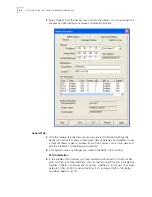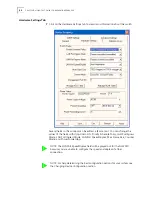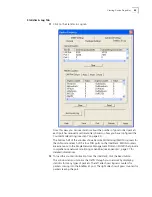32
C
HAPTER
3: U
SING
THE
L
OCAL
C
ONFIGURATION
M
ANAGER
If you are not connected to any IntelliJacks, the MAC address field will display the
message Not Connected. If the Not Connected message appears, check your
connection to the IntelliJack and click the Query button.
4
Make sure the General tab is selected.
5
Enter Location Information for the NJ225 you are currently configuring. This field
can help you and other network managers identify this IntelliJack in the future.
You may enter any information you like (up to 128 characters), but we
recommend that you enter a logical, easy to follow description, such as “Building
A, 3rd floor, room 315, West wall.”
6
Enter a Group Name for this IntelliJack. This can be any name you wish. With the
Central Configuration Manager, you can perform management tasks on all
IntelliJacks with the same group designation.
7
Select the method the NJ225 should use to obtain an IP address. The NJ225 can
either get an IP address from an existing DHCP server on your network, or you can
specify an address. If you elect to specify your own address, you should enter the
IP Address, Subnet Mask, and Default Gateway information in the appropriate
fields.
8
If you wish, check the box next to Lock IP Address. Selecting this option will
ensure that the IntelliJack will always use a particular address.
9
Click the Configure button and the Local Configuration Manager will ask you to
enter the password for the device. If you haven’t changed the password, you
should enter the default password, which is “
password
” (without the quotes).
Your changes are sent to the NJ225 and will become effective immediately.
Those are the only steps
required
to initialize your NJ225.
NOTE: By default, the NJ225 is configured to automatically obtain an IP address
from a DHCP server. If no DHCP server exists, or if the NJ225 cannot obtain an
IP address, it will default back to its previously configured static IP address. If it
had previously been assigned an IP address, it will default to that one. If it did
not, it will default to the static IP address of 192.168.1.252.
WARNING: If you lock an IP address and reserve it for this IntelliJack, make sure
you configure your DHCP server so it won’t distribute that address to other
devices.
Summary of Contents for IntelliJack NJ225FX
Page 24: ...20 CHAPTER 1 INSTALLING THE INTELLIJACK ...
Page 34: ...30 CHAPTER 2 INSTALLING THE CONFIGURATION MANAGERS ...
Page 38: ...34 CHAPTER 3 USING THE LOCAL CONFIGURATION MANAGER ...
Page 74: ...70 CHAPTER 4 USING THE CENTRAL CONFIGURATION MANAGER ...
Page 86: ...Product Specifications 82 ...