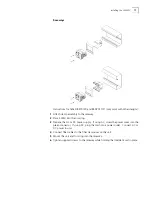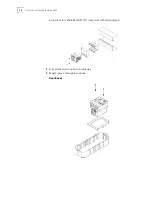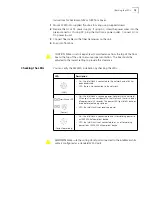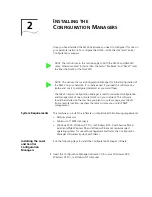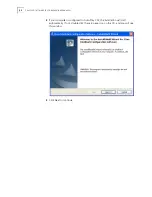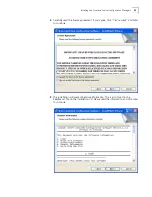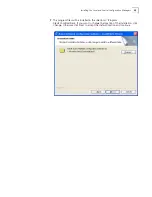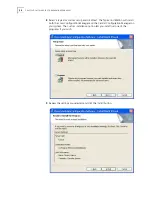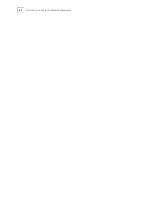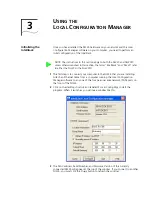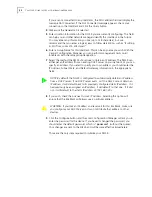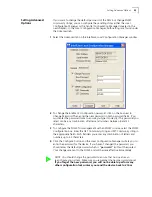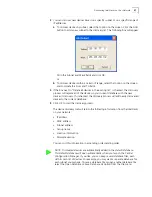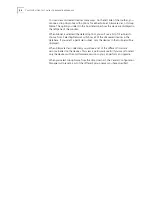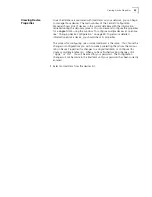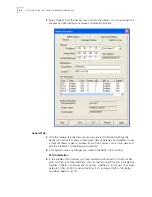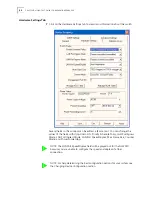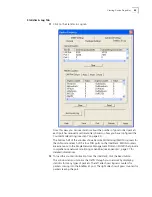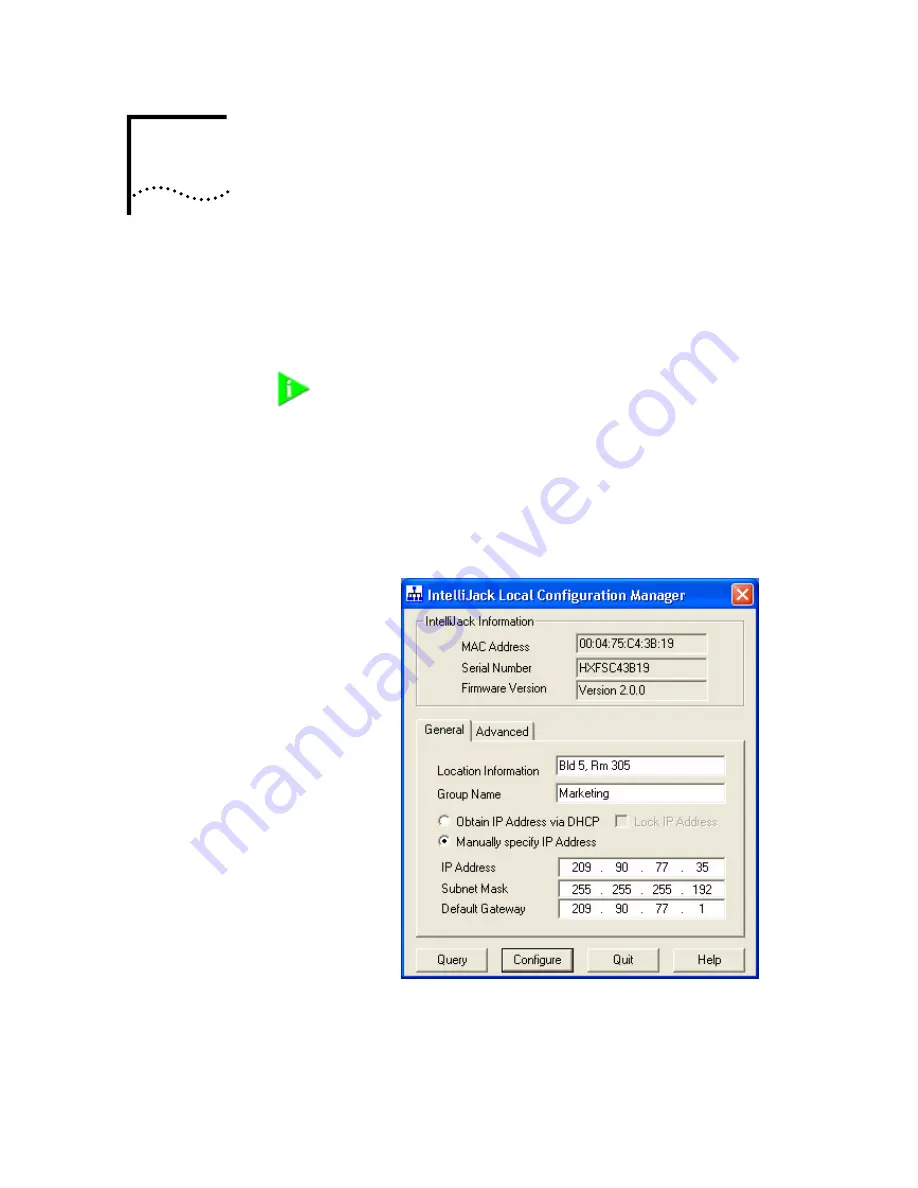
3
U
SING
THE
L
OCAL
C
ONFIGURATION
M
ANAGER
Initializing the
IntelliJack
Once you have installed the NJ225 hardware on your network and the Local
Configuration Manager software on your computer, you need to perform an
initial configuration of the IntelliJack.
1
The first step is to connect your computer to the NJ225 that you are installing.
Attach an Ethernet cable from a computer running the Local Configuration
Manager software to any one of the four personal area network (PAN) ports on
the front of the NJ225.
2
Click on the desktop shortcut icon labeled IJ Local Config Mgr to start the
program. When it launches, you will see a window like this:
3
The MAC address, Serial Number, and Firmware Version of the currently
connected NJ225 will appear at the top of the window. If you connect to another
NJ225, you must click the Query button to refresh the window.
NOTE: The instructions in this section apply to both the NJ225 and NJ225FX
unless otherwise noted. In this section, the terms “IntelliJack” and “NJ225” refer
to either the NJ225 or the NJ225FX.
Summary of Contents for IntelliJack NJ225FX
Page 24: ...20 CHAPTER 1 INSTALLING THE INTELLIJACK ...
Page 34: ...30 CHAPTER 2 INSTALLING THE CONFIGURATION MANAGERS ...
Page 38: ...34 CHAPTER 3 USING THE LOCAL CONFIGURATION MANAGER ...
Page 74: ...70 CHAPTER 4 USING THE CENTRAL CONFIGURATION MANAGER ...
Page 86: ...Product Specifications 82 ...