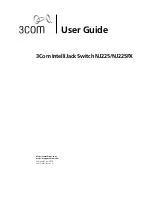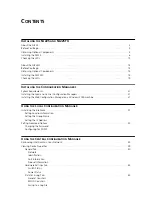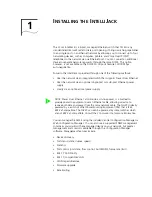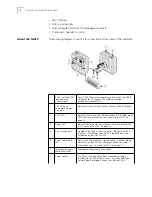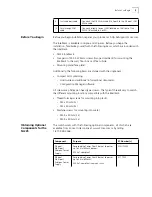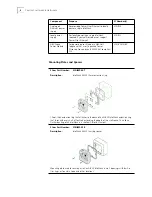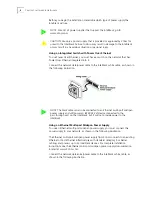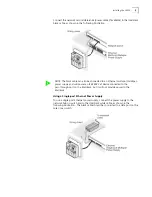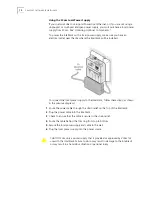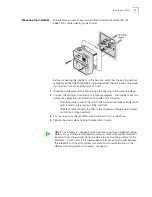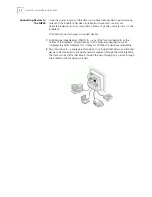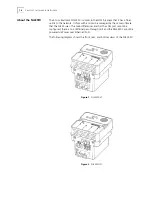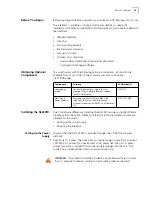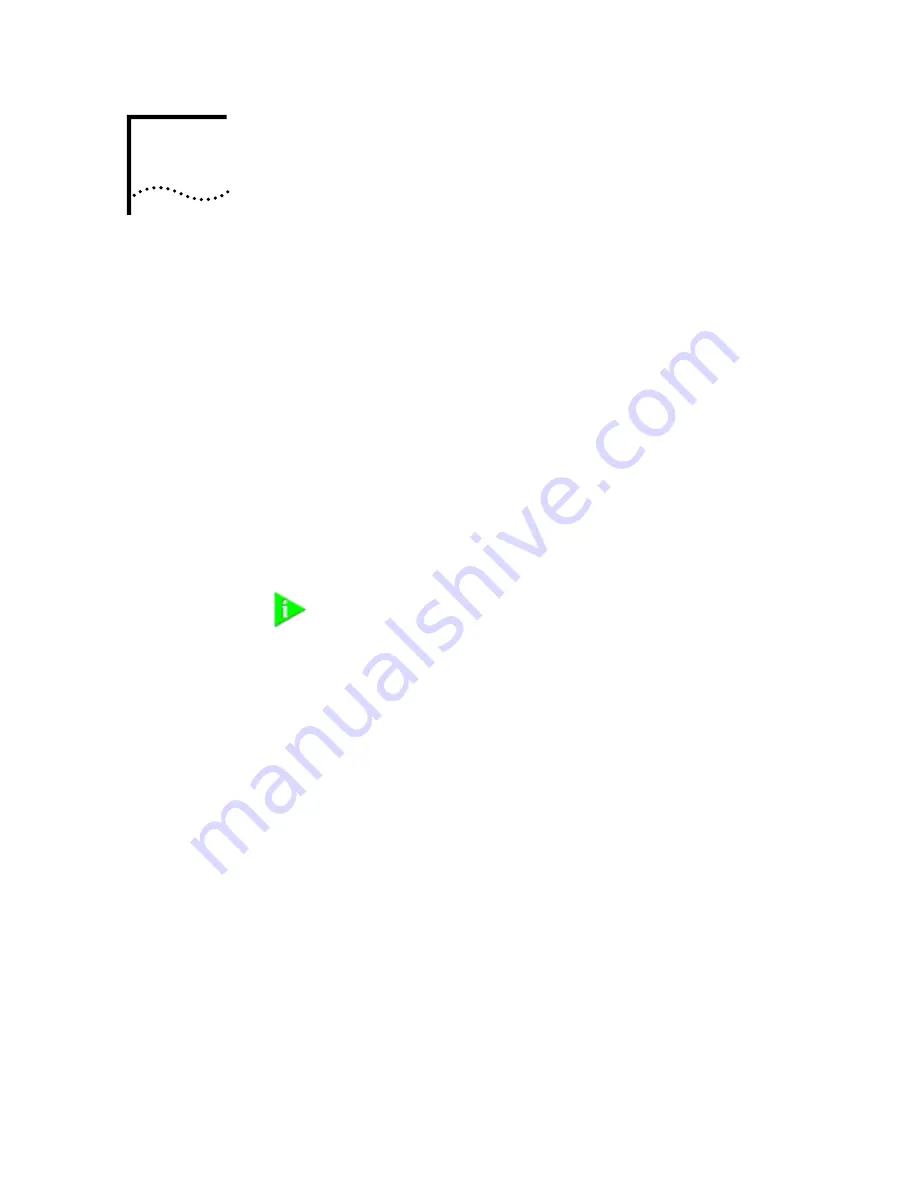
1
I
NSTALLING
THE
I
NTELLI
J
ACK
The 3Com IntelliJack is a 4-port, managed Ethernet switch that fits into any
standard electrical wall outlet or data port opening. It brings switching capabilities
to any single port on an Ethernet network by allowing you to connect up to four
networking devices, such as computer, printers, and Voice Over IP (VoIP)
telephones to the network via one Ethernet port. You can connect an additional
device to separate network segments through the same NJ225. This option,
however, is not available on the NJ225FX. All ports feature 10/100 Mbps
auto-negotiation.
Power to the IntelliJack is provided through one of the following methods:
•
Over the network via an integrated switch that supports Power Over Ethernet
•
Over the network via an optional single-port or multi-port Ethernet power
supply
•
Locally via an optional local power supply
You can manage the NJ225 using the included Central Configuration Manager or
Web Configuration Manager. You can also use a supported SNMP management
console as you would with any managed device on your network, but greater
management and control is available through the Configuration Manager
software. Management features include:
•
Device discovery
•
Port status (state, duplex, speed)
•
Statistics
•
Port control (port state, flow control, AutoMDI(X), frame rate limit)
•
802.1P QoS/Priority
•
802.1Q compatible VLAN
•
VLAN tag add/remove
•
Firmware upgrade
•
Rate limiting
NOTE: Power Over Ethernet, also known as in-line power, is a method to
provide power to equipment over an Ethernet cable, allowing a device to
receive both data and power from the same network cable. The NJ225 is ideally
powered by a switch or other Power Sourcing Equipment (PSE) that is IEEE
802.3af-compatible. The NJ225 can also be powered by some switches which
are not 802.3af-compatible. Consult the 3Com web site for more information.
Summary of Contents for IntelliJack NJ225FX
Page 24: ...20 CHAPTER 1 INSTALLING THE INTELLIJACK ...
Page 34: ...30 CHAPTER 2 INSTALLING THE CONFIGURATION MANAGERS ...
Page 38: ...34 CHAPTER 3 USING THE LOCAL CONFIGURATION MANAGER ...
Page 74: ...70 CHAPTER 4 USING THE CENTRAL CONFIGURATION MANAGER ...
Page 86: ...Product Specifications 82 ...