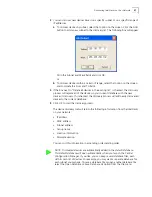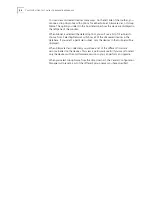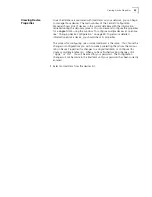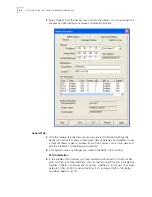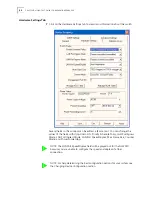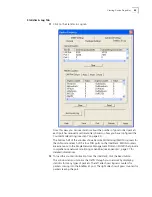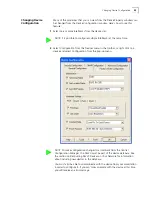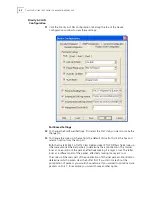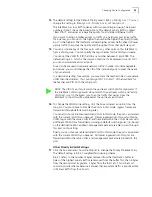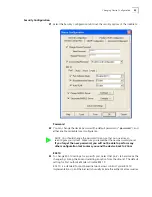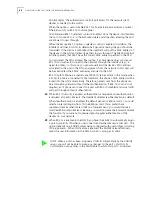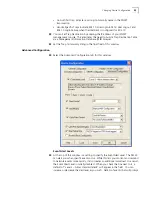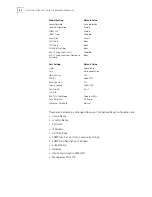50
C
HAPTER
4: U
SING
THE
C
ENTRAL
C
ONFIGURATION
M
ANAGER
This window has five tabs across the top--General Configuration, Priority & VLAN
Configuration, Security Configuration, SNMP Configuration, and Advanced
Configuration. Check the box next to any setting you want to change from within
these five areas.
The bottom of the window has buttons labeled Load and Save. The Save
operation lets you save an IntelliJack configuration profile. You can then use the
Load button to apply the configuration profile to one or more IntelliJacks.
If you wanted to send a single configuration to one or more IntelliJacks, you
would make the configuration changes in this window and click Save. Then you
could select a list of IntelliJacks from the main Configuration Manager window
and click Load, choose the file, and click Okay. This would send the configuration
to all of the IntelliJacks that you selected.
General Configuration
3
Make sure the General Configuration tab is selected.
Identification Settings
4
To change or set the Group Name, check the box next to that field. You can set a
Group Name to anything you want, up to 128 characters.
5
Change or set the Location Name by checking the box next to that field and
entering up to 128 characters.
6
Configure the DHCP setting to the desired state.
Hardware Settings
7
Change the Port state of any of the IntelliJack’s ports by selecting the Port tab and
checking the box next to the characteristic you want to modify. Then select a
value from the drop list.
Forwarding (Enable) is the default setting for the Port State. The other option is
Blocking (Disable). Forwarding (Enable) allows traffic to pass through the
individual ports. By setting the Port State to Blocking (Disable), you can block any
traffic from passing.
You may want to set the Port State to Blocking (Disable) when you want to restrict
access to your LAN at the location where the IntelliJack is installed. This might be
an appropriate option in a public use area such as a lobby, conference room, or
classroom. Using the Calendar function, you can schedule the Port State for
Forwarding (Enable) or Blocking (Disable) at specified times and dates.
8
To change the Link State setting, click the box and select an option from the drop
list.
Auto Negotiation is the default setting and the de facto setting for most network
equipment because it is the most flexible option. It automatically configures a
networked device based on the speed and duplex of the upstream device it is
plugged into. This is especially useful when you do not know the configuration
(speed/duplex) of all devices connected to the network.
Be advised, however, that not all network interface cards (NICs) use the standard
auto-negotiation algorithm, and it may be necessary to force the speed and
duplex of the PAN port to match the speed and duplex of the attached NIC.
9
The next two settings apply not to a specific port, but to the IntelliJack as a whole.
By default, the Central Configuration Manager will display a count of good
Summary of Contents for IntelliJack NJ225FX
Page 24: ...20 CHAPTER 1 INSTALLING THE INTELLIJACK ...
Page 34: ...30 CHAPTER 2 INSTALLING THE CONFIGURATION MANAGERS ...
Page 38: ...34 CHAPTER 3 USING THE LOCAL CONFIGURATION MANAGER ...
Page 74: ...70 CHAPTER 4 USING THE CENTRAL CONFIGURATION MANAGER ...
Page 86: ...Product Specifications 82 ...