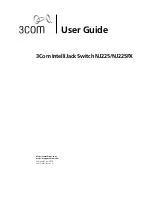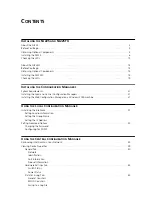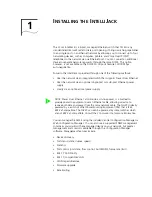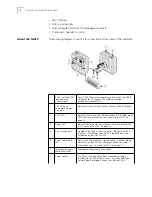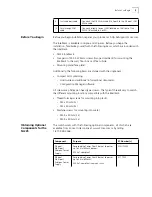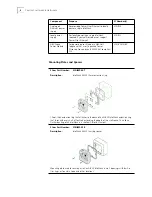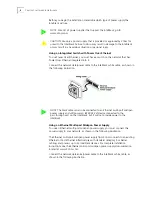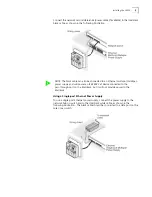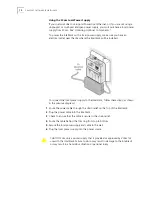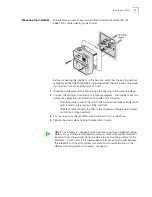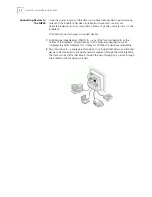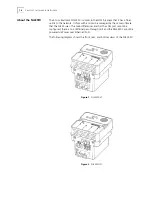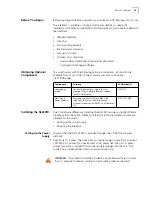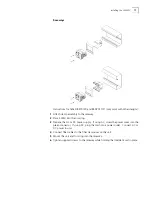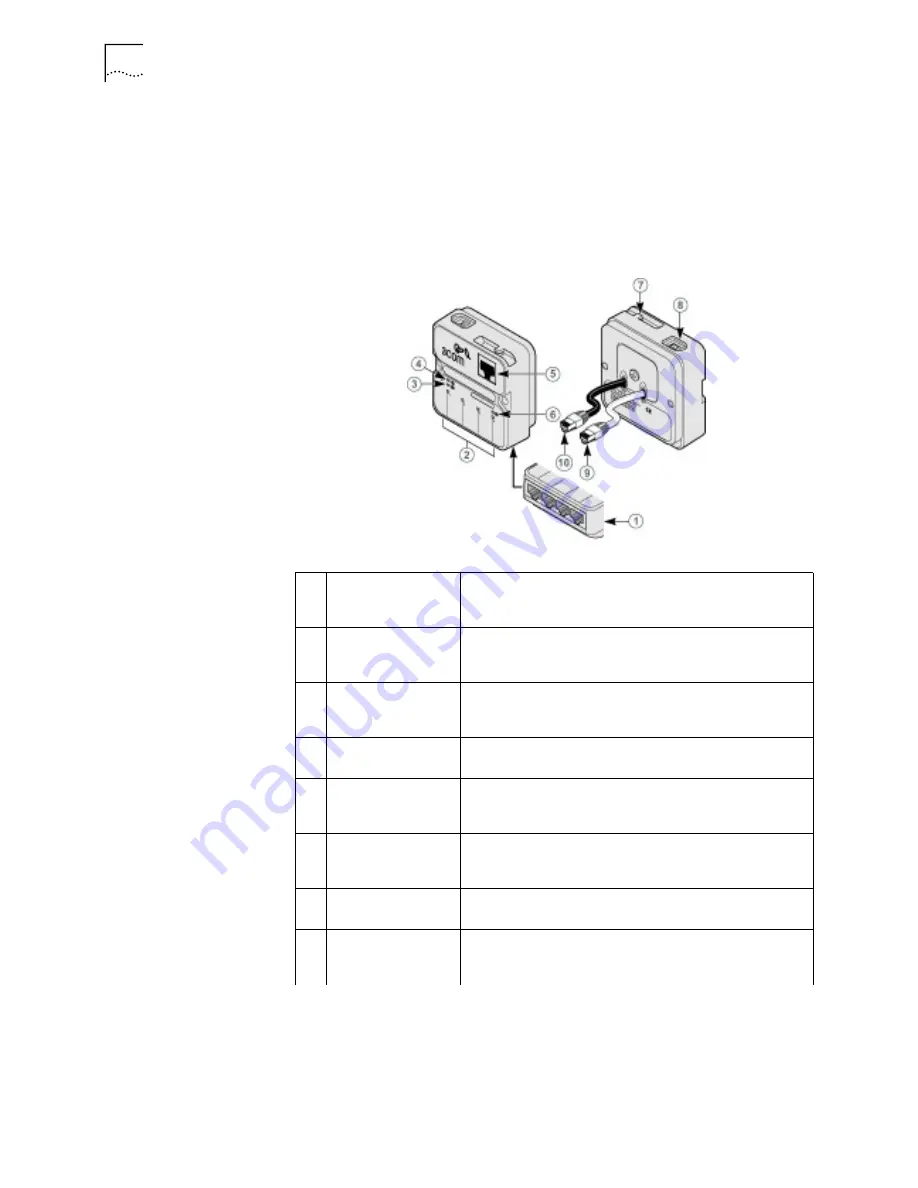
2
C
HAPTER
1: I
NSTALLING
THE
I
NTELLI
J
ACK
•
MAC filtering
•
802.1x port security
•
User-configured VLAN IDs for management packets
•
Port-based “calendar” function
About the NJ225
The following diagram shows the front, rear and bottom views of the IntelliJack:
1
RJ-45 switched PAN
(personal area
network) ports
Four 10/100 Mbps auto-negotiation ports, which the NJ225
configures for 10 Mbps or 100 Mbps connections
automatically (green LEDs).
2
Port LEDs and
corresponding port
numbers
Indicate network status of each of the four RJ-45 PAN ports.
3
RJ-45 LED
Indicates the status of the LAN connection (white cable, green
LED). For more information, see “Checking the LEDs” on
page 13.
4
Power LED
Indicates NJ225 power status (green). For more information,
see “Checking the LEDs” on page 13.
5
Pass-through port
Provides a link to your LAN that passes through the NJ225
IntelliJack. The data or voice traffic is separate from and
unaffected by the NJ225 switch.
6
Power-forwarding
LED
Lights when the IntelliJack is connected to—and forwarding
power to—an IEEE 802.3af- compliant device. For more
information, see “Checking the LEDs” on page 13.
7
Local power supply
cable strain relief
Local power supply cable strain relief.
8
Power socket
The NJ225 can be powered from a local power supply
(available for purchase from 3Com). This is required if your
network does not support Power Over Ethernet (PoE).
Summary of Contents for IntelliJack NJ225FX
Page 24: ...20 CHAPTER 1 INSTALLING THE INTELLIJACK ...
Page 34: ...30 CHAPTER 2 INSTALLING THE CONFIGURATION MANAGERS ...
Page 38: ...34 CHAPTER 3 USING THE LOCAL CONFIGURATION MANAGER ...
Page 74: ...70 CHAPTER 4 USING THE CENTRAL CONFIGURATION MANAGER ...
Page 86: ...Product Specifications 82 ...