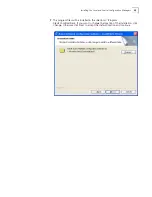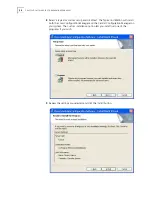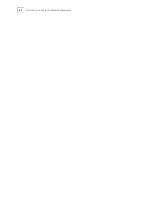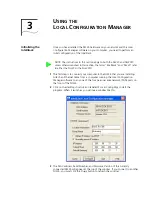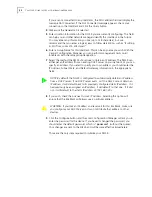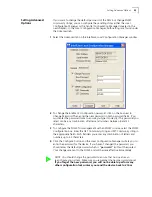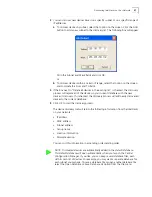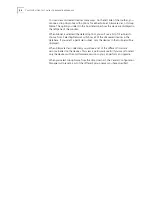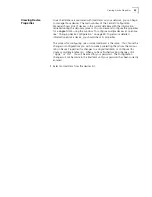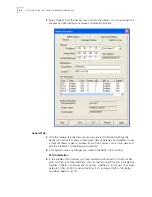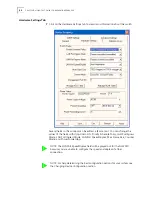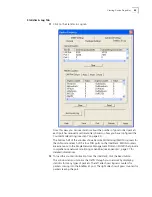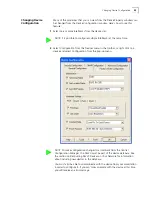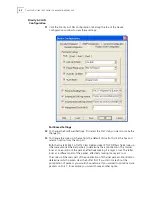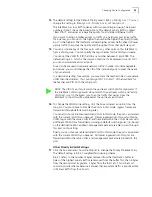Viewing Device Properties
39
Viewing Device
Properties
Once the database is populated with IntelliJacks on your network, you can begin
to manage those devices. The main window of the Central Configuration
Manager shows a list of devices in the current database with the information
retrieved during the discovery process. You can view and configure the properties
for a
single
NJ225 using this window. To configure multiple devices at one time,
see “Changing Device Configuration” on page 49. To get more detailed
information about a device, you should check its properties.
The process for configuring one or more IntelliJacks is the same. You choose the
changes or configurations you wish to make by selecting them from the various
tabs in Device Properties (for changes to a single IntelliJack) or Configure (for
single or multiple IntelliJacks). When you have finished making changes, click
“Apply” or “OK”. You will be asked for your password. The configuration
changes will not be made to the IntelliJack until your password has been correctly
entered.
1
Select an IntelliJack from the devices list.
Summary of Contents for IntelliJack NJ225FX
Page 24: ...20 CHAPTER 1 INSTALLING THE INTELLIJACK ...
Page 34: ...30 CHAPTER 2 INSTALLING THE CONFIGURATION MANAGERS ...
Page 38: ...34 CHAPTER 3 USING THE LOCAL CONFIGURATION MANAGER ...
Page 74: ...70 CHAPTER 4 USING THE CENTRAL CONFIGURATION MANAGER ...
Page 86: ...Product Specifications 82 ...