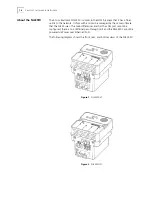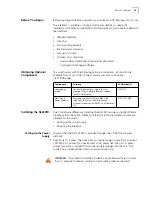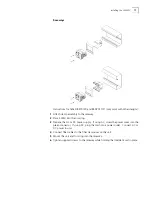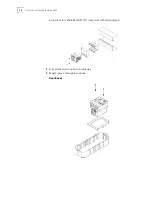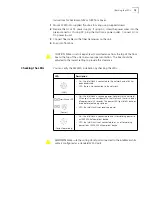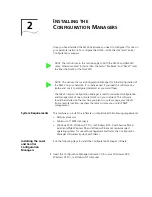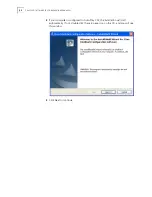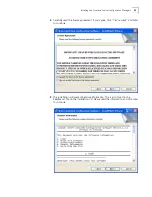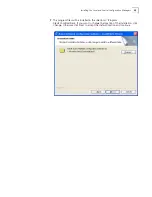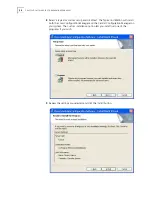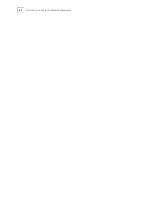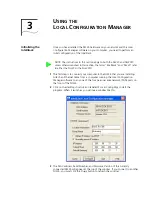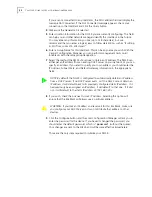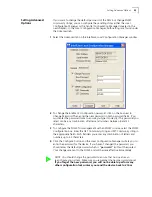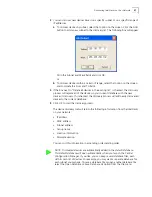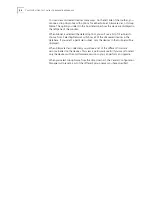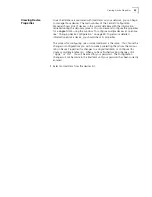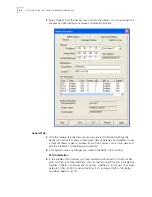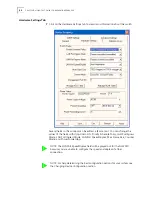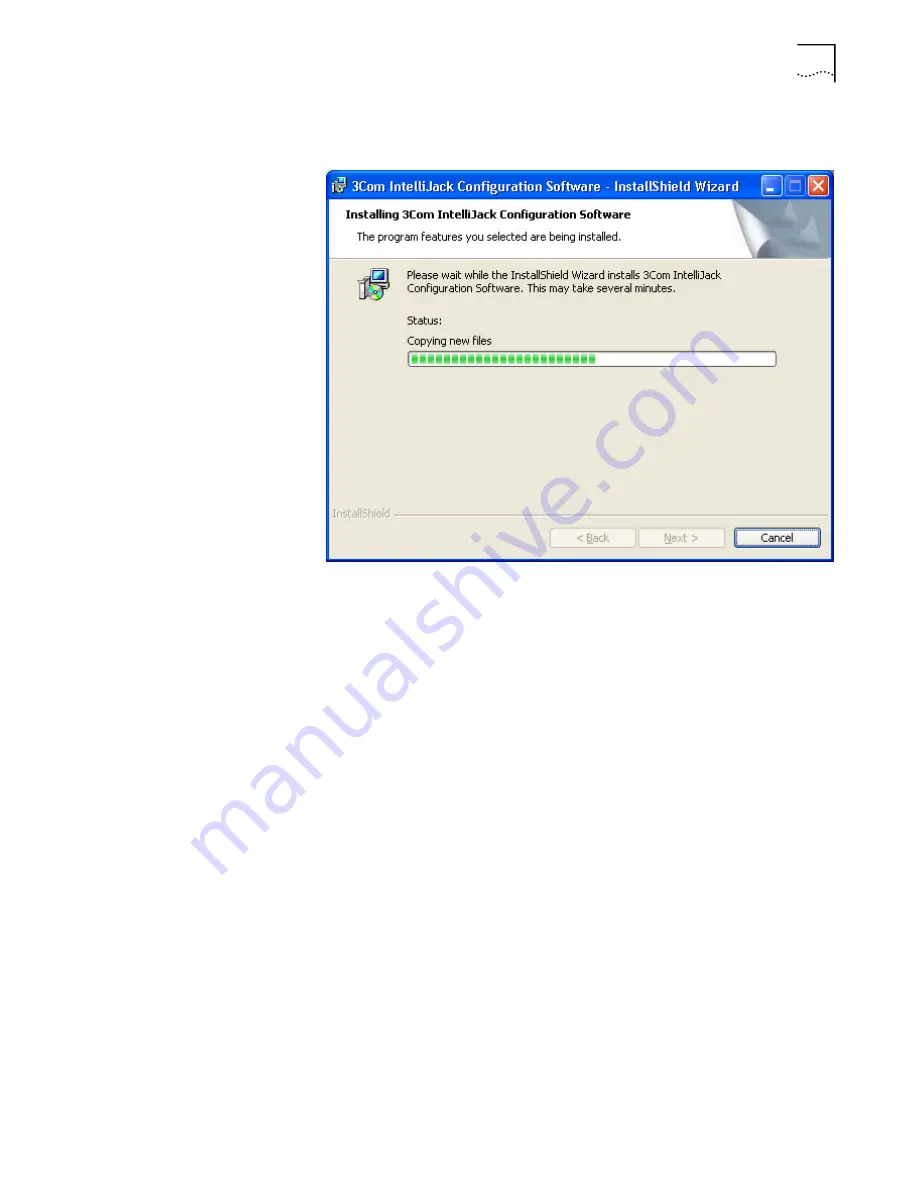
Installing the Web Configuration Manager
27
10
When the installation has completed, click the Finish button to close the
installation utility.
The installation utility will create two shortcut icons on the Desktop--one for the
Local Configuration Manager and one for the Central Configuration Manager.
You can also launch the programs from a program group you can access from the
Start menu. The program group folder is labeled 3Com IntelliJack and can be
found under the Programs menu.
Installing the Web
Configuration
Manager
IntelliJacks are capable of being discovered and managed through a standard web
browser. The Web Configuration Manager lets you access and control IntelliJacks
from any Web-enabled computer on your network.
In order to enable the Web Configuration Manager you will need the following:
•
A servlet-compliant web server or stand alone servlet engine
•
Internet Explorer 6.0 or later; Netscape 7.0 or later web browser
•
NJ225 Installation CD
The following instructions assume a scenario where the operating system being
used is Microsoft Windows 2000 and the servlet engine is Apache Tomcat,
Version 4.1. You may have to slightly alter this process if your specific
environment is different. Note that Apache Tomcat requires Sun Microsystems’
Java Development Kit (JDK) 1.4. These are available at no charge from Sun.
Summary of Contents for IntelliJack NJ225FX
Page 24: ...20 CHAPTER 1 INSTALLING THE INTELLIJACK ...
Page 34: ...30 CHAPTER 2 INSTALLING THE CONFIGURATION MANAGERS ...
Page 38: ...34 CHAPTER 3 USING THE LOCAL CONFIGURATION MANAGER ...
Page 74: ...70 CHAPTER 4 USING THE CENTRAL CONFIGURATION MANAGER ...
Page 86: ...Product Specifications 82 ...