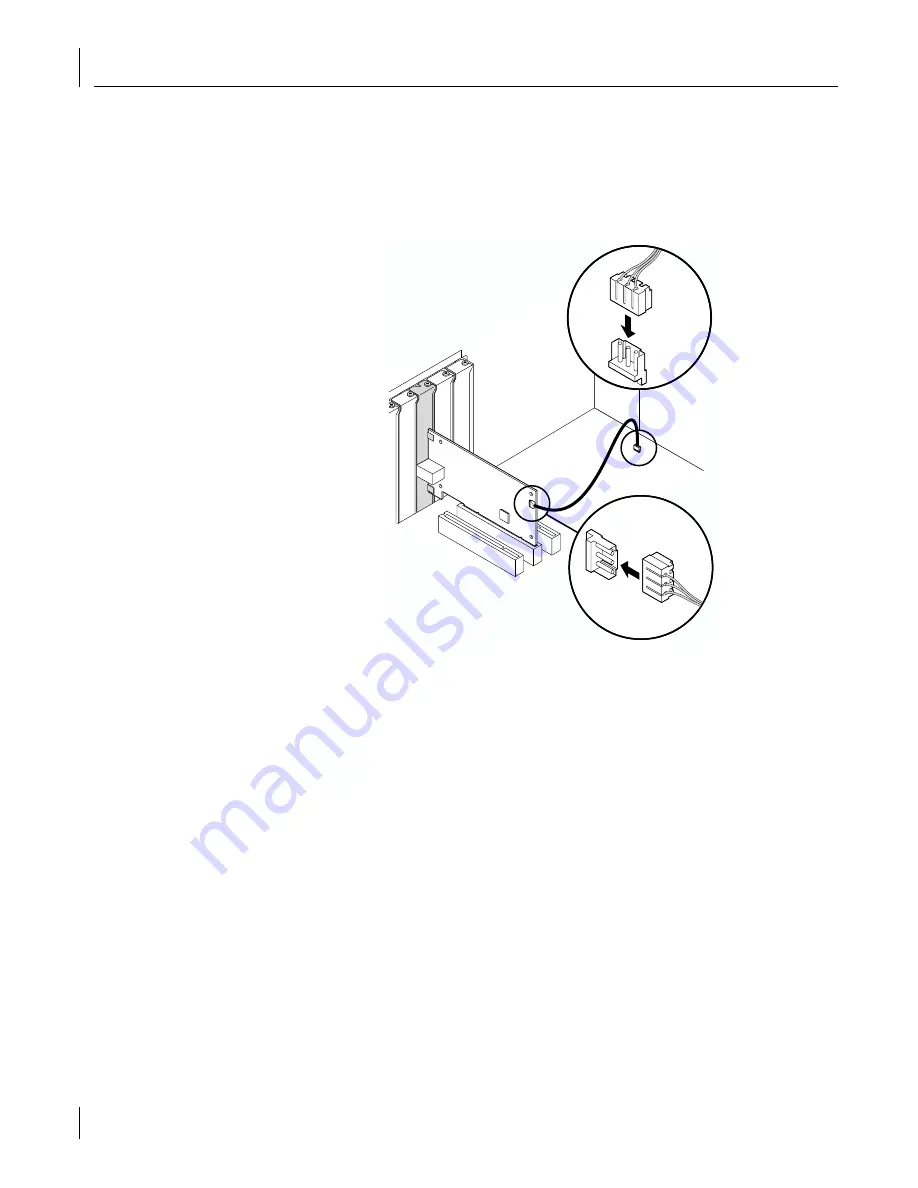
2
Installing and Connecting the NIC
20
To connect the Remote Wake-Up cable:
1
Make sure that the NIC is properly installed in a PCI slot.
2
Insert the Remote Wake-Up cable into the RWU connector on the NIC as shown in
the next figure.
Twist the cable twice before attaching the cable to the PC.
3
Attach the other end of the cable to the connector on the PC motherboard.
Refer to your PC documentation if you need help locating the connector.
4
Replace the PC cover and plug in the power cord.
Do not turn on the power to the PC. Continue at step 3 in “Installing and Connecting
the NIC” on page 18.
Installing Software
See the following topics for requirements and instructions on installing software for
various operating systems:
■
“Installing NIC Drivers and Diagnostics For Windows” on page 21
■
“Updating the Network Driver and NIC Software” on page 31
■
“Installing NetWare Drivers” on page 55
The next step is to install the network driver.
Go to “Installing NIC Drivers and Diagnostics For Windows” on page 21 or “Installing
NetWare Drivers” on page 55.
For a list of additional network drivers that are not included on the
EtherCD
(for example,
SCO UnixWare 7, SCO OpenServer 5, Linux 2.2, Solaris) and instructions on how to install
them, go to the 3Com Web site and search for “3C990B” and “drivers.”
















































