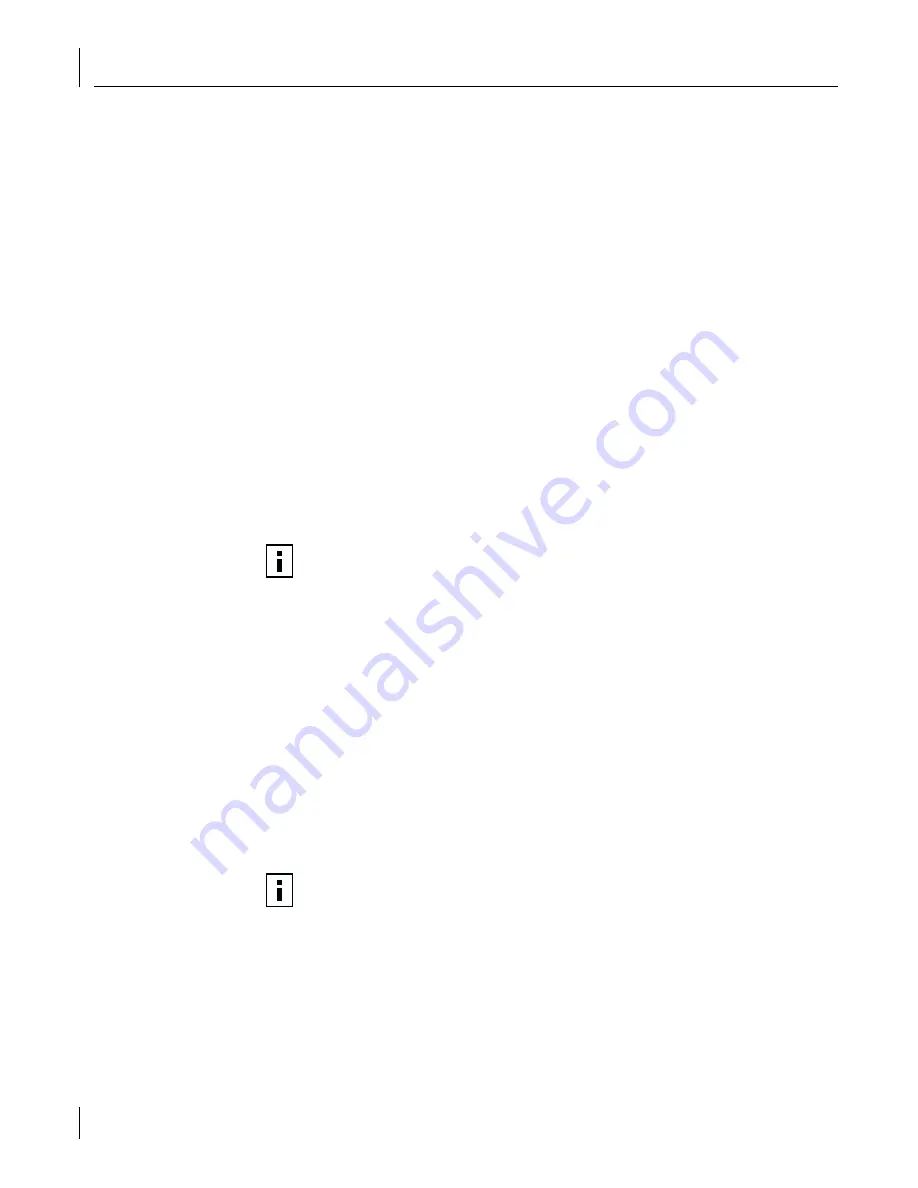
B
Installing the 3Com DMI Agent
100
■
Windows 2000, Windows NT 4.0, Windows Me, Windows 98, or Windows 95 using
the appropriate Service Pack listed below:
■
Windows NT 4.0 Service Pack 4
■
Windows 98 Retail Release
■
Windows 95 Retail Service Pack 1 or OEM Service Release (OSR2)
Network Management Requirements
The 3Com DMI Agent InstallShield Wizard checks for the presence of a DMI service
provider on the computer you are configuring as a network management station. The
network management station requires a DMI-compatible browser or a network
management application that supports DMI 2.0, such as:
■
Hewlett Packard TopTools
■
Tivoli Management Suite
■
Dell OpenManage
■
Compaq Insight Manager Management Station
■
Intel LANDesk Client Manager
Installing the 3Com DMI Agent
This section describes how to install the 3Com DMI Agent on a PC running
Windows 2000, Windows NT 4.0, Windows Me, Windows 98, or Windows 95.
To install the 3Com DMI Agent:
1
Make sure that the PC meets the requirements listed in “Client PC Requirements” on
page 99.
2
Make sure that the 3C990B NIC is installed in the PC and is connected to the network.
3
Insert the
EtherCD
in the CD-ROM drive.
The
EtherCD
Welcome screen appears.
4
Click
NIC Software
.
5
Click
Install 3Com DMI Agent Now
.
The 3Com DMI Agent setup program prepares the InstallShield Wizard, which allows
you to:
■
View the latest README.TXT file
■
Copy the
3Com DMI Agent User Guide
to your computer hard drive.
■
Install the 3Com DMI Agent software
NOTE:
Before installing the DMI Agent, logon to the PC with an account that has
system administration privileges.
NOTE:
The
3Com DMI Agent User Guide
is in Microsoft Word format. If you do
not currently have access to Microsoft Word, you can download a free version of
the Microsoft Word reader from the Microsoft Web site.
















































