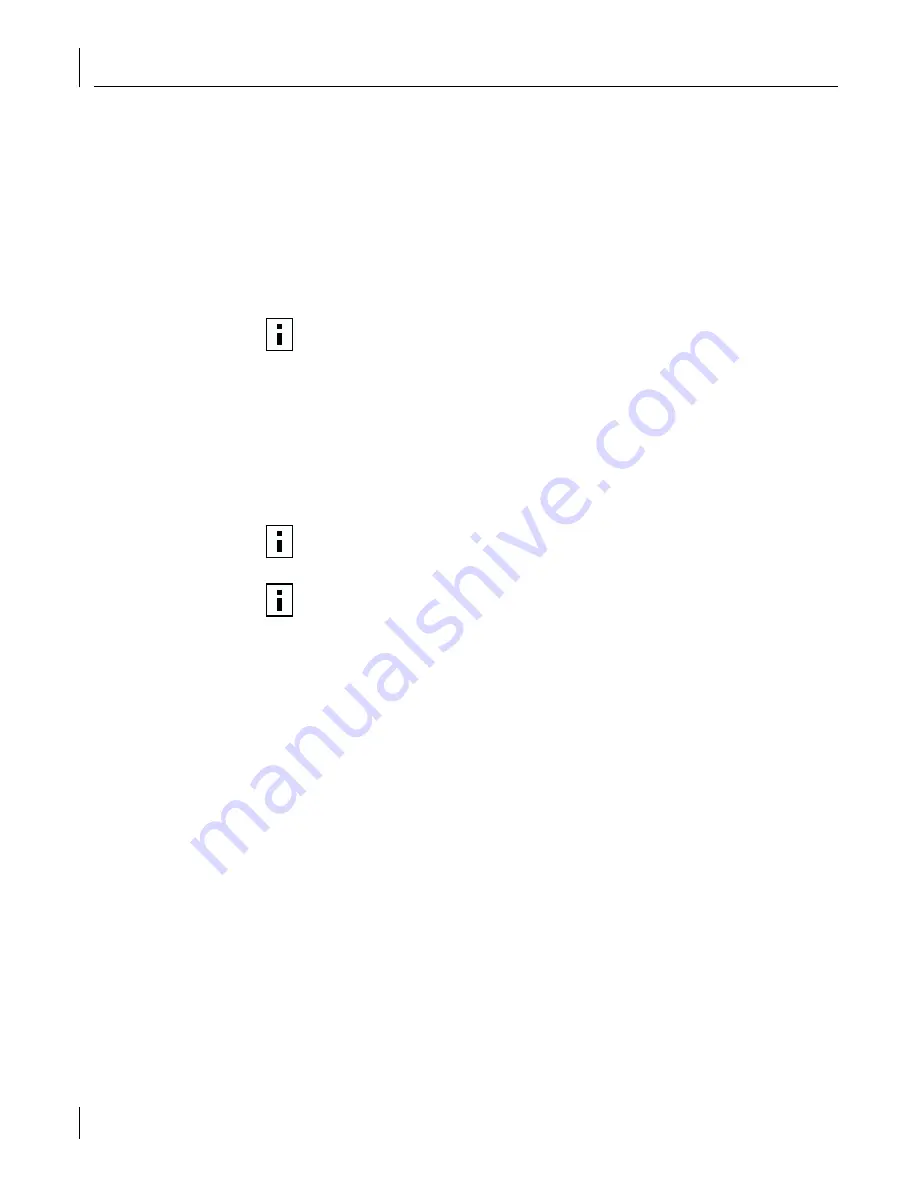
2
Installing and Connecting the NIC
16
7
Insert a blank, formatted diskette labeled
Disk 1
in the PC, and then click
Next
.
Files are copied.
Disk 1
contains the installation files and driver files for
Windows 2000, Windows NT, and Windows 95/98.
8
Remove the disk and insert the disk labeled
Disk 2
when prompted, and then
click
OK
.
Files are copied.
Disk 2
contains the diagnostic and firmware images.
9
Remove the disk and insert the disk labeled
Disk 3
when prompted, and then
click
OK
.
Files are copied.
Disk 3
contains the NetWare drivers.
Product Registration
The United States government places registration requirements on using data encryption
products. To obtain customer support for the 3C990B NIC, you are required to
electronically register your NIC product with 3Com.
In addition to enabling customer support for your NIC, registration also entitles you to
receive upgrade information and advance feature information.
To register electronically:
1
Insert the
EtherCD
(that shipped with this product) in the CD-ROM drive.
The
EtherCD
Welcome screen appears.
If the Welcome screen does not appear, see “EtherCD Content and Navigation” on
page 103.
2
Click
Register Product
, and then
Register Online
.
3
Follow the prompts as they appear.
Preparing the NIC and the Computer
Observe the precautions listed in “Safety Precautions” on page 13. Follow these
preparation steps:
1
Decide whether you want to use Remote Wake-Up.
If you want to use the Remote Wake-Up feature on a computer that complies with PCI
2.1, you must obtain a Remote Wake-Up cable for the NIC (for details, see “Remote
Wake-Up” on page 5). If the computer complies with PCI 2.2, Remote Wake-Up is
automatically enabled through the PCI bus and no Remote Wake-Up cable is required.
NOTE:
For detailed information about the content of the installation diskettes,
refer to the ROADMAP.TXT file contained on
Disk 2
.
NOTE:
To be able to register electronically, a Web browser must be installed on your
system. You must also have an active Internet service provider (ISP) connection
.
NOTE:
The original version of Windows 95 (Build 950) does not automatically
allow you to change your default browser, even if Microsoft Internet Explorer is
not present. If you are running this version of Windows 95 on your PC, access the
following site to register your 3C990B NIC:
http://www.3com.com/productreg
















































