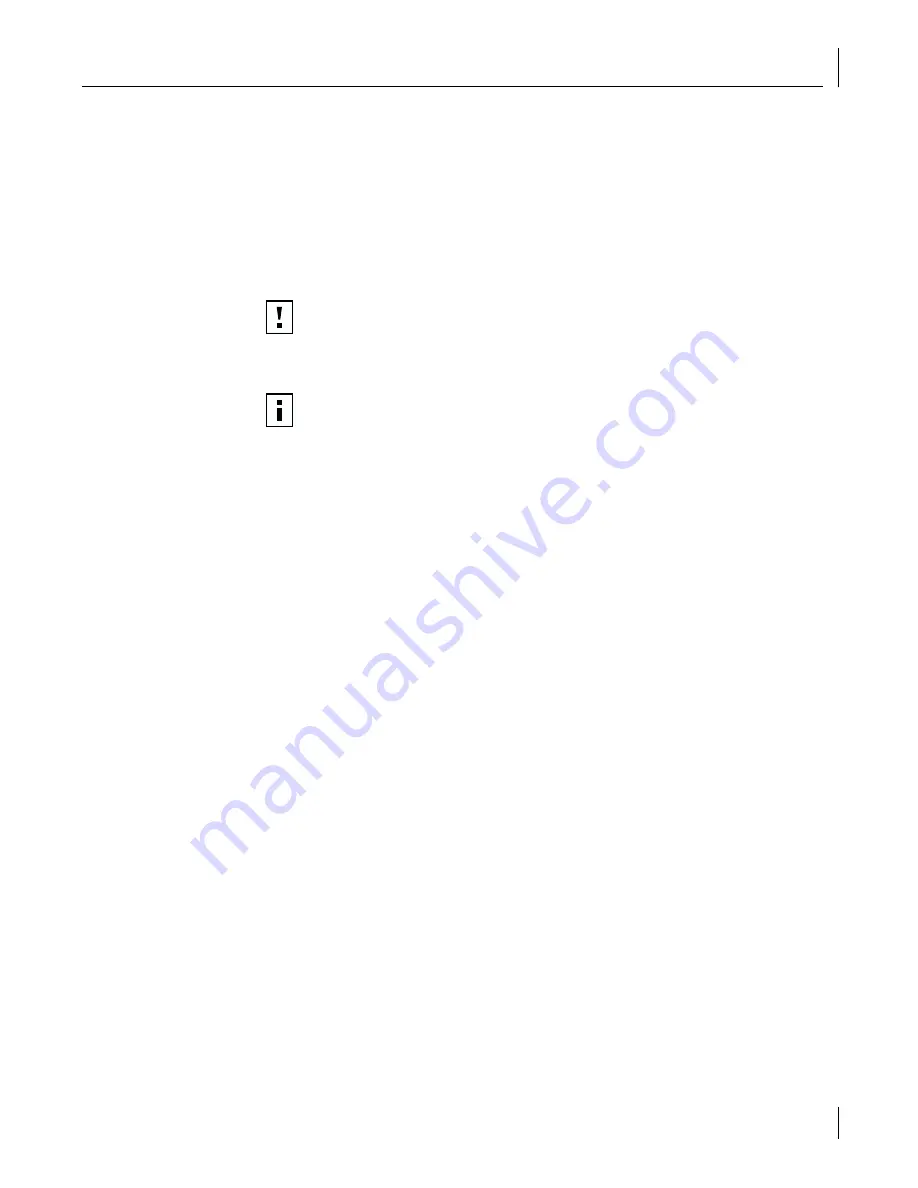
Disabling the 3Com Logo
79
Non-BBS BIOS-Compatible PCs
To enable a non-BBS BIOS-compatible PC to boot from the network using the MBA boot ROM:
1
Make sure that the NIC boot ROM setting is
Enabled.
See “Enabling or Disabling the Boot ROM Setting” on page 77 for instructions.
2
Change the MBA default boot setting from
Local
to
Network
.
To change the default boot setting or any other MBA configurations, use the
MBACFG utility or press Ctrl+Alt+B when the following message appears:
Initializing MBA. Press Ctrl+Alt+B to configure...
Disabling the 3Com Logo
To disable the 3Com logo that appears during startup:
1
Make sure that the NIC, the network driver, and the 3Com NIC Diagnostics program
are installed.
2
Open the Windows
Start
menu.
3
Select
Programs
, and then
3Com NIC Utilities.
4
Click
3Com NIC Doctor.
The 3Com NIC Diagnostics General screen appears.
5
On the General screen, make sure that the check box next to
Show 3Com Logo on
Startup
is not selected.
6
Exit the 3Com NIC Diagnostics program.
CAUTION:
For computers running Windows 98, boot directly to DOS (using a
DOS-bootable diskette) instead of restarting in MS-DOS mode from a Windows 98
session. The MBACFG.EXE program will not work properly if you restart in MS-
DOS mode with the 3C990B NIC drivers loaded.
NOTE:
For more information on using, configuring, and troubleshooting the MBA
boot ROM, refer to the
Managed PC Boot Agent User Guide,
located with
the MBA software on the
EtherCD.






























