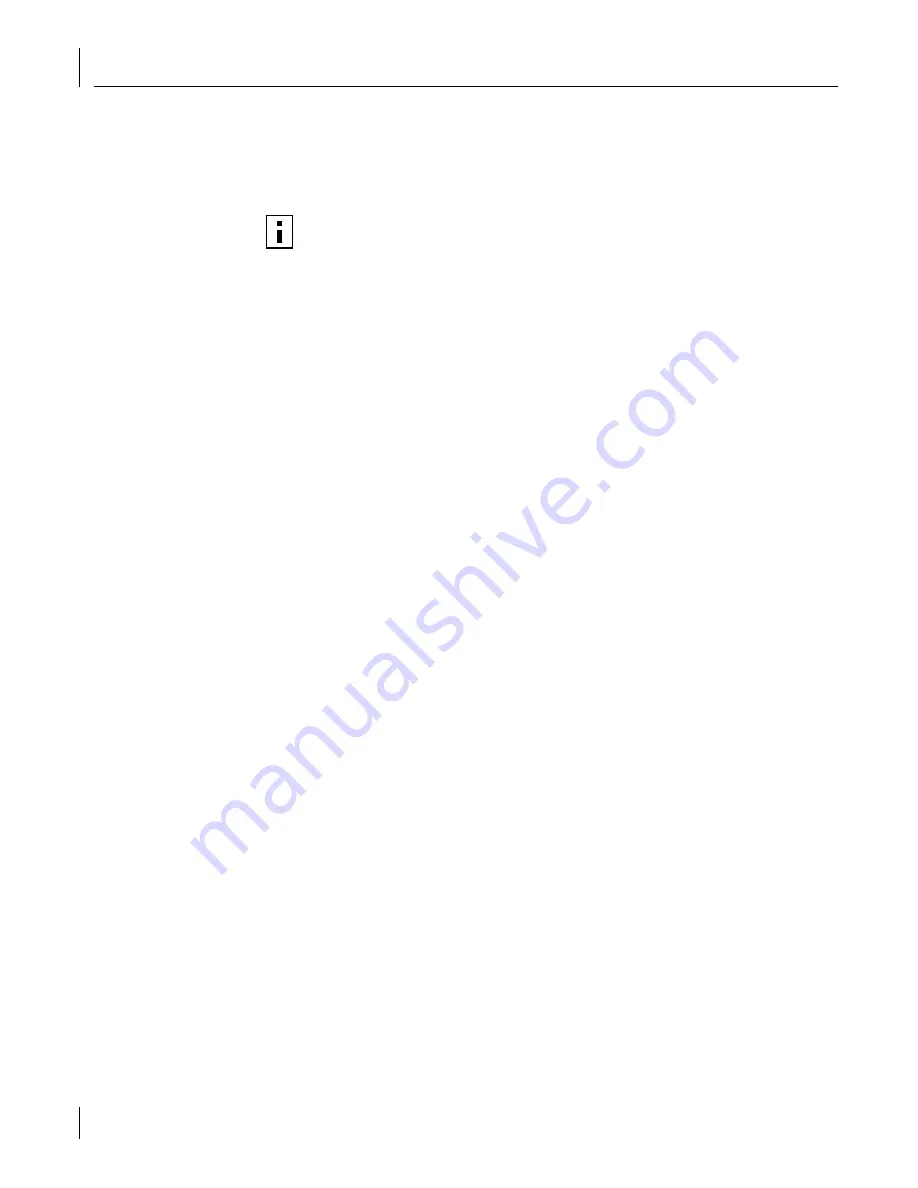
8
Troubleshooting the NIC
82
Viewing the NIC LEDs in the Diagnostics Program
To view the LEDs in the 3Com NIC Diagnostics program:
1
Make sure that the NIC, the network driver, and the 3Com NIC Diagnostics program
are installed.
2
Open the Windows
Start
menu.
3
Select
Programs
, and then
3Com NIC Utilities.
4
Click
3Com NIC Doctor.
The 3Com NIC Diagnostics General screen appears and displays following LEDs:
Link
— lights if there is a valid connection between the NIC and the network.
Transmit
— lights if the NIC is transmitting information.
Receive
— lights if the NIC is receiving information.
Troubleshooting Problems with the LEDs
If a Link LED indicates a problem, check the following ensure that:
1
Your network hub or switch and the cable connecting to your NIC comply with the
specifications appropriate for your network connection.
2
The hub or switch is powered on.
Accessing 3Com Support Databases
In addition to the 3Com support databases listed in this section, check the README.TXT
files in the ENGLISH, INSTALLS, and NWSERVER subdirectories and check the Help text
files located in the HELP directory on the
EtherCD
.
Accessing the 3Com Knowledgebase
To access a database of technical information that can help you diagnose and solve NIC
installation, configuration, and upgrade problems, go to:
http://knowledgebase.3com.com
Accessing the 3Com NIC Help System
To access the 3Com NIC Help system:
1
Make sure that the NIC, its driver, and the 3Com NIC Diagnostics program are installed.
See “Installing the 3Com NIC Diagnostics Program” on page 29 for instructions.
2
Open the Windows
Start
menu.
3
Select
Programs
, and then
3Com NIC Utilities
.
4
Select
3Com NIC Doctor Help
.
The main Help screen appears.
5
Click
Help Topics
to display a list of Help topics or click
Find
to search for a Help topic.
NOTE:
For instructions on using the 3Com NIC Diagnostics program, see
“Running NIC Diagnostics” on page 91.






























