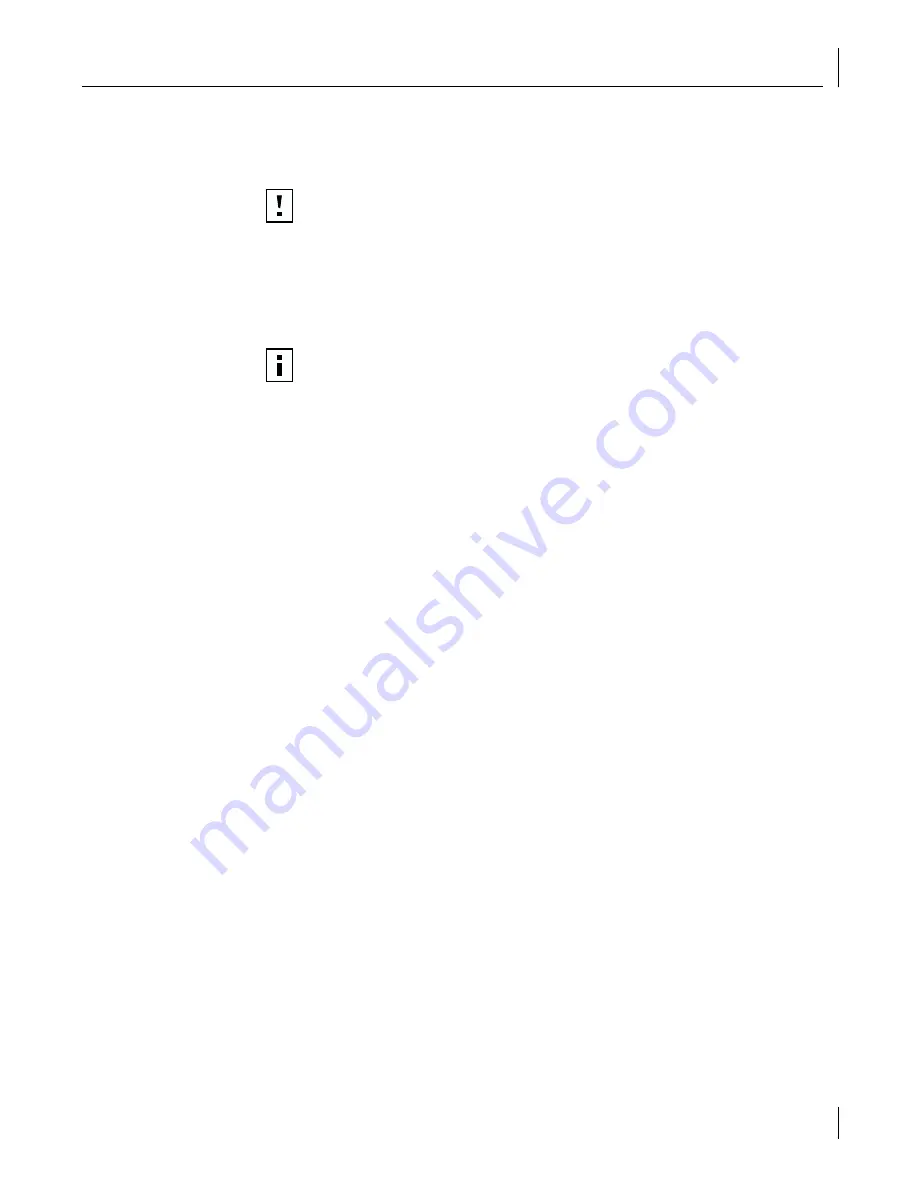
Installing the Network Driver Using the EtherCD
27
Windows 95
This section describes how to install the network driver and NIC software in a PC client or
server running Windows 95.
Before installing the NIC software:
■
Make sure that the NIC is installed in the PC and connected to the network.
■
Make sure that you have the Windows 95 installation files. These files may be on a
CD or diskettes, or they may have been copied to your hard disk when Windows 95
was installed on your PC.
Installing the Driver
To begin the driver installation, turn the PC power on. Windows detects the NIC and
depending on the version of Windows 95 that you have installed, either the New
Hardware Found screen appears, or the Update Device Driver Wizard starts.
New Hardware Found
If the New Hardware Found screen appears, follow this
procedure to install the NIC driver:
1
Select the Driver from disk provided by hardware manufacturer option, and then
click
OK
.
The Install From Disk screen appears.
2
Insert the
EtherCD
in the CD-ROM drive, enter the path to the CD-ROM drive, and
click
OK
.
■
If networking has already been installed on your PC, go to step 4.
■
If this is the first time that networking is being installed on your PC, the
Identification tab of the Network screen appears. Go to step 3.
3
In the specified fields of the Identification tab screen, enter the following information,
and then click
Close
.
■
Computer Name
—Identifies the PC on the network for other users. This entry must
be a unique name of 15 characters or fewer, containing no spaces.
■
Workgroup
—Identifies the group (for example, your department name) to which
your PC belongs. If your computer is connected to a peer-to-peer network, this
entry must be exactly the same for all the PCs in your network.
■
Computer Description
—Displays additional details to other users on the network
about this PC. For example, you could specify that the PC is connected to a printer.
Filling in this field is optional.
4
The Insert Disk screen appears, prompting you for the Windows 95 CD. Click
OK
.
The Copying Files screen appears.
CAUTION:
Do not install a 3C990B NIC while installing Windows 95 OSR2 using
the “Custom” option. Install Windows 95 OSR2 first, then install the 3C990B NIC.
NOTE:
If you encounter problems during the installation, refer to the W95NDIS.TXT
and TROUBLE.TXT files (located in the HELP directory on the EtherCD) for
troubleshooting tips.
















































