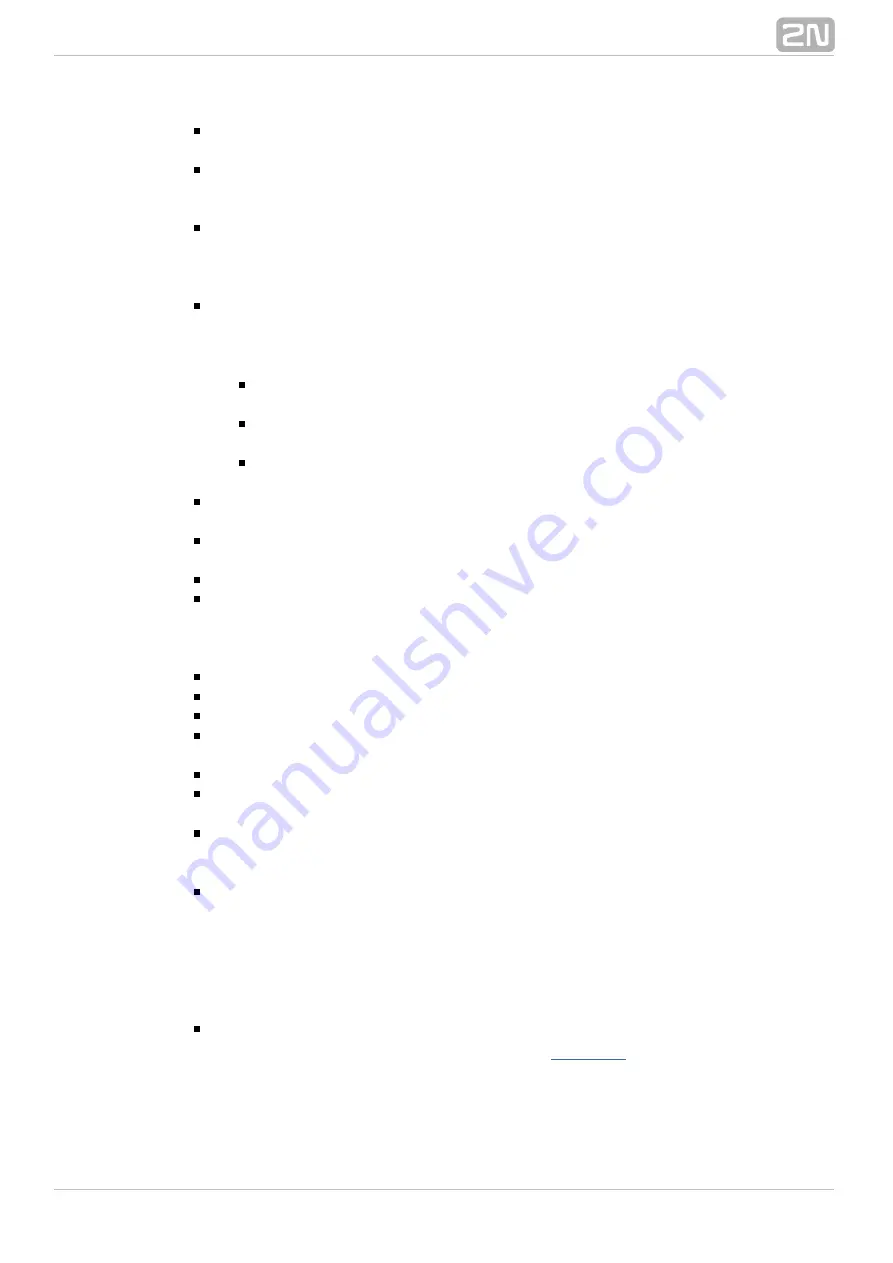
238
The outgoing calls are not limited in the Do not disturb mode.
ESC
– push the Escape key to reject incoming calls, return to a superior level or
clear a character in an item.
FLASH
– push the Flash key to hold calls. If a call is on hold, you can dial
another user or service number. Re–push the key to switch between two calls
(one active and the other on hold).
STATE
– use the State button to set speed dialling for the selected number and
monitor the state of the selected virtual port, user or extension at the same. The
user state displays all user extensions. The state is indicated by a LED at the
button:
INTERCOM
– push the
key to interconnect two StarPoint key phones.
Intercom
All you have to do is enter the CPN in the dialogue box. After you push the key,
the connection is established automatically. The called user needs a HandsFree
key phone for this function.
"Quit"
– the LED is off if all the user extensions are at relax (the selected
extension or virtual port is at relax).
"Hook off"
– the LED is on if one of the user extensions at least is
off–hook (the selected extension or virtual port is off–hook).
"Is alerted"
– the LED is flashing if one of the user extensions at least is
ringing (the selected extension or virtual port is ringing).
PHONE DIRECTORY
– use this option to display the phone directory. This key
has the same function as the right arrow.
MUTE
– push the
key to temporarily deactivate your key phone
Mute
microphone. Push the key again to re–activate it.
REDIAL
– push the Redial key to dial the last–dialled number.
HANDSFREE
– push the
button to switch a call from the HandPhone
HandsFree
to the HandsFree mode and back for the StarPoint key phones only. The
HandsFree mode uses a microphone and loudspeaker placed on the terminal
body.
MISSED CALLS
– use this function to enter the
menu.
Missed calls
DIALED CALLS
– use this function to enter the
menu.
Dialled calls
ANSWERED CALLS
– use this function to enter the
menu.
Received calls
NO FUNCTION
– this option has no function and ignores any fall down from
lower–priority levels.
NEW MESSAGES
– use this function to enter the
.
Received messages menu
PROFILES
– use this function to enter the
menu for profile
Profiles
activation/deactivation.
ACTIVATE PROFILE
– use this function to directly activate or deactivate a
selected profile.
The option is not available until the user profile has been
created.
CALL SLOT
– use the button as a slot for another call on the selected extension.
The count of the call slots is limited by the
Maximum hold level
parameter in
the
Properties - Basic
tag. Push this button during a call to hold the call, the
held subscriber hears the dialling tone and can route the call to another
extension. If the
Queue
parameter is enabled in the
Properties - Basic
tag, the
call slots are occupied by incoming calls. Thus, you can switch the callers, putting
the inactive call on hold during which the caller hears the Hold tone.
CALL RECORDING
– push the button to start recording the current call. Repush
the button to stop recording. Refer to the
Recording
.
subtag for call recording
details.
Summary of Contents for Netstar
Page 1: ...www 2n cz Version 2N NetStar Communication System Manual NS Admin 3 1 0 ...
Page 78: ...78 4 SIM Here is what you can find in this chapter 4 1 SIM Cards ...
Page 168: ...168 Refer to the User Manual for details on the Login to bundle service ...
Page 172: ...172 Id choose a router of the selected type ...
Page 176: ...176 Figure View of Ring Group Configuration Menu Advanced ...
Page 180: ...180 Figure View of Ring Table Configuration Menu Advanced ...
Page 229: ...229 9 Setting Properties Here is what you can find in this chapter 9 1 Setting Properties ...
Page 243: ...243 10 Billing and Tariffs Here is what you can find in this chapter 10 1 Billing and Tariffs ...
Page 248: ...248 Console structure Figure View of Console Structure for Easier Orientation ...
Page 260: ...260 Annex 2 Flow chart showing the processes for an outgoing call to an external extension ...
Page 261: ...261 Annex 3 Flow chart showing the processes for sending SMS to an external extension ...
Page 262: ...262 Annex4 Flow chart showing the processes for forwarding SMS to external extension ...
Page 270: ...270 time zone settings and purpose of the NetStar Here choose the GSM GW option ...






























